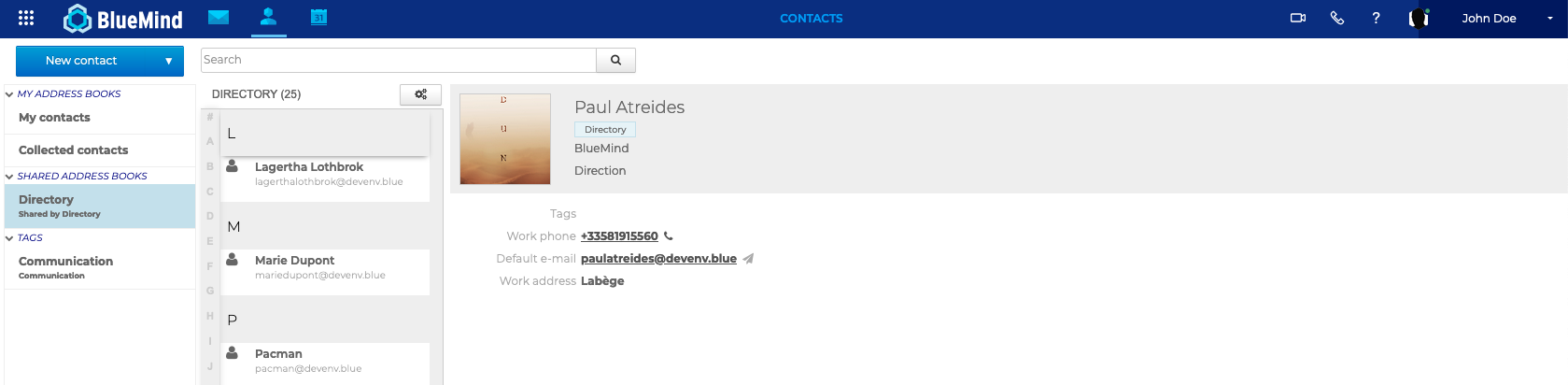Wazo configuration
This document shows how to install and configure the BlueMind plugins that allow interconnection with Wazo.
Installing the Wazo add-on
-
Install the required packages:
- Debian/Ubuntu
- RedHat/CentOS
aptitude install bm-plugin-core-cti-wazoyum install bm-plugin-core-cti-wazo -
Restart BlueMind:
# bmctl restart
BlueMind configuration
Domain configuration
- Log on to BlueMind as system administrator or domain administrator
- Go to the page System Management > Manage Domains
- Select the domain you want ton configure
- Click the "Telephony" tab
- Select the implementation you want to use, in this case "Wazo"
- Enter the https address of the Wazo server:

- Save the changes
User configuration
- Log on to BlueMind as system administrator or domain administrator
- Go to the page Directories > Directory Browser
- Select the user you want to configure
- Check the "Manage external accounts" role in the "General" tab:
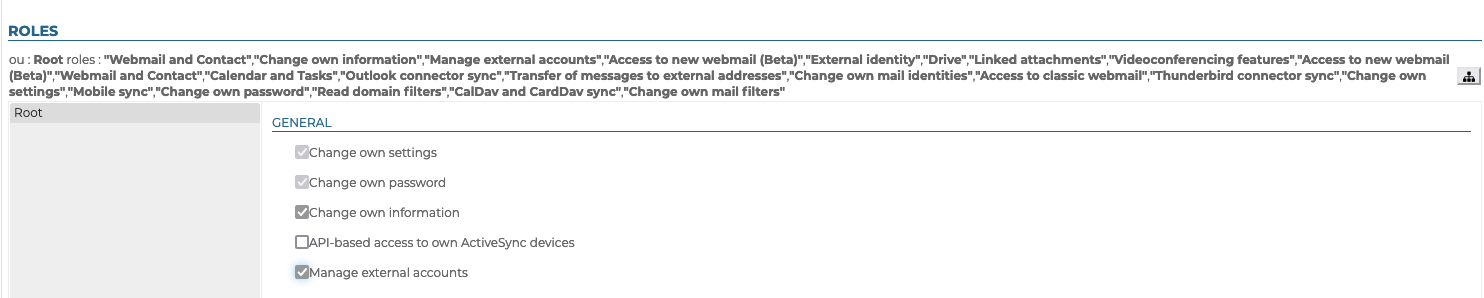
- Save the changes
User configuration
The following bm-cli command maps BlueMind users to Wazo users, and creates external accounts in BlueMind associated with existing users:
# bm-cli wazo populate [-s] -d=<domain> -u=<userLogin>
-d: the BlueMind domain name-u: the login of a BlueMind user with an external Wazo account (Wazo Admin account required), which must first be configured manually (see below Using Wazo > Configuring an external account)
Using Wazo
Set up an external account
- Log into BlueMind as the user you want to configure
- Go to the page My Account > External Account
- Configuring an external account
- Enter the email address and password used in Wazo, and validate:
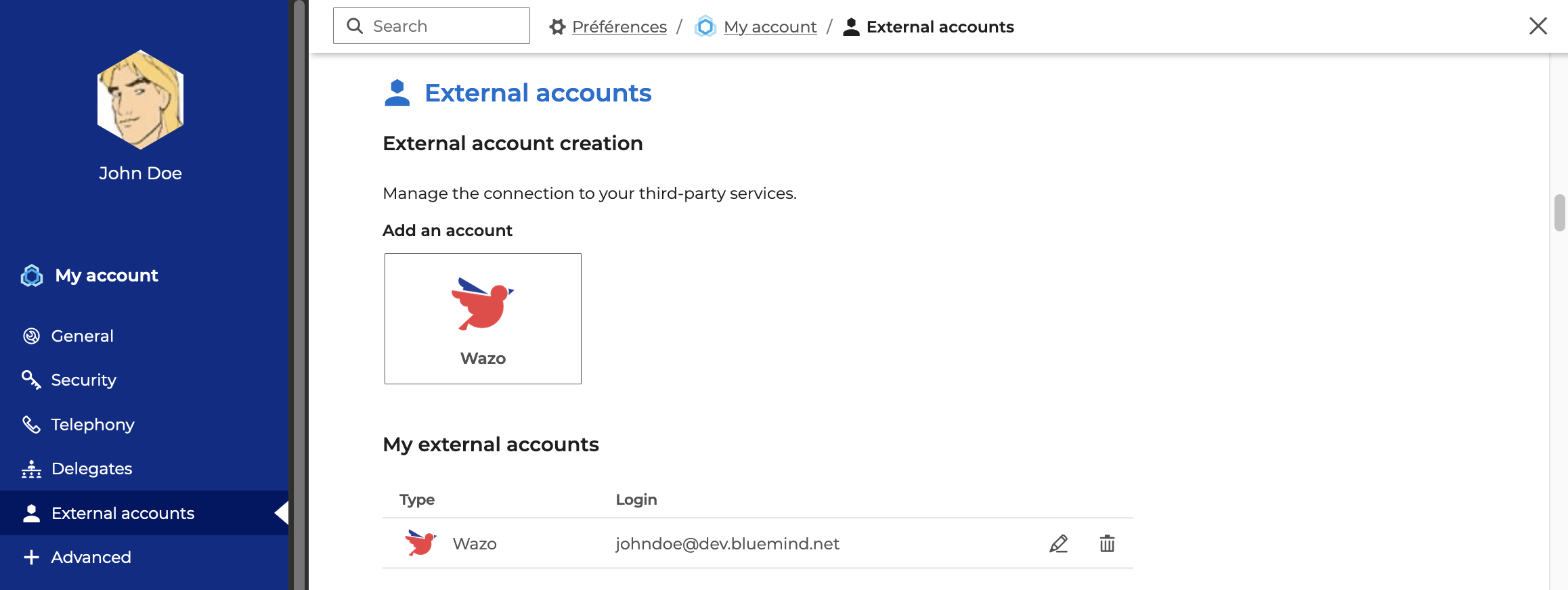
- Save the changes
Making calls from the Webmail
Click the phone icon and enter the phone number of the person you want to call:
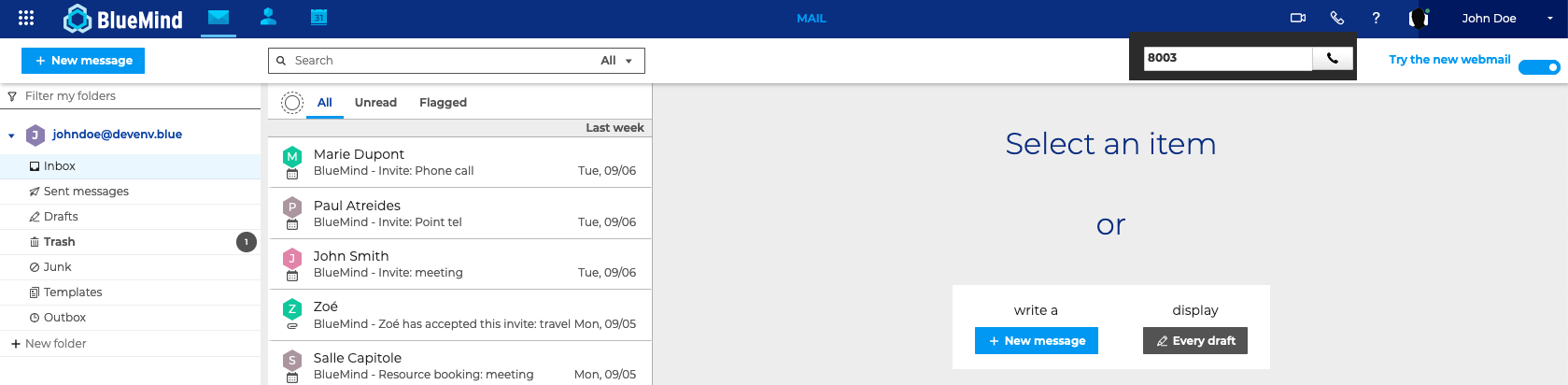
If the user's phone number is included in their contact card, autocomplete can help you find it:
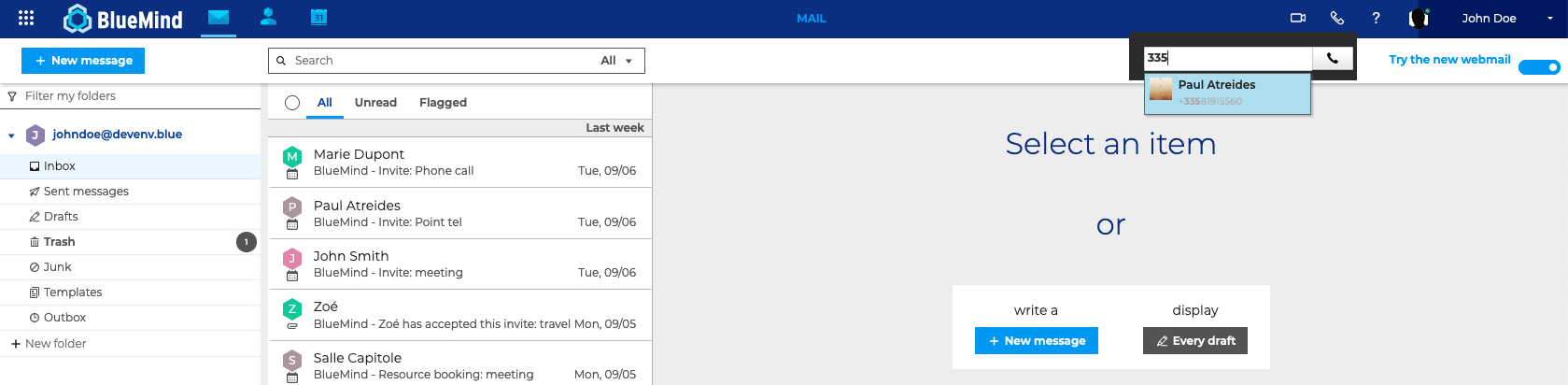
Making a call from a contact card
- Open a contact card
- Click the telephony icon next to the telephone number of the user you wish to contact: