Configuring the EAS server
The EAS (Exchange ActiveSync) server allows the synchronization of BlueMind server data with mobile devices.
For safety reasons, this functionality is disabled for unknown devices by default.
Prerequisites
In order for devices to synchronize correctly in EAS, it is necessary to have correctly configured external and autodiscover urls.
Allow synchronization of all devices
To allow any device to connect to the EAS server rather than authorize each individually:
- Connect to the BlueMind server admin console as global administrator
- Go to System Management > System Configuration
- Select the tab EAS Server
- Check the box Allow unknown devices:
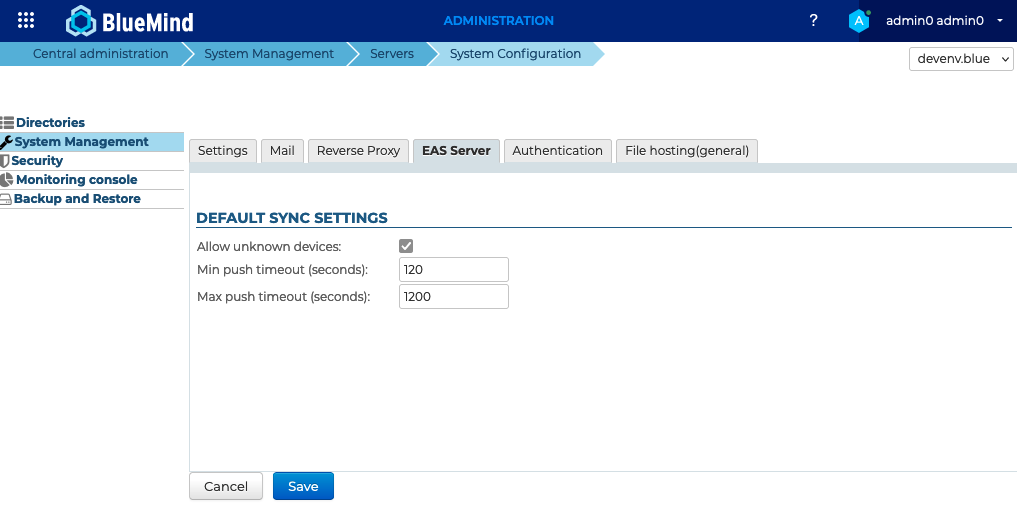
- Click Save
Allow synchronization of a specific device
When unknown device synchronization is not enabled, you can authorize a specific device after it has already attempted to synchronize once. This is done in the management file of the user who set up the account. See the dedicated page: Edit users > Maintenance > Mobile devices
Remote device wiping
In case of loss or theft, it is possible to erase the EAS account or the contents of a device remotely, or to re-authorize a previously erased device.
As with authorization, this is done in the user management record > Maintenance > Mobile devices
Time to first synchronization
A cache system has been set up for server performance reasons, which causes a delay when devices first synchronize.
Whatever the chosen permission mode (see below), a device's first synchronization will be carried out 10 minutes after it is authorized by the server (whether it is at the device's request or enabled by the admin).
Similarly, when a device's permission is revoked, synchronization will stop 10 minutes later.
This delay cannot be configured or changed.
Enable EAS 16 protocol for Android devices
As some Android devices are unable to handle version 16 of the EAS protocol, BlueMind allows administrators to disable or enable it. When the EAS 16 protocol is deactivated, users can continue to connect their devices via EAS, in which case version 14 is applied.
Activation and deactivation are performed using the bm-cli eas protocol-16 command and 2 parameters:
- The privilege to set up:
allowto authorize the protocol- exclude to prohibit the protocol
- Scope of application:
- For a given user, use in combination with parameter
email: - For all users, use the
allparameter:
- For a given user, use in combination with parameter
The protocol version to be used is registered by the system when the account is created and first synchronized with the server. After an administrator change or a server upgrade from a BlueMind version that did not support the EAS 16 protocol (versions lower than 5.3.0), users must delete and recreate their account on the desired device.
Use cases
You can disable protocol 16 for the entire domain, except for certain users, with the following commands:
bm-cli eas protocol-16 --exclude --all
bm-cli eas protocol-16 --allow --email=jdoe@bluemind.loc
bm-cli eas protocol-16 --allow --email=jsmith@bluemind.loc
On the contrary, you can choose to authorize protocol 16 for all users and then block it for one whose device is malfunctioning:
bm-cli eas protocol-16 --allow --all
bm-cli eas protocol-16 --exclude --email=jdoe@bluemind.loc