Videoconferencing with Lifesize
BlueMind can be connected to a Lifesize server to enable users to easily create conferences and link them to their calendar meetings.
Installation
To make the new features available to users, install the plugin by installing the following packages on the server and restarting BlueMind:
- Debian/Ubuntu
- RedHat/CentOS
aptitude install bm-lifesize
bmctl restart
yum install bm-lifesize
bmctl restart
Administration
Activation
To activate videoconferencing for domain users, create a dedicated resource.
To do this, go to directory management in the administration console and create a resource of type Lifesize type 1 :
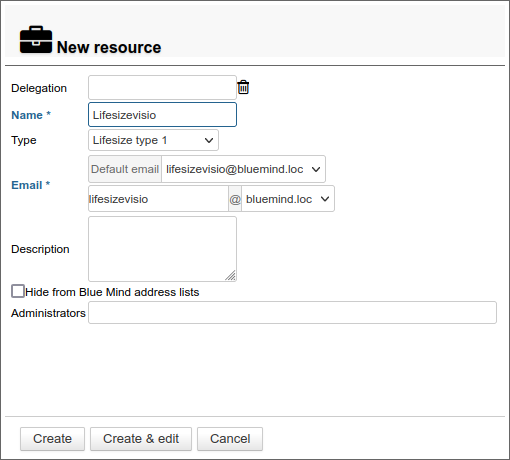
Then go to the resource file > General tab > Other section and enter the Lifesize server connection details:
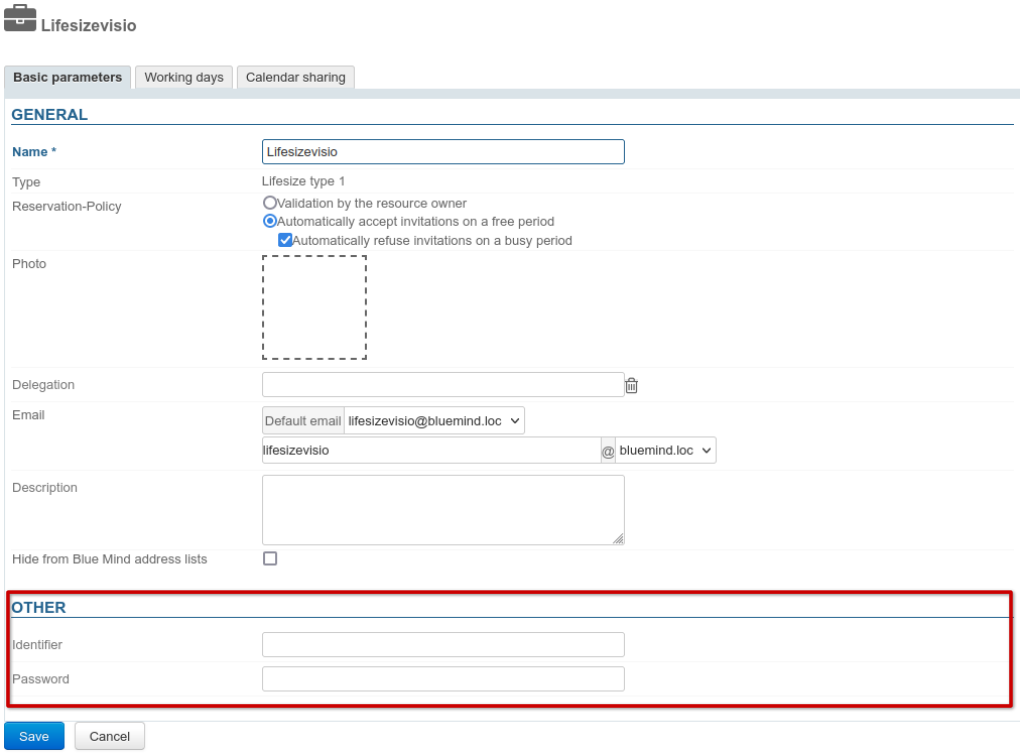
Content template
A content pattern is defined by default and can be customized in the resource type management Lifesize type 1 created when the package was installed:
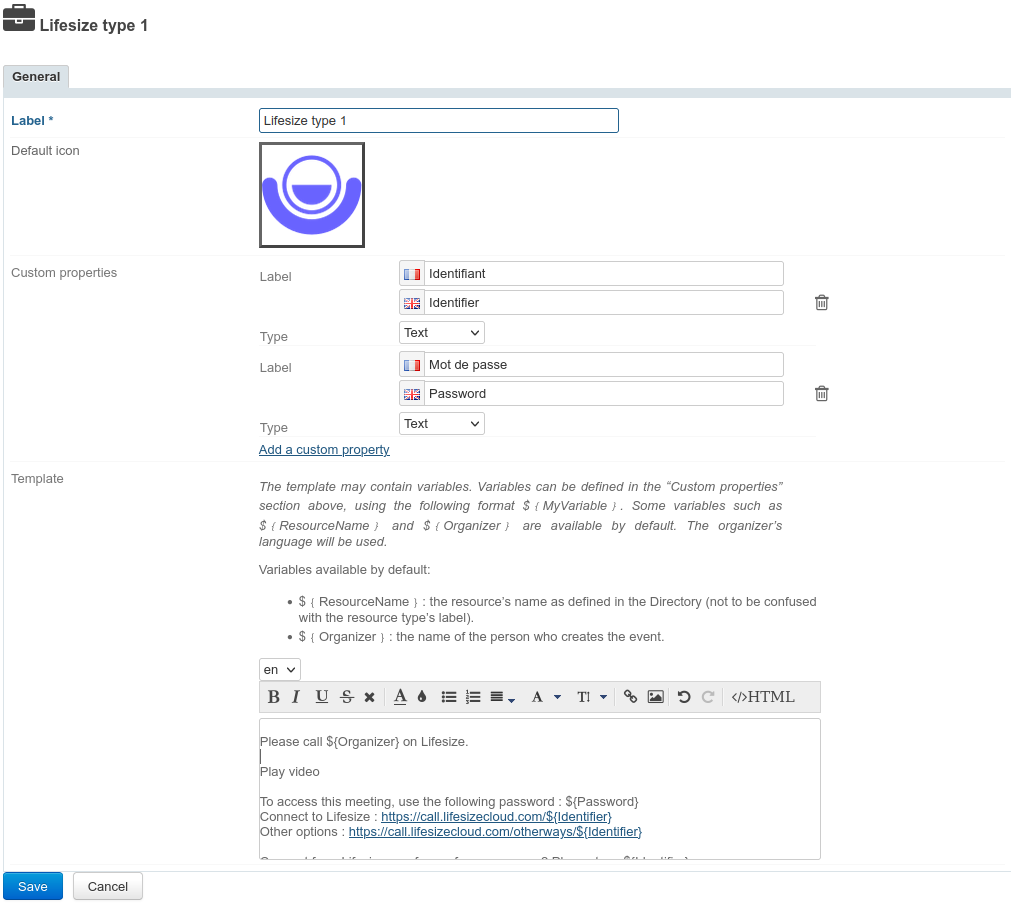
-
Select the desired language from the drop-down list
💡 Multilanguage
The content of the previous language(s) is stored in memory, so you can switch from one to another and create as many templates as there are languages available in the interface. When an event is created, content is added according to the organizer's language.
-
Fill or adapt content. The template can contain variables which is filled in automatically by the system when the invitation is sent:
${ResourceName}: the name of the resource as defined in the directory (default "Jitsi")${Organizer}: the name of the person creating the event in the Calendar${URL}: the conference access URL
-
Click Save.
Accessing the videoconference
Give users rights
The new feature is accessed via the resource created during the server configuration.
This resource is administered like any other resource, with share management opening up reservation rights and, de facto, the generation of videoconferencing links. For example, users or groups must be given a reservation right (sharing right "may reserve the resource" or higher) so that they can create videoconferences for their events.
As a resource, it can be assigned working hours or a reservation policy. However, as the link generated is unique, this will not affect the availability of the videoconference itself: the link will still be active and available outside these times.
Using the resource
As soon as users have reservation rights for the resource (see previous paragraph), a button is available in the event creation interface to add a videoconference.
For more information on how this works, please refer to the documentation page of the user guide: Link a videoconference to an event.
Third-party applications such as Outlook or mobile apps don't display the button, but users can still reserve a videoconferencing resource by inviting it to an event in the same way as any other resource.