Adding Tasks
To add a new task, select a to-do list and click "New task" to open the task details page.
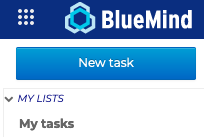
Adding tasks details
You can add all required information in the task details page:
- Title: task name or short description - this is a mandatory free text box
- Start date: the date the task is expected to start
- Due date: the date the task is expected to end
- Priority: dropdown with High, Medium or Low priority levels
- State: dropdown used to show whether the task has Not started, been Completed, is In progress or has been Cancelled
- "% Complete": is used to enter the tasks' progress as a percentage
- Completion date: the date the task is actually completed
- Location: address or location details for the task - free text box
- Description: any additional information - free text box with formatting options, can include images, links, etc
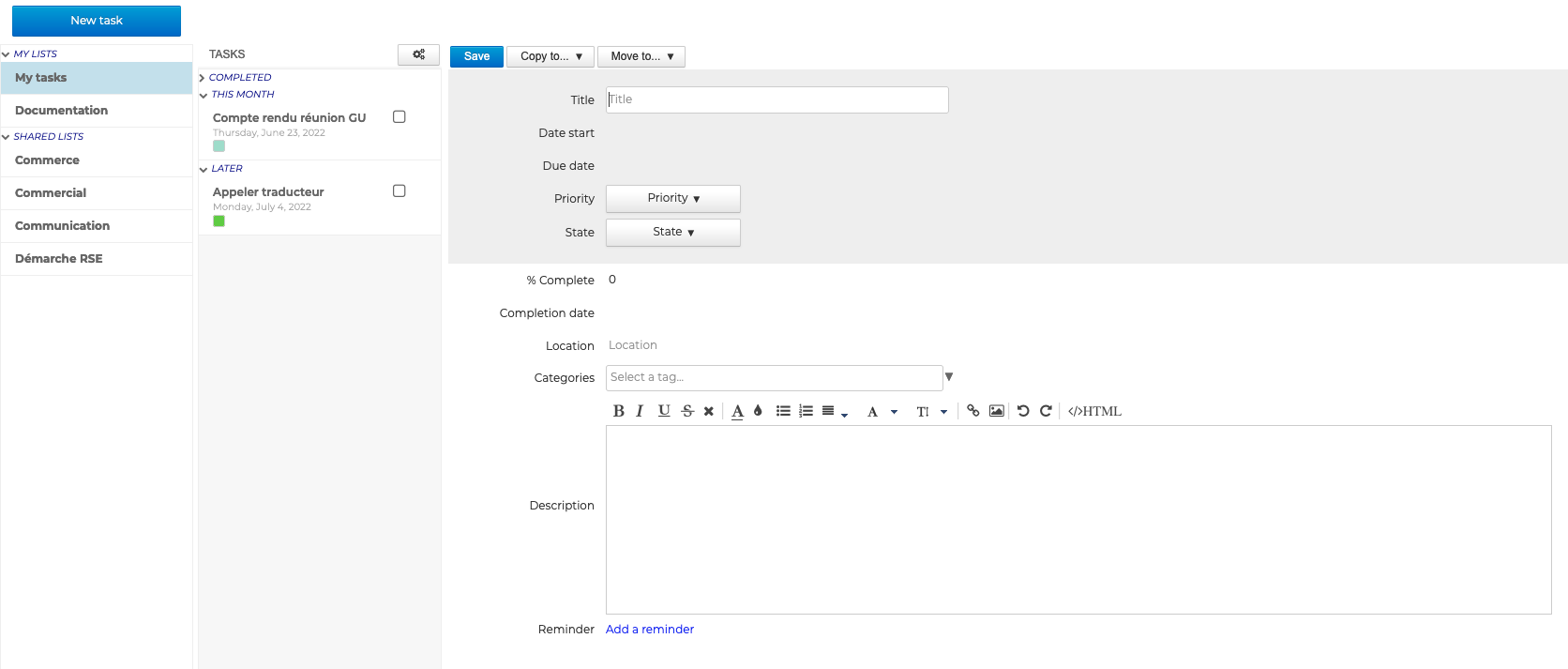
Adding tags
In order to facilitate their search, it is possible to add one or more categories (tags) to tasks.
To do this, select one or several tag(s) in the list by typing the first few letters of the tag - autocomplete displays matching tags.

If the tag you want doesn't exist, you can type a name for a new tag and click Create. Once the changes are made and the event is saved, the new tag will be added to your list of personal tags.
To remove a tag, click the "x"
You can assign as many tags as you like. Tags are shown on the task as color icons (maximum 2). When you hover over the task, the full list of tags is shown.
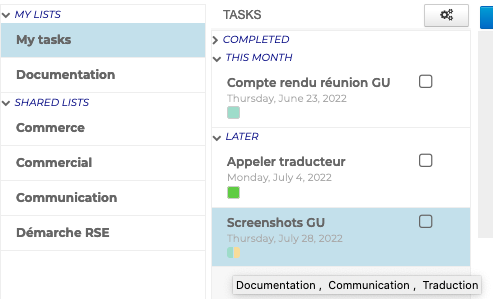
Adding reminders
At the end of the task details page, you can add reminders in seconds, minutes, hours or days.
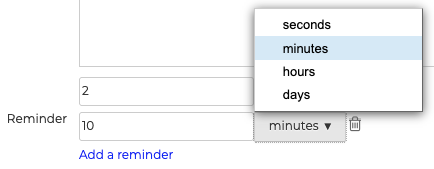
Once the task details are filled in and saved, the task appears in the list and the button is now available at the top of the page.