Connecting with Alfresco
BlueMind offers the ability to connect messaging to Alfresco, an open source document and content management (ECM) solution that can be built-in to certain collaborative platforms, such as GoFast.
The connector can therefore be used to connect BlueMind to Alfresco, GoFast or other built-in platforms.
Users can use their usual workspace to manage the files they send via their BlueMind mail, and thus benefit from the advantages offered by their in-house solution: file tree structure, moving, deleting, security, synchronization with their other applications, etc.
Administrators' capabilities are improved: easier, more detailed disk space management, user-specific management, centralized data, security and back-up monitoring.
Installation
Prerequisites
Alfresco must be installed and running.
Alfresco is an independent product from BlueMind. For more information on how to obtain, install and use it, please visit https://www.hyland.com/fr/solutions/products/alfresco-platform
BlueMind cohabitation
Alfresco can be used in two different ways:
-
Either in cohabitation with BlueMind's internal repository: if the user doesn't enter a username, BlueMind will be used. To do this, proceed with the installation as described in the next chapter.
-
Or as a replacement for the BlueMind internal repository: in this case, if the user does not enter an Alfresco login, he/she will not have access to the linked attachment feature. To operate in this way, simply uninstall the package dedicated to Filehosting by BlueMind:
aptitude remove bm-plugin-core-filehosting-filesystem
bmctl restart
In both cases, a restart of BlueMind is required to take this change into account. However, it can be deferred so as not to inconvenience users, it is possible to proceed with the installation below and restart BlueMind later.
Installation of dedicated packages
Install the Alfresco packages with the following command:
apt install bm-alfresco bm-alfresco-common
Then restart the system with the following command:
systemctl restart bm-core bm-webserver
Configuration
Configure WebDav url
Depending on the version, the default url for Alfresco WebDAV access may be:
- https://
<alfresco_ip>/alfresco/aos - https://
<alfresco_ip>/alfresco/webdav/
Refer to the Alfresco server administration settings to find out exactly what the WebDAV access url is. For more information, see Alfresco documentation https://support.hyland.com/r/Alfresco/Alfresco-Content-Services/25.1/Alfresco-Content-Services/Administer/Troubleshooting/Troubleshoot-WebDAV
For all domains
Connecting BlueMind to Alfresco for all domains is done from the system configuration section of the administration console:
- log in to the admin console as admin0 (or delegated administrator with the role "Manage system configuration")
- go to System management > System configuration > Alfresco tab
- enter the WebDav url for the Alfresco system:
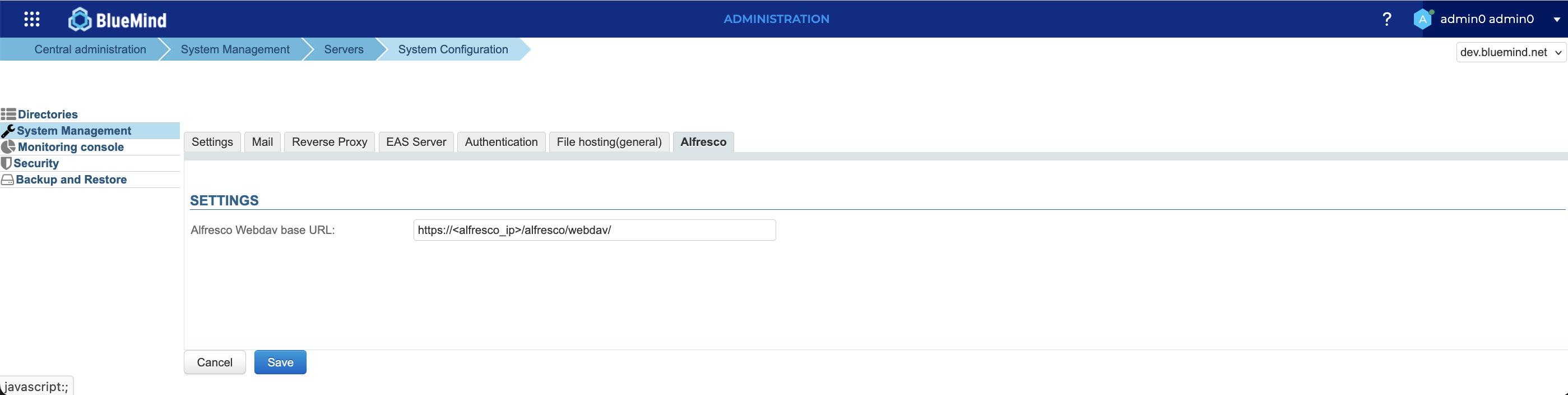
For a specific domain
The BlueMind connection to Alfresco for a particular domain can be set up by anyone with the "Domain Administrator" role:
- log into the admin console as domain administrator
- go to System Management > Supervised Domains > select domain > Alfresco tab
- enter the WebDav url for the Alfresco system:
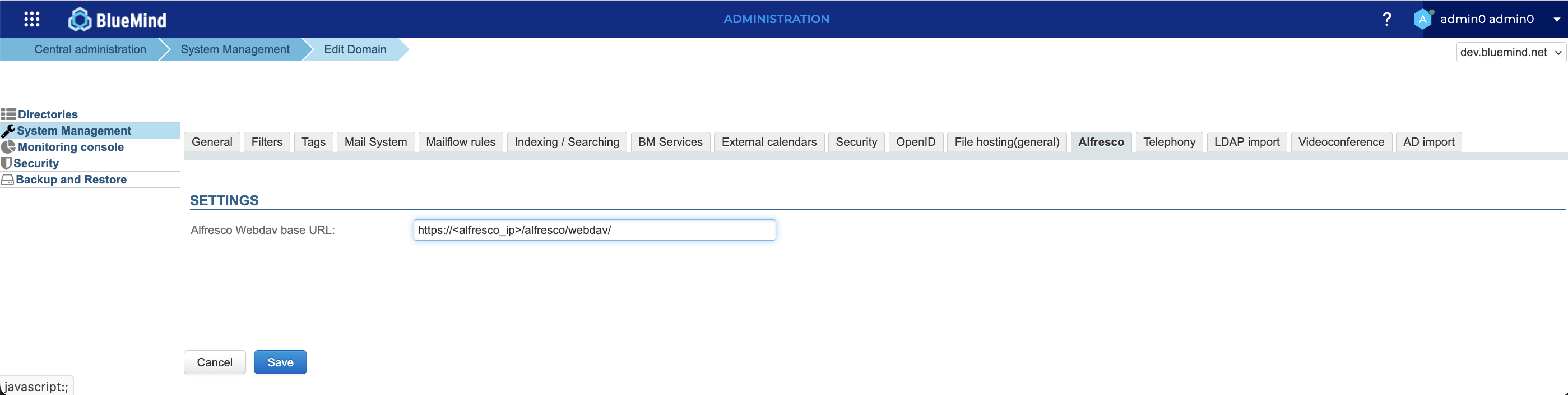
See Roles: access and administration rights for more information on delegated administrators or domain administrators.
Setting thresholds
The automatic detachment threshold and maximum file size can be specified in the Filehosting by BlueMind configuration.
The retention time is configured during Alfresco installation. Please refer to the product documentation: https://docs.alfresco.com/
Give users access
Activation
To enable users to access this feature, they must be authorized to connect an external account to their BlueMind account.
This can be done by group or by user, by going to the administration file of the desired group or user and activating the role "Manage external accounts":
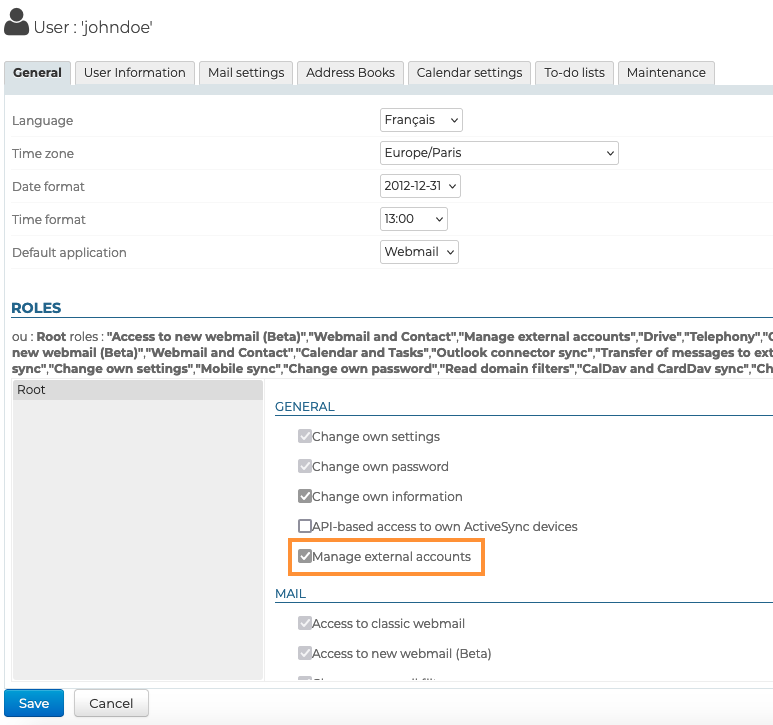
Users who are already logged in to BlueMind at the time this feature is introduced will need to log out and then log back in order to benefit from it.
Connection
It is necessary to link the BlueMind user account to the Alfresco account using an external account.
For further information, see Manage external accounts.