LDAP Exports
The BlueMind LDAP export add-on lets you export users and groups defined in BlueMind to an LDAP directory.
How it works
BlueMind exports its data to an openLDAP directory. This service is installed during the LDAP export plugin installation and its dependencies.
Generated directory structure
The root DN of the generated directory is dc=local.
Each BlueMind domain exports its data to a dedicated branch named with the domain UID. Under these domain branches, users and groups of the corresponding domain are placed in dedicated branches.
For example, for a BlueMind composed of 2 distinct domains with UID domain1.internal and domain2.internal, the LDAP directory structure is:
dc=local
|- dc=domain1.internal,dc=local
| \- ou=users,dc=domain1.internal,dc=local
| | \- # Utilisateurs du domaine d'UID domain1.internal
| | |- ...
| |
| \- ou=groups,dc=domain1.internal,dc=local
| \- # Groupes du domaine d'UID domain1.internal
| |- ...
|
|- dc=domain2.internal,dc=local
\- ou=users,dc=domain2.internal,dc=local
| \- # Utilisateurs du domaine d'UID domain2.internal
| |- ...
|
\- ou=groups,dc=domain2.internal,dc=local
\- # Groupes du domaine d'UID domain2.internal
|- ...
Authentication
BlueMind user accounts can be authenticated to the LDAP directory using the user's DN and BlueMind password.
Passwords are not exported to the LDAP directory.
To validate a password, the LDAP directory is configured to query the BlueMind bm-core service via the bm-ysnp service.
Root administrator passwords (rootdn):
| Root | DN administrator | Password | Description |
|---|---|---|---|
| dc=local | uid=admin,dc=local | The one from admin0@global.virt | Used by BlueMind to manage directory content |
| cn=config | uid=admin,cn=config | The one from admin0@global.virt | Used by BlueMind to manage directory configuration |
Installation procedure
-
Install the necessary packages on the server hosting BlueMind and restart it:
- Debian/Ubuntu
- RedHat/CentOS
aptitude update
aptitude install bm-plugin-admin-console-ldap-export bm-plugin-core-ldap-export
bmctl restartyum update
yum install bm-plugin-admin-console-ldap-export bm-plugin-core-ldap-export
bmctl restart -
Install the bm-ldap-role package on the server on which you wish to run the LDAP directory (this may be the BlueMind server itself or a separate server) and restart it:
- Debian/Ubuntu
- RedHat/CentOS
aptitude update
aptitude install bm-ldap-role
bmctl restartyum update
yum install bm-ldap-role
bmctl restart
> :warning: Si des questions sont posées lors de l'installation des paquets, choisir la réponse par défaut : **la configuration de l'annuaire LDAP est réinitialisée par BlueMind aux étapes suivantes** donc toute personnalisation serait perdue.
- Assign the dedicated role to the server.
To do this:
- log into the administration console as superadministrator
admin0and go to "Application servers"> 💡 if this is a separate server and does not yet exist, add it here using the New > Server button - select the server and go to the "Server roles " tab
- in the "LDAP Directory" section, check "LDAP master directory created by BlueMind":

- Confirm by clicking "Save"
- Associate the server with the desired domain(s).
To do this, go to Domain management > Supervised domains and:-
select the domain to be exported in LDAP format
-
go to the "BM Services " tab
-
Select the server for the service with the same name "Master LDAP directory generated by BlueMind":
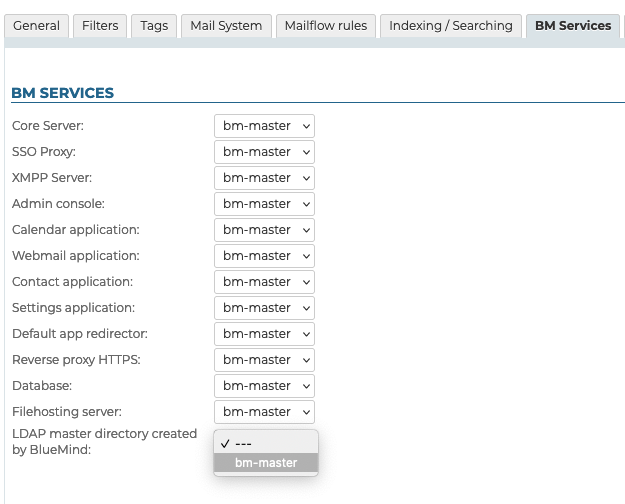
-
Confirm by clicking "Save"
💡 Repeat for each desired domain.
-