Creating Events
To quickly create an event, click the desired date and time in the main Calendar display area. The default time is 30 minutes - hold the button down and drag to select the desired duration. Type an event title and choose a calendar in the pop-up window that opens and click "New event".

To create a detailed event, click "New event" at the top of the left-hand column of the Calendar application to open an event details page.
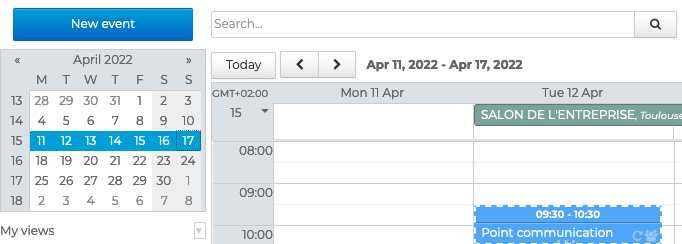
Adding event details
The "Information" tab in the event details page is used to add details as appropriate:
- Title: event name or topic - this is a required free text field
- Date: event start and end date/time
When you check the "All day" box, the event doesn't have a start or end time. By default, you will be considered as "available".
- Location: address or event location details - free text field
- URL: website or blog address, download link, etc. - free text field that creates a hyperlink
- Description: any additional information - free text field that can be formatted, images or links added, etc.
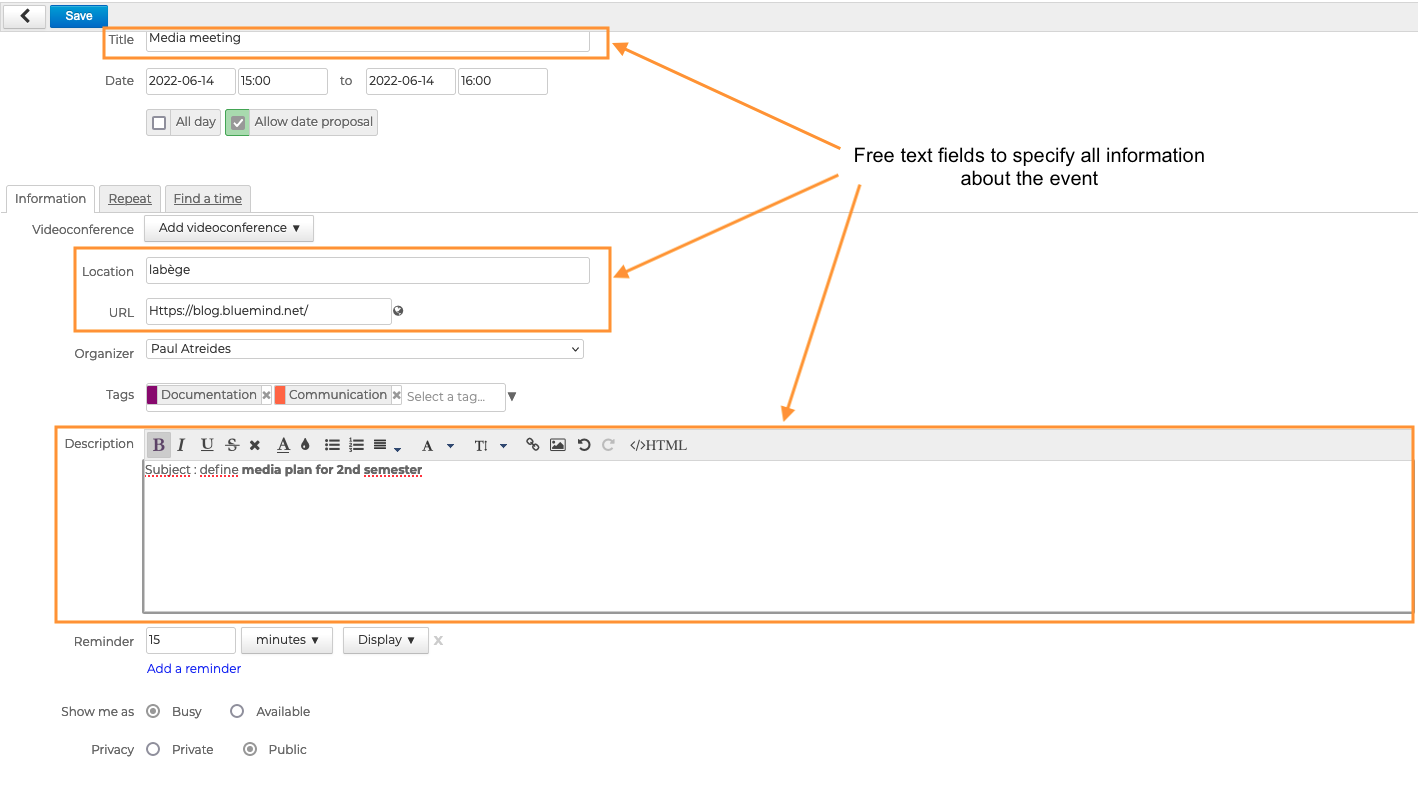
You can invite attendees and add a videoconference .
Choosing a calendar
The "Organizer" field is used to select the calendar the event will be added to and that will be used to send meeting invitations.
The list automatically shows the personal and shared calendars you have permission to edit AND that are shown in the current view.

This lets you add events into another user's calendar. For example, Paul Atréides has permission to edit Lagertha Lothbrok's calendar. If he selects Lagertha Lothbrok's calendar, the event will appear in Lagertha Lothbrok's calendar, not Paul Atréides'. If this is a meeting, invitations will be sent on behalf of Lagertha Lothbrok.
Adding tags
To help you find events, you can assign them one or several tag(s).
To do this, select one or several tag(s) in the list by typing the first few letters of the tag - autocomplete displays suggested tags.

If the tag you want doesn't exist, you can type a name for a new tag and click Create. Once the changes are made and the event is saved, the new tag will be added to your list of personal tags.
To remove a tag, click the "x" next to it.
You can assign as many tags as you like. Tags are shown on the event as color icons (maximum 2). When you hover over the event, the full list of tags is displayed.
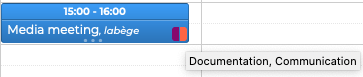
Setting notifications, availability and privacy
The event details page can also be used to specify:
- Reminders: by default they appear as set in your Calendar preferences but you can modify them for each event: click the "x" to remove a reminder and "Add a reminder" to create one or several others
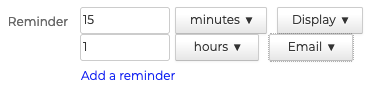
- Availability: by default, when you create an event your availability is set to "Busy" for short events (with a start and end date/time) and "Available" for all-day events. This setting helps other organization members know whether you can be reached or invited during that event.
![]()
- Privacy: by default, events are public. You can set events as private. In that case, users with access to your calendar will see the event but not its details
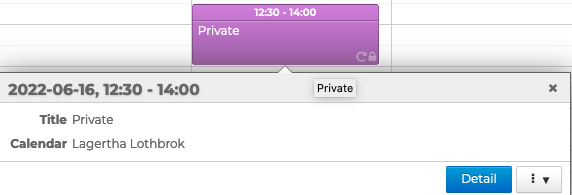
Adding attachments
The last section of the event details page is used to add documents to events. These documents will be accessible by all event attendees in the invitation email they've received and the event itself in their BlueMind or external calendar.
To add an attachment, click "From local PC" and select the document. Do this again for each document you want to add.
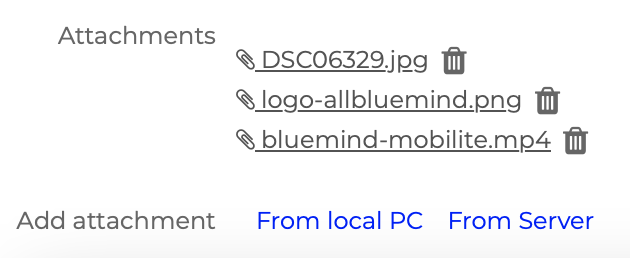
The linked attachments feature will be available in an upcoming version.
Setting recurring events
For events that occur on a regular basis - e.g. a monthly meeting - the BlueMind Calendar lets you create the event once and set a start, end and repeat frequency. You can then edit one occurrence or the entire series.
To schedule a recurring event, go to the Repeat tab and choose how often you want the event to repeat: every day, week, month or year.
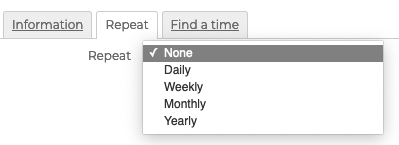
You can also specify a duration between events:
- Daily: the number of days between events
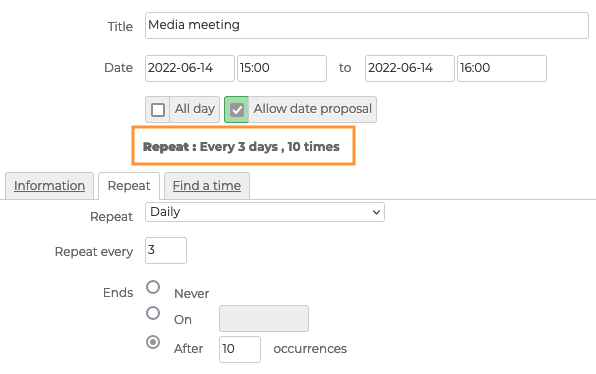
- Weekly: the number of weeks between events and the days of the week the event will take place
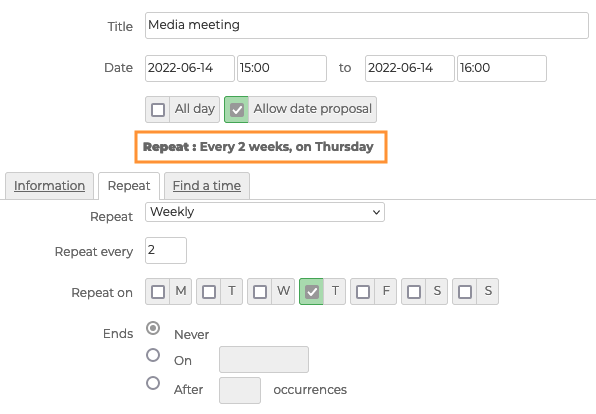
- Monthly or Yearly: the number of months or years between events and whether the event should repeat on the same day number or day of the week.
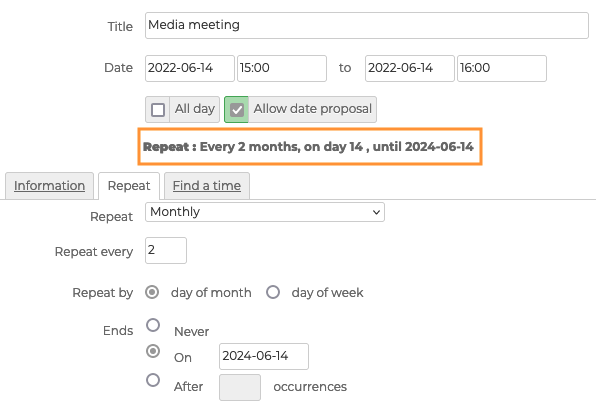
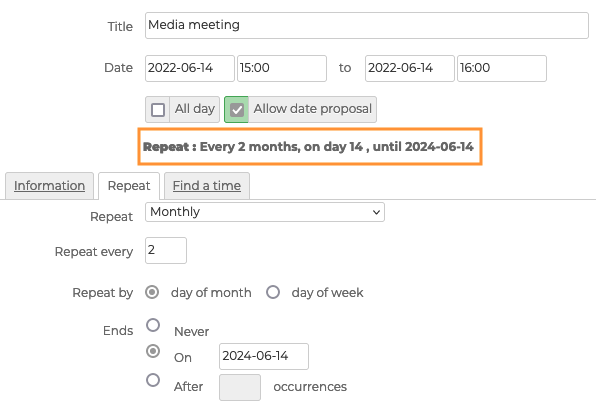
You can set the end of the recurrence after a number of repeats or on a date.