Synchronizing Address Books
BlueMind provides differential address book synchronization with software clients (web applications, thick clients or mobile devices).
To synchronize your address books, go to your Contacts settings in Preferences - Contacts - My address books or Other address books.
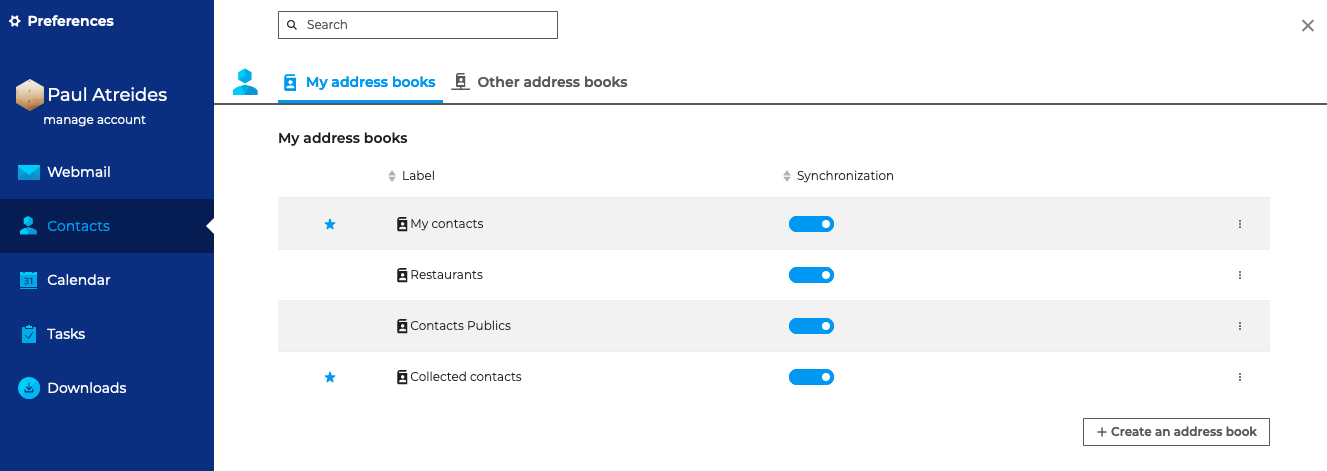
Use the toggle switch to enable "Synchronization" for the address books you want to synchronize.
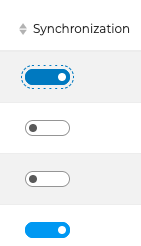
When synchronization is enabled, the data is downloaded into the client software.
| Synchronization enabled | Synchronization disabled | |
|---|---|---|
| Web Application | Contacts can be viewed and are available offline | Contacts can be viewed while online but are not available offline |
| EAS iOS | The address book is visible and contacts can be viewed and are available offline | The address book isn't visible and contacts can be accessed through search and autocomplete |
| EAS (other) | The address book isn't visible and contacts can be accessed through search and autocomplete | |
| DAV | My contacts: the address book is visible and the contacts can be viewed and are available offline. Other address books: no address book or contacts can be accessed | |
| Outlook (connector) | The address book is visible and contacts can be viewed and are available offline | The address book isn't visible |
| Thunderbird | The address book is visible and contacts can be viewed and are available offline. | The address book is visible, with a different icon, and contacts can be accessed through search (address book) and autocomplete (message composition) |
Data Volume Warning
When an address book contains a large amount of data (more than 1,000 contacts), you will receive a message warning you of possible synchronization issues.
Address books you create in the BlueMind Contacts application, as well as those you create in thick clients (Outlook or Thunderbird) are automatically added to subscriptions when synchronization is enabled.