CLI Admin Client
The CLI (Command Line Interface) client is used to perform BlueMind administration tasks in command line without having to create scripts.
When coupled with the bm-tick monitoring system, it can be used, among others, to manage it.
Installation
The bm-cli client is installed by default in BlueMind 4.
An additional optional component for Outlook MAPI can be installed using the corresponding package:
$ aptitude install bm-plugin-cli-mapi
No restart is required, the commands can be used immediately.
Using the client
Commands
Commands are passed using a terminal straight onto the server, connected via ssh for instance.
For example, the command below can help you find a user's address books:
root@mail:~# bm-cli contact list jdoe@bluemind.loc
{"owner":"05E25C2C-3643-4ED2-997C-4A4F39933D18","uid":"book:Contacts_05E25C2C-3643-4ED2-997C-4A4F39933D18","name":"My contacts"}
{"owner":"05E25C2C-3643-4ED2-997C-4A4F39933D18","uid":"book:CollectedContacts_05E25C2C-3643-4ED2-997C-4A4F39933D18","name":"Collected contacts"}
{"owner":"05E25C2C-3643-4ED2-997C-4A4F39933D18","uid":"408C741B-3FDC-44B6-B1FD-19E79404BFCF","name":"Perso"}
Getting help
You can get help on a command or a sub-command and how to use them and what options are available using "help".
For example, "help maintenance" shows you the maintenance command and possible actions:
# bm-cli help maintenance
NAME
bm-cli maintenance - maintenance task(s)
SYNOPSIS
bm-cli maintenance
bm-cli maintenance consolidateIndex [--workers <workers>]
bm-cli maintenance list [--workers <workers>]
bm-cli maintenance repair [--dry] [--workers <workers>]
COMMANDS
With no arguments, List directory entries
list
List directory entries
...
For more details on a sub-command, simply type the sub-command – in this example to get help on index consolidation:
# bm-cli help maintenance consolidateIndex
NAME
bm-cli maintenance consolidateIndex - Consolidate a mailbox index
SYNOPSIS
bm-cli maintenance consolidateIndex [--workers <workers>] [--] <target>
OPTIONS
--workers <workers>
run with X workers
...
Commands are improved with every version of BlueMind. You may have more (or fewer) commands depending on your installation version.
Make sure you use "bm-cli help" to find out which commands are available.
For example:
# bm-cli help
usage: bm-cli <command> [<args>]
The most commonly used bm-cli commands are:
calendar calendar task(s)
contact contact task(s)
help Display help information
maintenance maintenance task(s)
tick tick task(s)
user user task(s)
See 'bm-cli help <command>' for more information on a specific command.
In this installation – version 3.5.11 – you have calendar, contact and user commands which didn't exist in previous versions.
BlueMind supports the --help option – you can now get help by adding this option after a command:
~# bm-cli maintenance --help
Usage: bm-cli maintenance [-hV] [COMMAND]
-h, --help Show this help message and exit.
-V, --version Print version information and exit.
Commands:
help Displays help information about the specified command
generate-completion Generate bash/zsh completion script for bm-cli
consolidateIndex Consolidate a mailbox index
hsm-to-cyrus Converts HSM snappy spool to a cyrus maildir folder
list List directory entries
repair Run repair maintenance operation
ops List available maintenance operations
Exit Codes:
0 Successful program execution.
1 Internal software error: an exception occurred when invoking the
business logic of this command.
51 Usage error: user input for the command was incorrect, e.g., the wrong
number of arguments, a bad flag, a bad syntax in a parameter, etc.
Practical examples
Administration & Maintenance
Performing a domain-wide check&repair
The following command is used to perform a "check and repair" operation on all domain users using 4 threads:
bm-cli maintenance repair domain.net --workers 4
Changing the admin0 password
For multiple reasons – technical or practical, e.g. in case it is lost – you may need to change the admin0 user password without logging into BlueMind.
The following command allows you to do this without knowing the old password:
bm-cli user update admin0@global.virt --password "NewPassword"
Updating BM-Tick configuration
When the Bm-Tick monitoring tool is installed, you can use it to perform administration tasks. E.g. you can roll out its configuration on all domain servers again using the following command:
# bm-cli tick reconfigure
Add --dry to test the command: the operation is merely simulated.
# bm-cli tick reconfigure --dry
Updating BlueMind
If your subscription includes it, BlueMind can be updated in command line, without running the browser-based wizard:
- Debian/Ubuntu
- Redhat/CentOS
aptitude update
aptitude upgrade && bm-cli setup upgrade
yum update
yum upgrade && bm-cli setup upgrade
Managing users
Deleting archived (suspended) domain users
Commands can be coupled to perform several operations at once.
E.g. the command below is used to look for the email addresses of suspended users:
bm-cli user get domain.net --archived --display "email"
You can then couple this command with a "delete" command to remove all the users it returns:
bm-cli user get local.lan --display "email" | jq -r '.[].email' > /tmp/archived.txt
while read account; do bm-cli user delete --dry $account ;done < /tmp/archived.txt
Transferring accounts from one backend to another
root@xfer-core:~# bm-cli maintenance xfer --help
Usage: bm-cli maintenance xfer [--dry] [--match=<match>]
[--source-backend=<sourceBackendId>]
--target-backend=<targetBackendId>
[--workers=<workers>] <target>
xfer users from one backend to another backend
<target> email address, domain name or 'all' for all domains
--dry don't write antyhing, just print the todolist
--match=<match> regex that entity must match, for example : [a-c].\*
--source-backend=<sourceBackendId>
xfer all matching users from specified backend only
(server uid, ip or name)
--target-backend=<targetBackendId>
xfer all matching users to specified backend
(server uid, ip or name)
--workers=<workers> run with X workers
Operations on calendars
Sharing all user calendars with one user
It may be useful for one user to have permission to access all user calendars without being given an administrator role (e.g. a secretary might be able to view/create events for all other employees). To avoid having to go through each user's page to enable sharing, this can be done in command line.
This cannot be done with a single command, but you can create a loop which picks up all domain users and enables sharing for each of them:
bm-cli users get domain.net > /tmp/allUser.domain.net
while read account; do bm-cli calendar share $account « default » toto@domain.net r;done < /tmp/allUser.domain.net
Operations on contacts
The procedure below can be used to clean a user's collected address book and transfer their contacts to their personal address book (and testing the import process beforehand):
root@mail:~# bm-cli contact list jdoe@bluemind.loc
{"owner":"05E25C2C-3643-4ED2-997C-4A4F39933D18","uid":"book:Contacts_05E25C2C-3643-4ED2-997C-4A4F39933D18","name":"My contacts"}
{"owner":"05E25C2C-3643-4ED2-997C-4A4F39933D18","uid":"book:CollectedContacts_05E25C2C-3643-4ED2-997C-4A4F39933D18","name":"Collected contacts"}
{"owner":"05E25C2C-3643-4ED2-997C-4A4F39933D18","uid":"408C741B-3FDC-44B6-B1FD-19E79404BFCF","name":"Perso"}
root@mail:~# bm-cli contact deduplicate jdoe@bluemind.loc --addressbook-uid book:CollectedContacts_05E25C2C-3643-4ED2-997C-4A4F39933D18
2 were removed out of 35
root@mail:~# bm-cli contact export jdoe@bluemind.loc --vcf-file-path /tmp/jdoe-collected.vcf --addressbook-uid book:CollectedContacts_05E25C2C-3643-4ED2-997C-4A4F39933D18
addressbook book:CollectedContacts_05E25C2C-3643-4ED2-997C-4A4F39933D18 of jdoe@bluemind.loc was exported
root@mail:~# bm-cli contact import jdoe@bluemind.loc --vcf-file-path /tmp/jdoe-collected.vcf --addressbook-uid 408C741B-3FDC-44B6-B1FD-19E79404BFCF --dry
DRY : AddressBook 408C741B-3FDC-44B6-B1FD-19E79404BFCF of jdoe@bluemind.loc was imported
root@mail:~# bm-cli contact import jdoe@bluemind.loc --vcf-file-path /tmp/jdoe-collected.vcf --addressbook-uid 408C741B-3FDC-44B6-B1FD-19E79404BFCF
AddressBook 408C741B-3FDC-44B6-B1FD-19E79404BFCF of jdoe@bluemind.loc was imported
root@mail:~# bm-cli contact reset jdoe@bluemind.loc --addressbook-uid book:CollectedContacts_05E25C2C-3643-4ED2-997C-4A4F39933D18
Addressbook book:CollectedContacts_05E25C2C-3643-4ED2-997C-4A4F39933D18 of jdoe@bluemind.loc was reset
Maintenance
The bm-cli tool can be used to perform maintenance operations on users, e.g.:
bm-cli maintenance repair user@domain.net #repairs user user@domain.net
bm-cli maintenance repair domain.net --numworkers 4 #repairs all domain users using 4 threads
bm-cli maintenance consolidateIndex user@domain.net #consolidates the index for user@domain.net
bm-cli maintenance consolidateIndex domain.net --from 0 --size 100 #processes the first 100 users returned
bm-cli maintenance consolidateIndex domain.net --from 101 --size 50 #processes the following 50 users
bm-cli maintenance consolidateIndex domain.net --match '[a-c].\*' # processes entities that start with a, b or c
Installation and update
The subscription includes access to automatic BlueMind updates as well as additional bm-cli client operations.
These operations being sensitive and risky, they should be reserved for use by advanced administrators only.
To have access to these commands, you must install this plugin:
apt install bm-plugin-cli-setup
Commands
An additional setup command is available as soon as you install the plugin:
bm-cli help setup #get help on available arguments and how to use them
bm-cli setup install --external-url bluemind.domain.net --domain domain.net --sw-pass Passw0rd
bm-cli setup install --external-url bluemind.domain.net --domain domain.net --sw-pass Passw0rd --set-contact admin@domain.net --reinstall
bm-cli setup upgrade #lance la procédure de mise à jour post-installation en lieu et place du déroulement de l'url https://<domain.net>/setup via un navigateur
--external-url: BlueMind's external URL--domain: domain--set-contact: sets the default email address for subscription expiration notifications--sw-pass: sets the admin password for the setupwizard
Update procedure
To update your installation in command line using the bm-cli tool, the procedure is the same as for a standard update:
Preparing for the update: The
bm-cli setupcommand is used to set up the version you want to update.- type the following command to update to the lastest available version:
bm-cli setup version latest- to update to a specific version, pass the version number as a parameter:
bm-cli setup version 3.5.14-2Note: Using a major version number (e.g. "3.5" or "4") will have the same effect as using "latest": the latest minor version for that number will be installed
- to block a version and prevent updates to above versions:
bm-cli setup version currentUpdating packages:
infoIf you want to minimize service downtime, you can pass the update command with the "download-only" option which first downloads the packages.
As this doesn't interrupt or slow down services, this action can be performed at any time of day or night.
You can then launch the "upgrade" command - which effectively updates the packages and whose impact on downtime is reduced - at a more appropriate time.
- Debian/Ubuntu
- Redhat/CentOS
aptitude update
aptitude --download-only upgrade
aptitude update
yum makecache
yum --downloadonly upgrade
yum update
- Launching the update procedure:
bm-cli setup upgrade
Managing SSL certificates
There are two ways of adding SSL certificates -- for a specific domain or the whole system:
- by generating them using Let's Encrypt
- by importing the files
# bm-cli help certificate
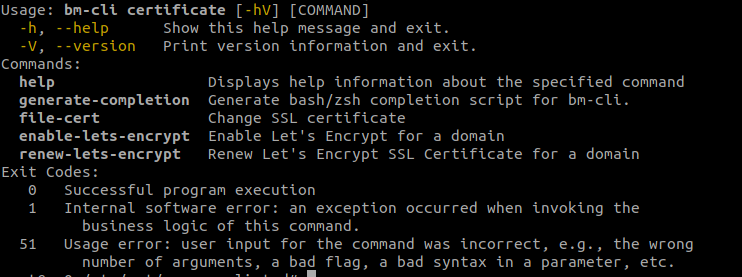
Commands
bm-cli certificate file-cert --ca=certificate_authority.pem --cert=cert.pem --key=private_key.pem --domain=<domain>
bm-cli certificate manage-lets-encrypt --contact=no-reply@<default-domain> --domain=<domain>
Let's Encrypt
You can use Let's Encrypt to generate certificates for a specific domain or for the whole system.
Activation
To generate a first certificate with Let's Encrypt, use the following command:
bm-cli certificate manage-lets-encrypt --contact=no-reply@"default-domain" --domain="domain"
--contact: is used to add an email address which will be used to notify when the certificate is about to expire.
If no address is entered, the address"no-reply@"default-domain"will be used (prerequisite: the default domain must be populated).- -
-domain: the default value isglobal.virtif no domain is specified
Renewal
If the domain already have a Let's Encrypt certificate, it can be updated using the following command:
bm-cli certificate manage-lets-encrypt --contact=no-reply@"default-domain" --domain="domain"
--contact: can be used to edit the email address if necessary, otherwise the existing email address will be kept.--domain: by defaultglobal.virtis used if no domain is specified
Manual import
You can import an SSL certificate manually by adding 3 mandatory files using the following command:
bm-cli certificate file-cert --ca=certificate_authority.pem --cert=cert.pem --key=private_key.pem --domain="domain"
--domain: by defaultglobal.virtis used if no domain is specified