Retrieving Domain Address Books in Outlook
Domain books do not appear by default in mapi-connected Outlook, so special configuration is required on the workstation to see them appear in the interface and to be able to use them when composing messages. To do this, follow the procedure described on this page.
Attach domain books as address books
Unfold tree Public folders > All folders : notebooks are visible here.
Public folders are only visible from the Folders view, which can be accessed via the "..." button at the bottom of the Outlook window :
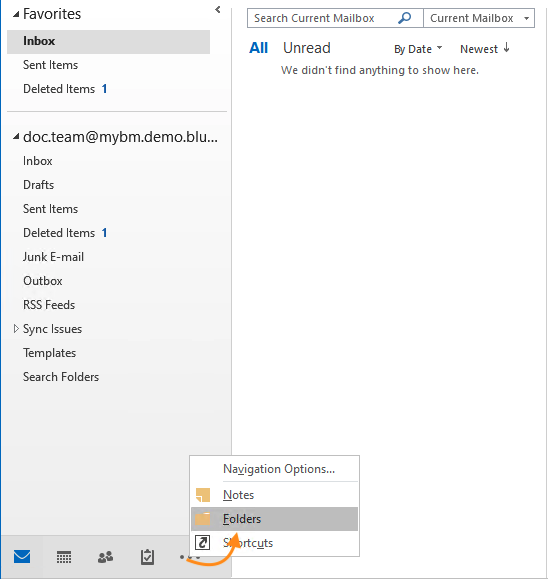
Right-click on the notebook and select "Add to Favorites..." :
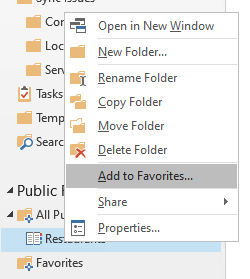
Then right-click on the bookmarked folder and choose "Properties..." :
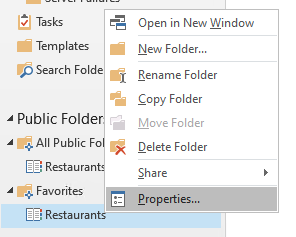
In the window that opens, go to the "Outlook Address Book" tab and check the "Show this folder as an email address book" box:
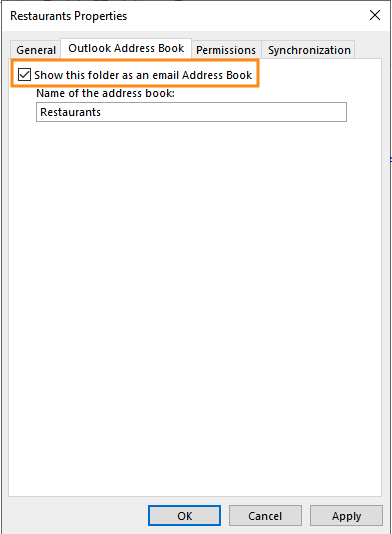
At this stage, contacts are now considered by Outlook as contacts.
Click on OK to accept the settings and exit.
Repeat the operation for each notebook
Using domain books for completion
Back in the main view, right-click on the account name and select "Data file properties..."." :
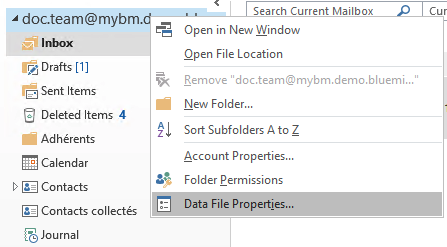
In the window that opens, click on the "Advanced options...":
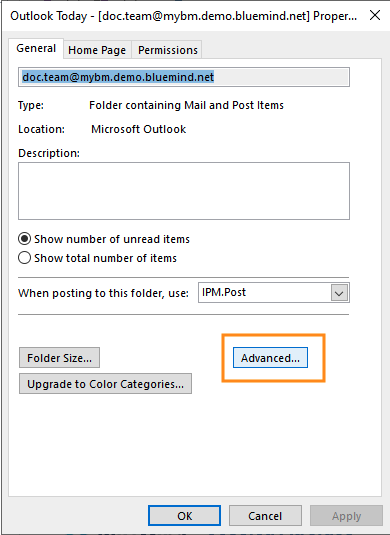
In the new window, check the box "Download public folder Favorites", which will allow the contents of the folder, now considered as contacts, to be synchronized on the computer:
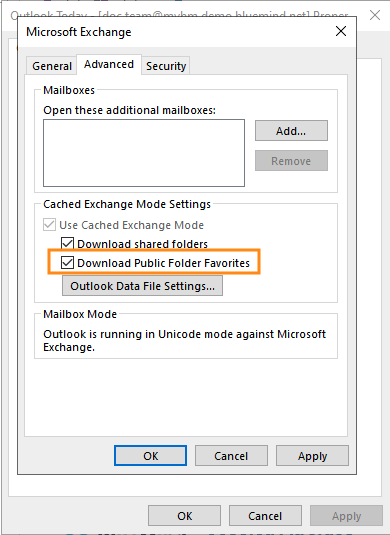
Click on OK to validate each window and exit.
Back in the main view, go to address book management by looking for the button below in the top right-hand corner of the main banner:
NB: Depending on where you are in the view (home, message, subfolder...) it may be surrounded by other menu items.
In Management, open the menu Tools and click on "Options..."
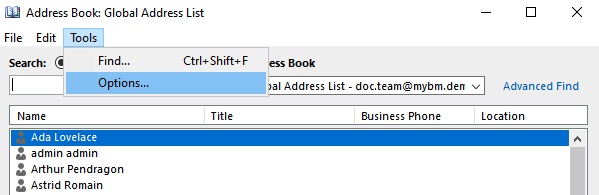
In the options window, check the "Custom" radio button
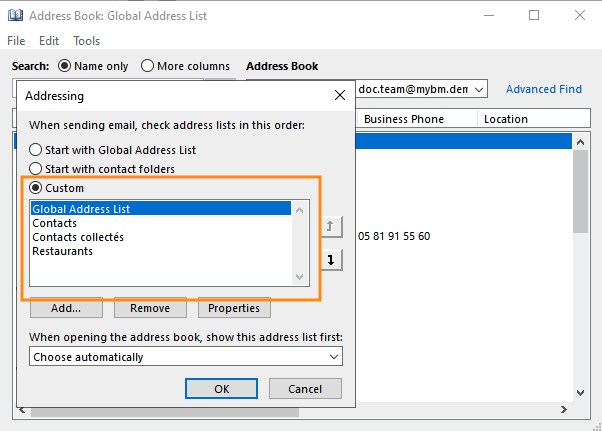
Click on OK to accept the settings and exit.
The address books listed in the field will then be taken into account when searching by address completion. By default, the list contains all of your address books; address books created later will be added automatically by Outlook, so there's no need to repeat the procedure for each domain address book added by following the procedure in Part 1.
The setting is complete: contacts should be automatically completed when a message is written.