Introducing BlueMind Mail
Accessing the Mail app
To access the Mail application, use the bento menu in the main navigation ribbon.
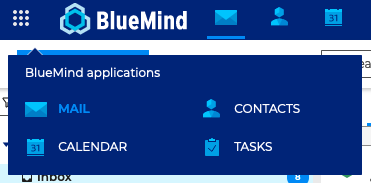
Default App
By default, the interface opens on the mailbox, but it can also open on the calendar. To do this, go to account settings : Preferences - General - Default application
Navigating in the Mail app
The main Mail view has 3 columns:

: Folder list. This column shows the list of folders, which are collapsible. You can group your personal folders on the one hand and shared mailboxes on the other.
: The list of messages contained in the folder selected in area A. You can use the filters at the top of the list to select the types of messages you want to display. Details and possible actions appear when you hover over a message. The column width can be adjusted to accommodate message previews or to adapt to the type of screen used.
: main display area. The homepage shows possible actions or a message is one is selected.
: includes the new message creation button, the search box and buttons for possible actions depending on the current display (actions on a message when it is displayed, or grouped actions when several messages are selected).