Getting Started with Contacts
Finding your way around contacts
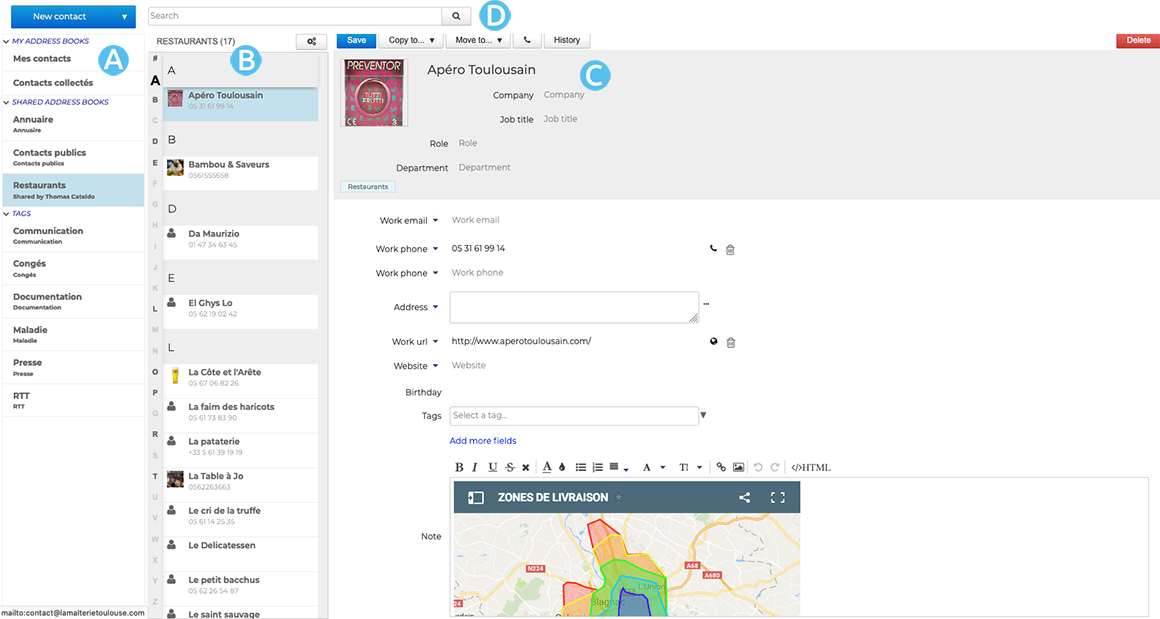
: the first column, under the "New contact" button, shows the list of contacts you have access to: your default address books, personal address books as well as those that have been shared with you or you are subscribed to.
: the second column shows the list of contacts in the address book selected in the first column
tipThe vertical alphabet to the left can be used to navigate quickly around contacts. The letters with contacts in them are highlighted in bold and black.
: the third column -- the main display area -- shows the details for the contact selected in the second column.
: search box.
Address books
Contacts are organized within two types of address books:
- personal address books:
- My contacts: your address book you can add personal contacts to.
- Collected contacts: your personal address book that automatically collects message recipients not present in the directory.
- shared address books:
- Directory: company address book
- address books shared by other users you need to subscribe to.
To subscribe to a shared address book, go to your preferences: Contacts - Other address books.
Click "Subscribe to other address books", check the boxes for the address book(s) you want to subscribe to then click "Add X address book(s)".
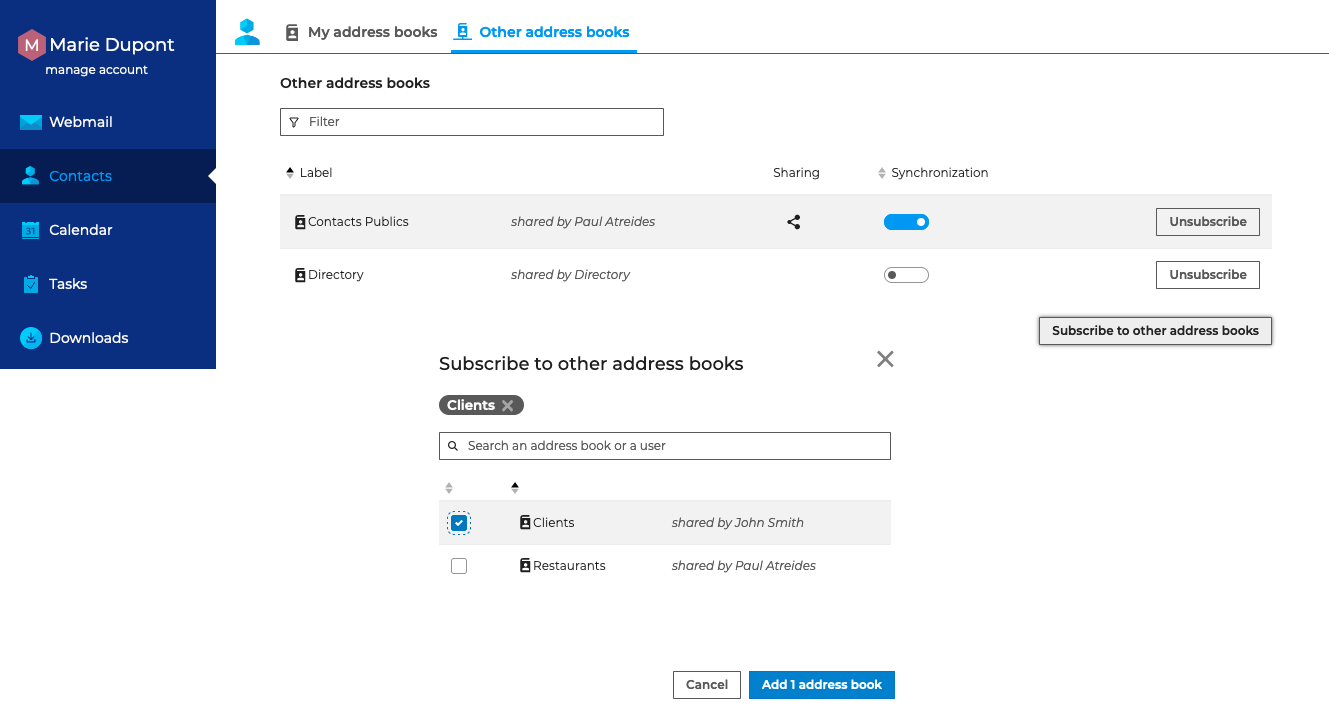
Contacts
To add a contact, click "New contact" in the top left corner of the page and a blank contact details page opens.
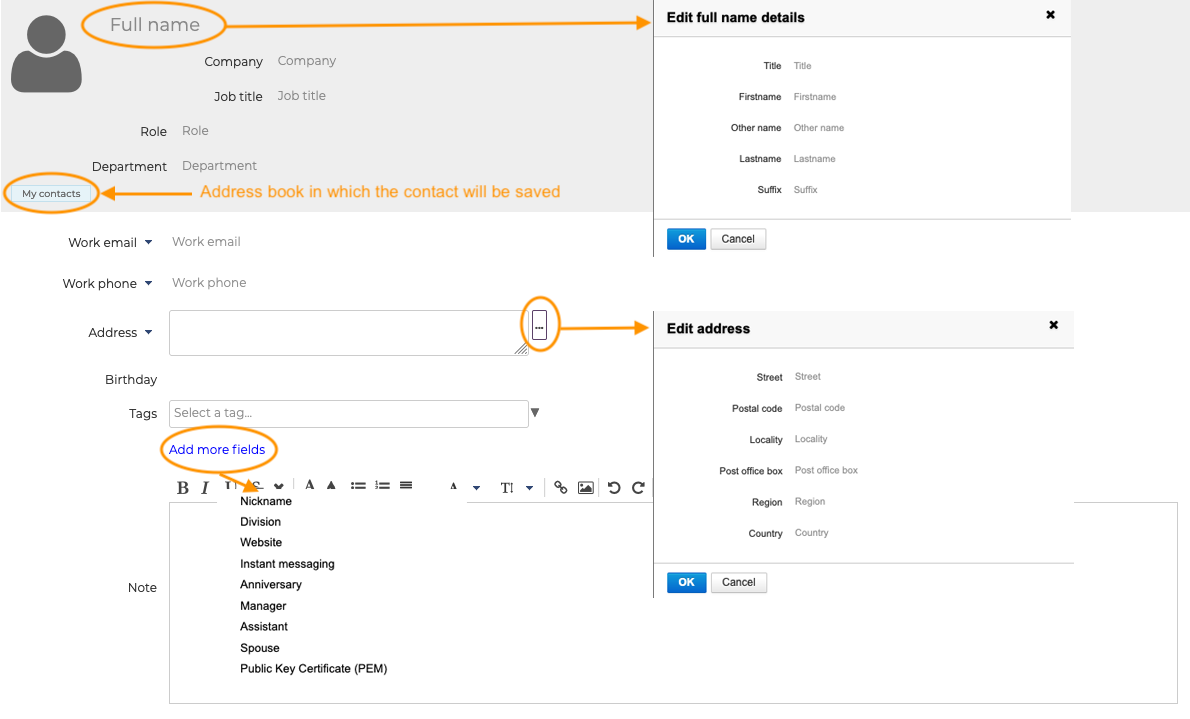
Fill in the desired fields and click "Save". The contact is created in the current address book.
To edit a contact, go to the contact details page and edit it as desired.
If you don't have permission to edit that contact, the contact information is displayed but the action buttons are not shown.
To delete a contact, go to the contact details page and click "Delete" in the top right corner.
For more details on managing contacts, please refer to the pages on editing contacts and editing distribution lists.
More about Contacts
For more details and help with contacts, please go to Contacts.