Getting Started with Tasks
Finding your Way around Tasks
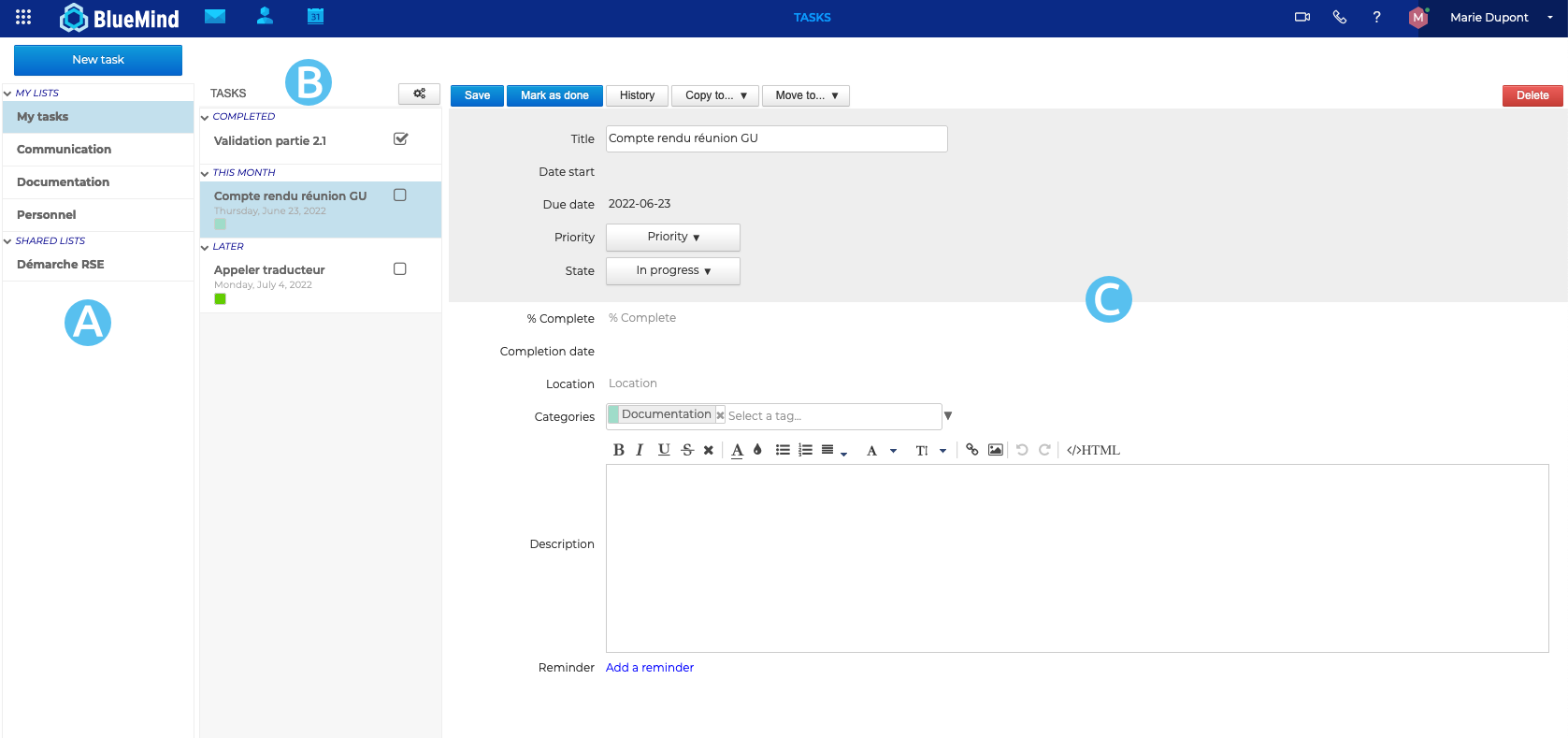
The task manager's main view has 3 columns:
: the first column, under the "New task" button, shows your to-do lists: your default "My tasks" list and other lists you've created or subscribed to (in preferences).
: the second column shows the tasks contained in the list selected and the action button at the top of the column can be used to export tasks from the list or import tasks into it.
: the third column -- the main display area -- shows the task selected or the task that is being created.
Creating new tasks
To add a new task, click the button to open the task details page.
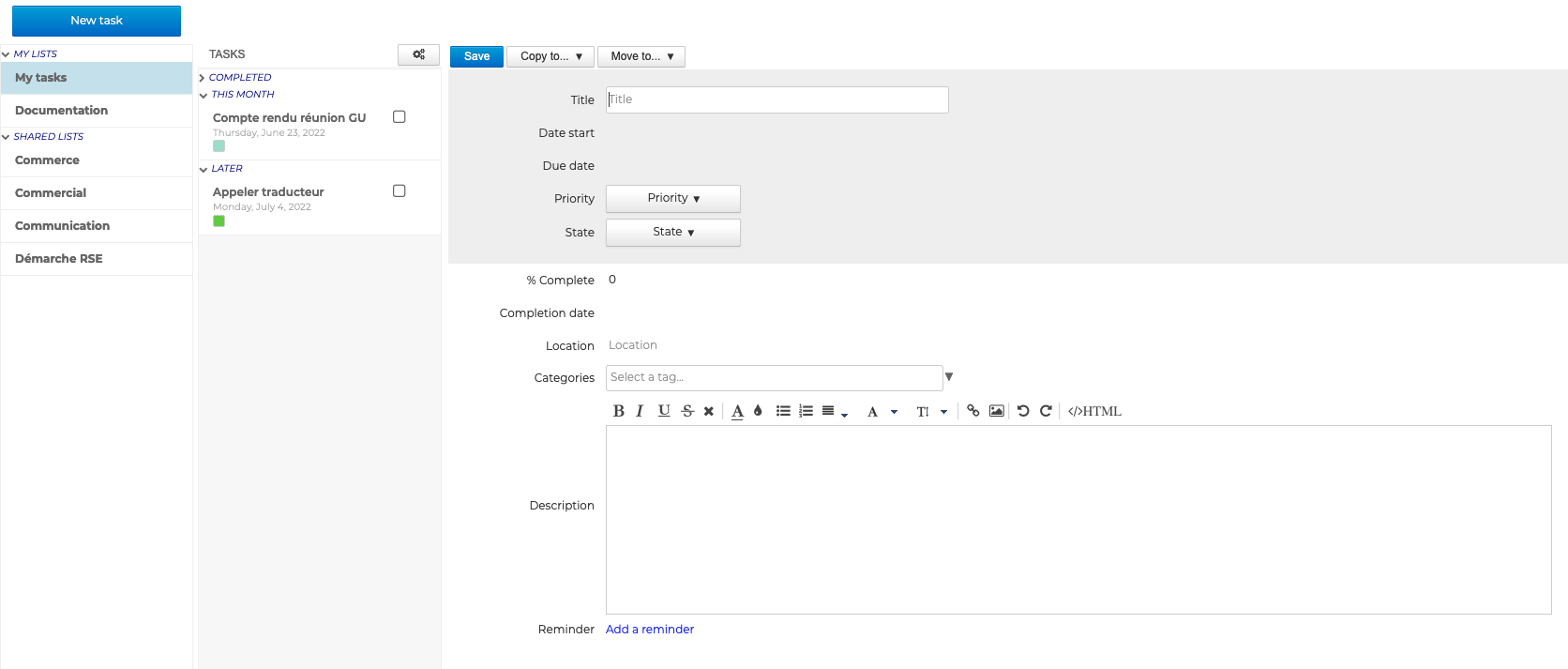
Once you've filled in the details, click "Save".
Viewing tasks
Tasks can be viewed in the Tasks app -- arranged by list --, or in the Calendar app -- shown as full-day events on their due date. You can also display a pane on the right-hand side of the page to show incomplete tasks as a list.
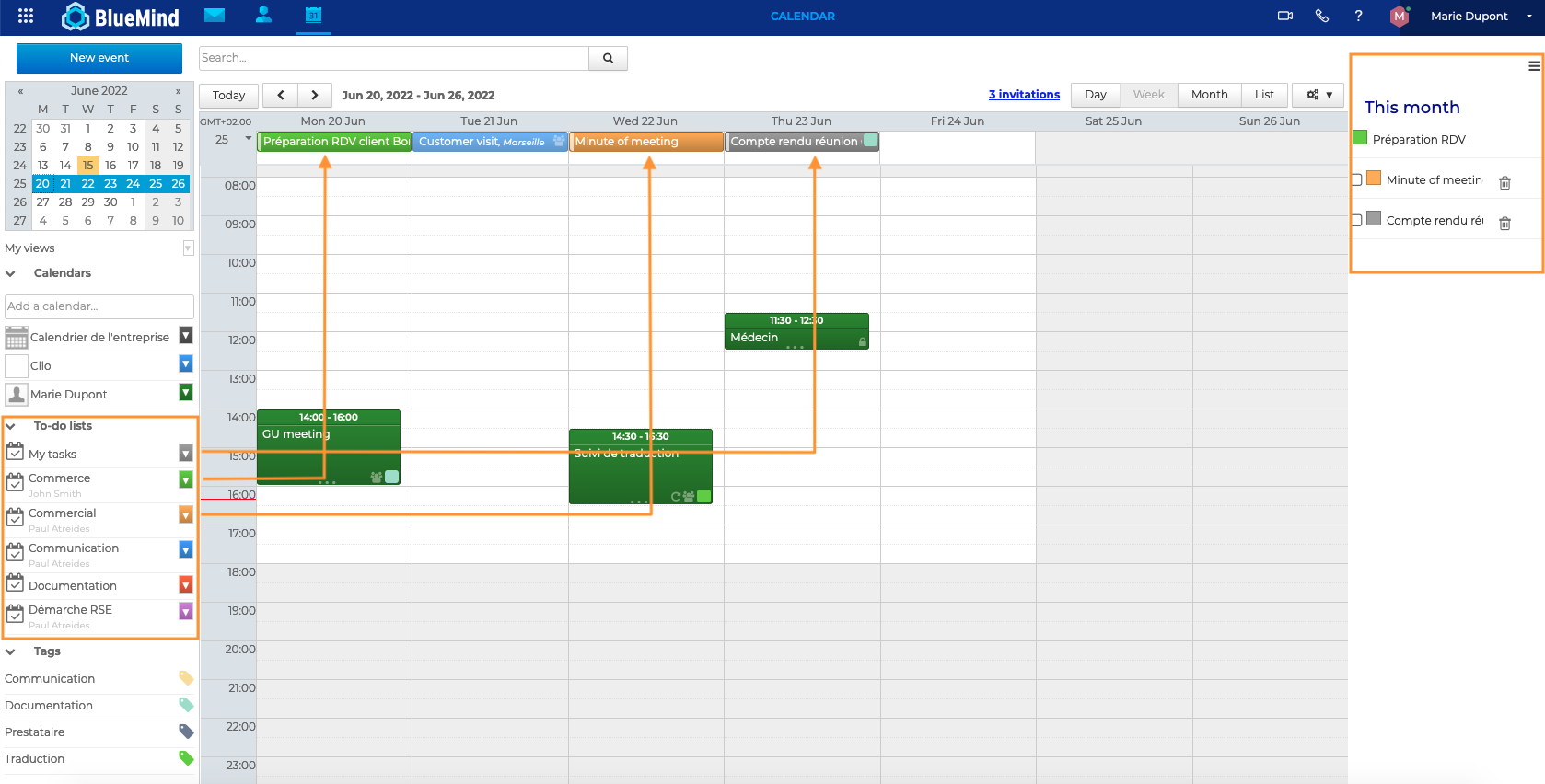
For more details about viewing tasks, please go to Viewing Tasks.
Editing and completing tasks
To edit a task, open it, make the desired changes and click .
To mark a task as complete:
- Open the task and click
.
- Use the "State" drop-down list in the task details page.
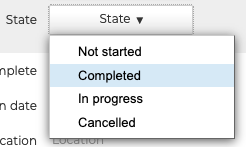
- Click the checkbox
in the Tasks pane of the Calendar.
To delete a task
- Click
in the task details page.
- Click the trash icon
in the Tasks pane of the Calendar.
More about Tasks
For more details and help with tasks, please go to Tasks.