Managing Domains
The domain administration section of the admin console gives you access to technical domain settings (server addresses, domain aliases, etc.) as well as default user settings (address books, message filters, storage quotas, archiving, etc.).
In the admin console, go to System Management > Manage Domains and select the domain you want to administer.

General
The General tab shows the information and options for the current domain:
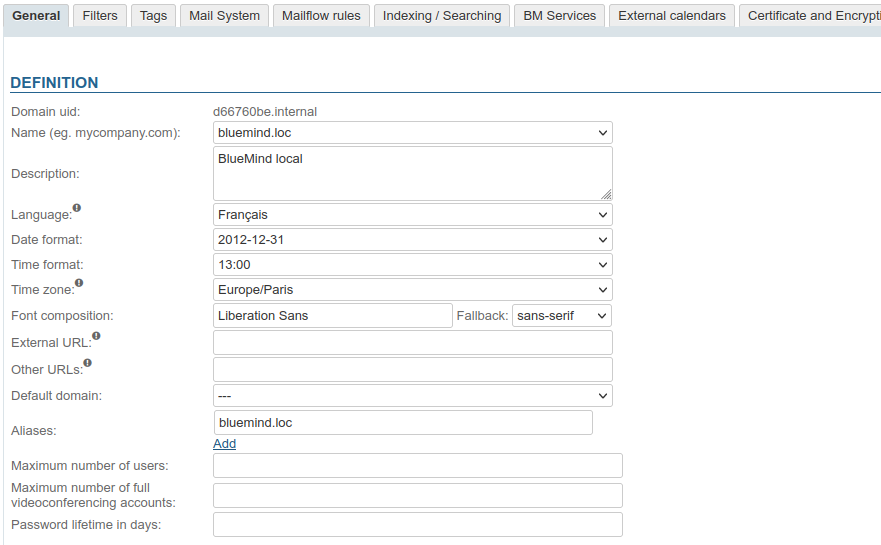
The domain UID (Unique Identifier) cannot be changed, but the following settings can be adjusted:
- Name: the domain's name, chosen among its aliases
- Description: domain descriptions can be useful, in particular when the installation is made up of several similar domains
- Language: the domain users' default language
- Time zone: the domain users' default timezone (from BlueMind 4.4)
Changing the language or timezone
Note: when you change the "Language" or "Time zone", it is changed for users that used the previous setting only. For example, if you change "Europe/Paris" to "America/Toronto":
- users whose time zone was set to "Europe/Paris" automatically switch to "America/Toronto"
- users who had changed that setting to another will keep that setting
- users created after this change will have their timezone set to "America/Toronto"
- Aliases: you can add as many aliases as you want
- click "Add" to open a new field and enter a new alias
- click the trash icon at the end of an alias's box to delete it
- Maximum number of users: the maximum number of users that can be created in this domain. This option is used to distribute users across domains and limit the number of accounts authorized for one subscription.
- Password lifetime in days: sets the number of days a user password is valid for after it has been assigned or changed. Available from BlueMind 4.3, this option is common to all domain users. You can change this value or force-expire a user's password by going into their admin page. To find out more, go to the page: Entities > Users.
AD or LDAP connections
The password expiry policy does not apply to users imported from an AD or LDAP directory.
Implementing MAPI
Setting up MAPI (native Outlook) on a domain requires a specific configuration that may affect all server domains.
In this case, you must read the following page: Implementing MAPI for Outlook.
Filters
This tab is used to set common filters across all domain users: filters set in this tab will apply to all domain users' emails.
Global filters can, for instance, be used to move messages marked as "SPAM" automatically by analyzing message headers.
The server runs domain filters BEFORE user filters. This may interfere with user filters working properly (moving to a folder, tagging or forwarding).
Domain filters are managed the same way as user filters:
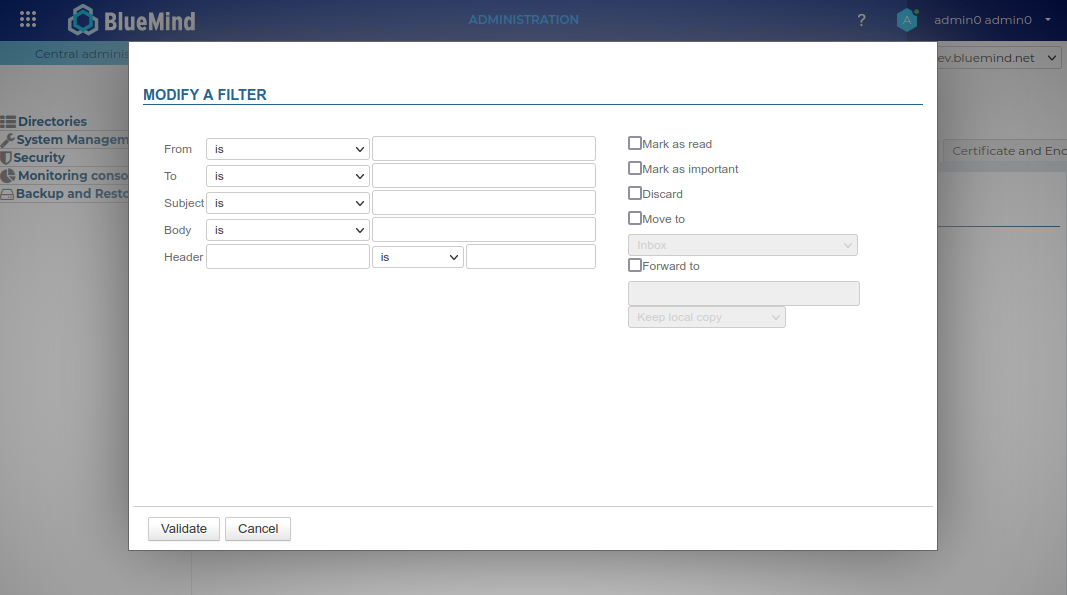
For detailed information on creating filters and filter options, go to the page: Message Filters.
Tags
This tab is used to manage domain tags, which will be common to all users:
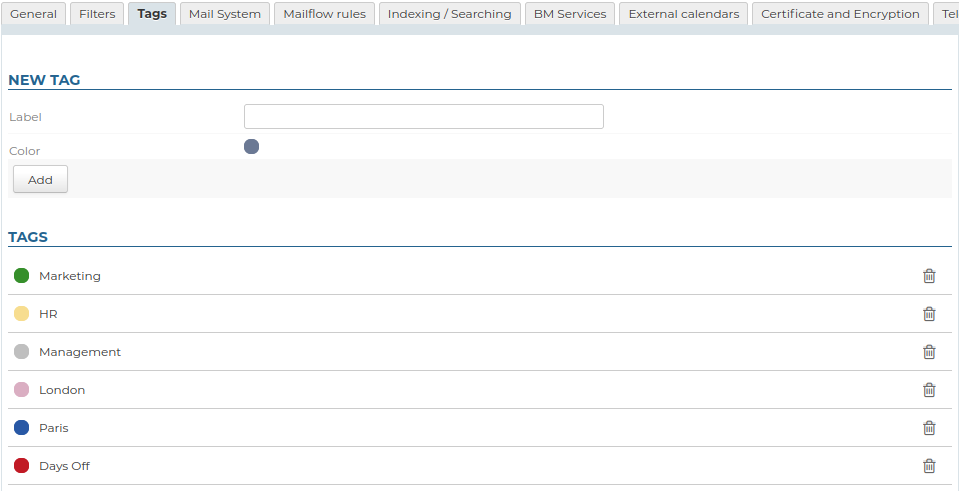
They are managed the same way as user tags.
Mail System
This tab allows you to configure the servers that handle the BlueMind mail system for the domain.
- Internal mail servers
- Mail relay
- Mailbox storage server
- Mailbox connection server
- Mail archive server
- Mail routing
In the mail storage section you can set storage quotas for domain users.
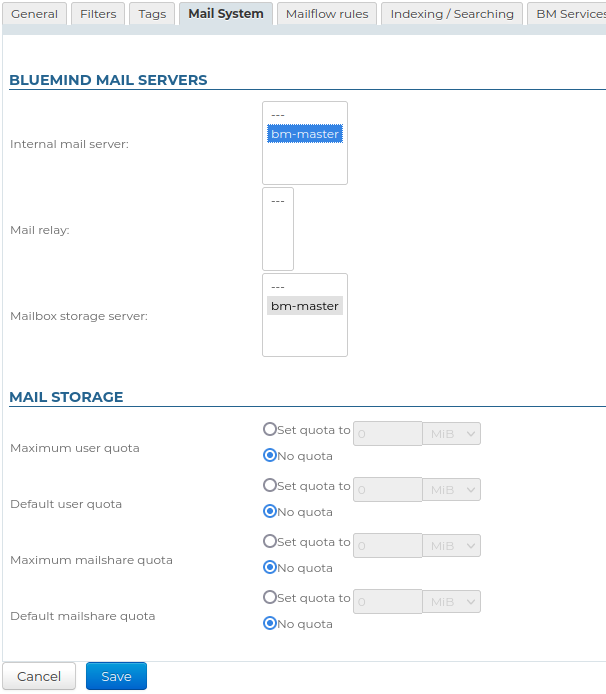
Mailshare quotas apply to shared mailboxes.
Mailflow rules
This tab is used to apply actions on all incoming or outgoing domain emails. Each action can be configured based on senders, recipients, etc.
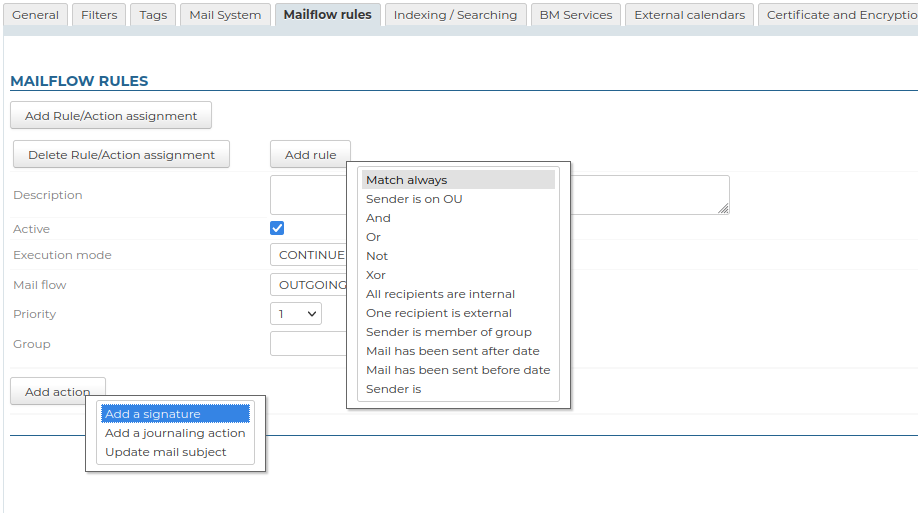
Possible actions are:
adding corporate signatures
adding a suffix/prefix to email subjects
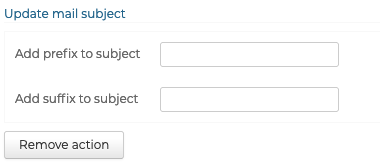
Indexing/Searching
This tab is used to set indexing server addresses for each BlueMind application: Mail, Contacts, Calendar and Instant Messaging.
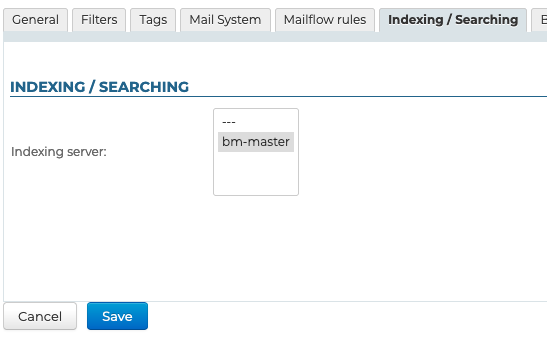
BM Services
This tab is used to specify a server address for each BlueMind service in the domain:
- Servers:
- Core
- MQ
- SSO
- XMPP
- Admin console
- Applications:
- Calendar
- Webmail
- Contacts
- Settings (personal preferences)
- Default app redirector
- Reverse proxy HTTPS
- Database
- Filehosting
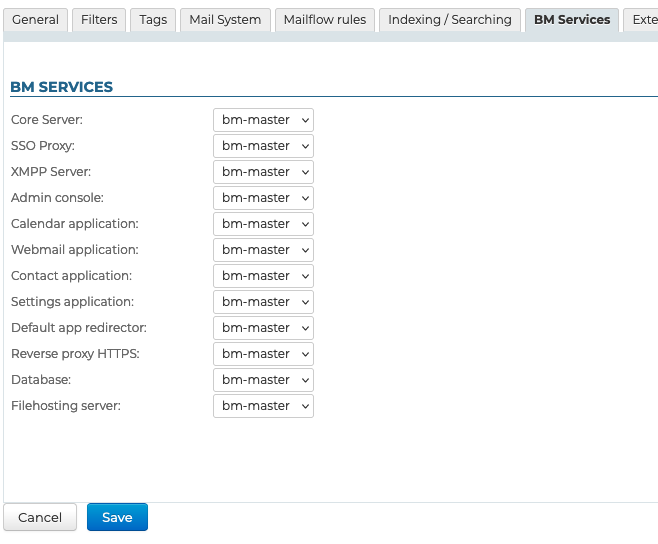
External calendars
This tab is used to set the time between each synchronization for external domain calendars.
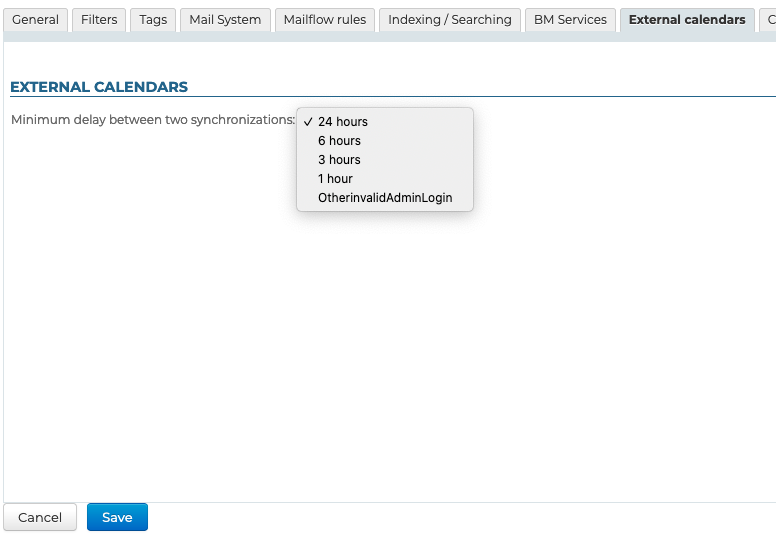
For more information on creating and managing external domain calendars, please go to Entities > Domain calendars.
Certificates and encryption
When an external URL is set up in the "General" tab, this tab is used to select the SSL certificate.
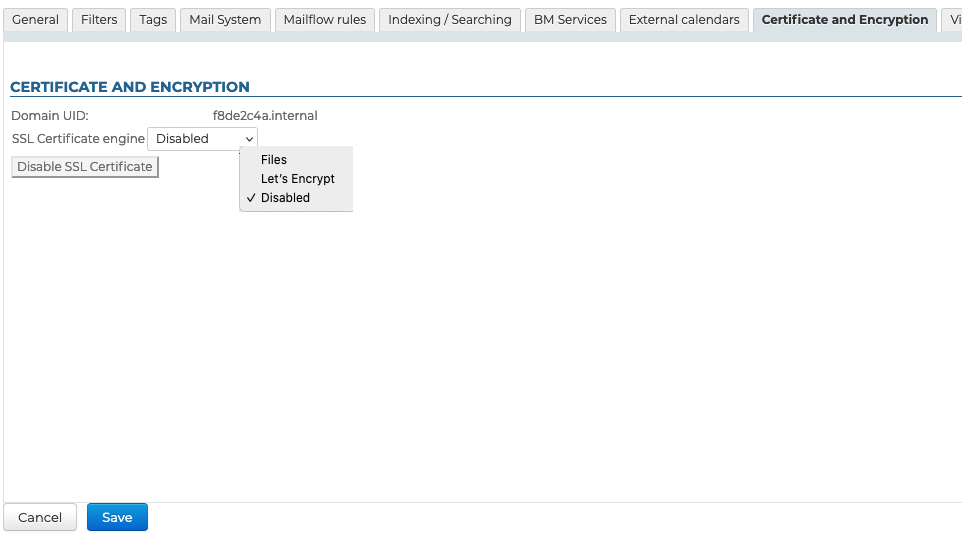
For more information go to:
Videoconferences
This tab is used to set up the server and/or template for the videoconferencing system installed - in this case BlueMind Video.
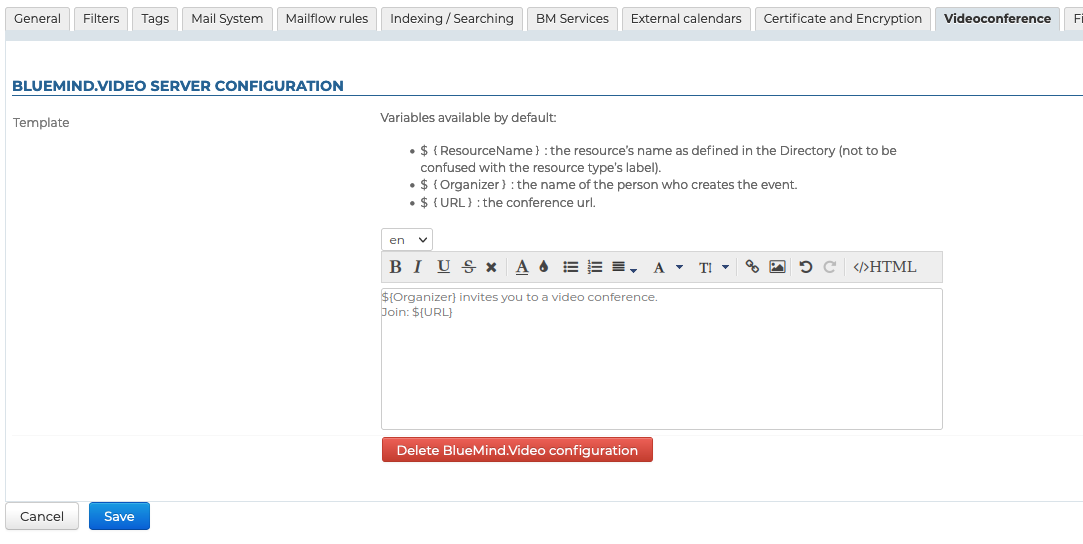
You can also install a Jitsi, Webex or MS Teams videoconferencing system.
For more information about installing and administering videoconferencing solutions, please go to: Built-in Videoconferencing.
Filehosting
The "Filehosting" tab is used to configure the domain's linked attachments server.
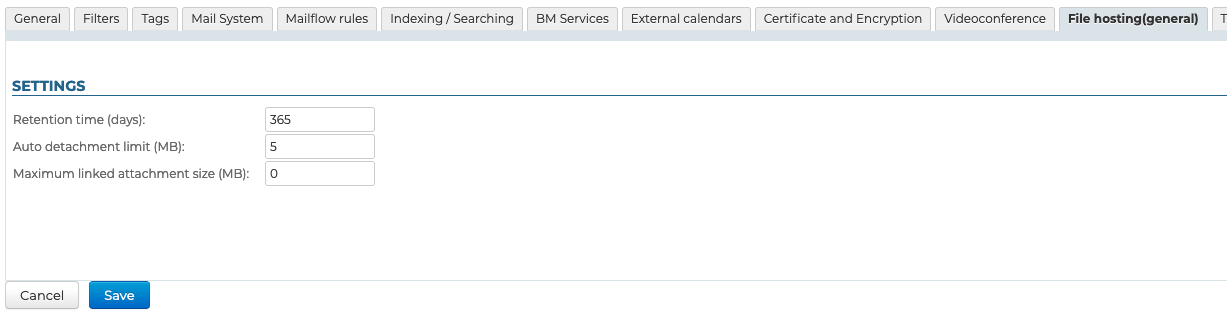
For more information on installing and administering the filehosting server, please go to: Linked attachments.
Telephony
Writing in progress
LDAP Import
This tab is optional. It is used to administer an external LDAP directory.
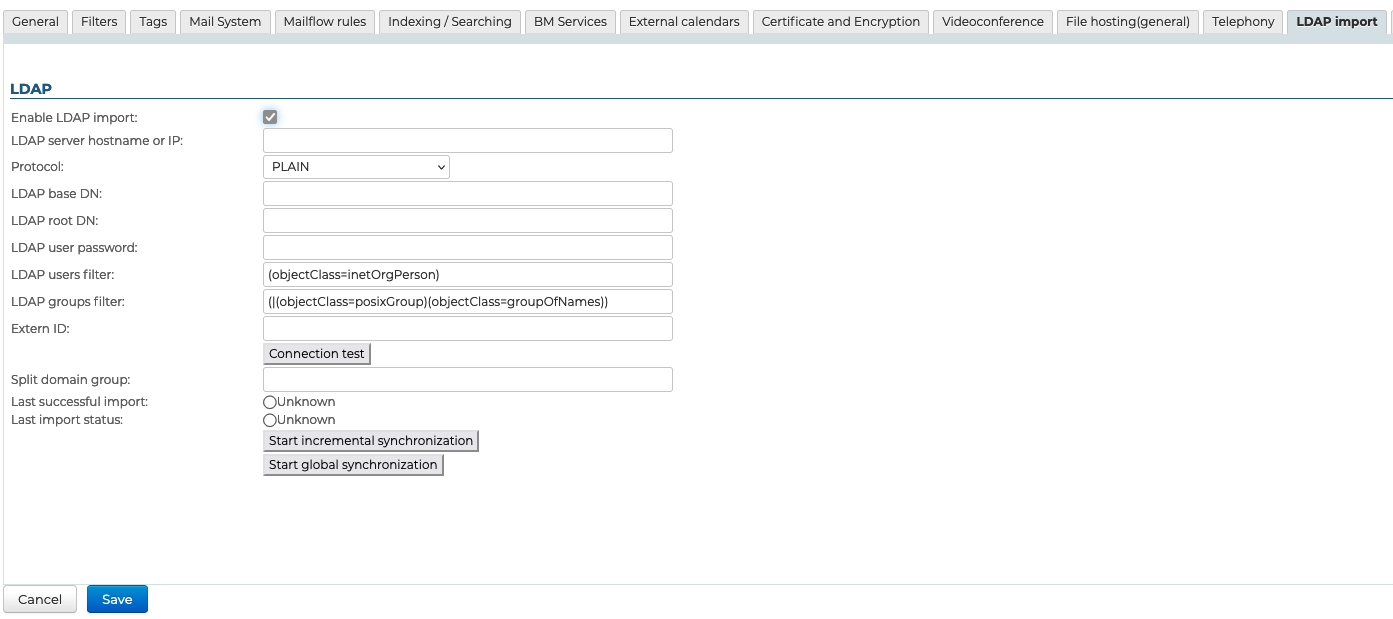
For more information on installing and configuring an LDAP directory, please go to: LDAP Synchronization.
AD Import
This tab is optional. It is used to administer an external AD directory.
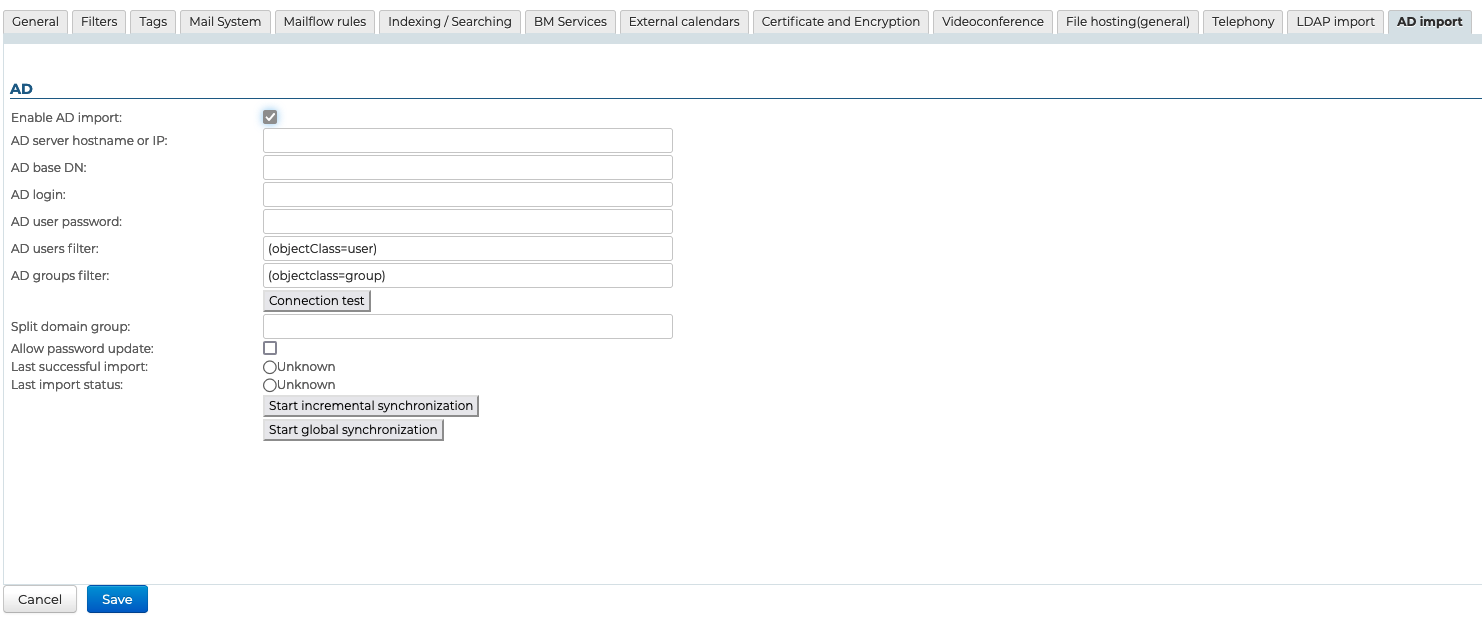
For more information about installing and setting up an AD directory, please refer to the page on AD Directory Synchronization.