Videoconferences with BlueMind.Video
BlueMind.Video is videoconferencing SAAS based on Jitsi and built into BlueMind – it doesn't require the installation of a third-party service.
This service is linked to your subscription. Please contact our sales team for service rates. Without the required subscription, the instructions below will be ineffective.
To check whether your subscription includes the videoconferencing service, go to the "Subscription Management" page in the admin console:
The value for the row "Maximum number of full video conferencing accounts" must be more than 0
The value for the row "End of BlueMind.Video subscription validity" must show a current date (not expired)
Concepts
- a new "Collaborative + Advanced Videoconferencing account" user type becomes available. The number of users of this type depends on your subscription.
- all domain users can use the videoconferencing service if there is at least one "Collaborative + Advanced Videoconferencing account" user in the domain.
- a videoconference can be held on the spot (created immediately with a shared link) or planned in the calendar.
- there is no time limit for videoconferences that include a "Collaborative + Advanced Videoconferencing account" user and they can host up to 100 participants.
- a videoconference hosted by a "Collaborative account" user (without a videoconferencing subscription) is limited to 45 minutes and two participants.
Installation
This feature is built into BlueMind and does not require the installation of any extra packages.
Administration
Configuring videoconferencing for a domain
In the admin console, go to System management > Manage domain > select the domain > General tab:
- set the number of "Collaborative + Videoconferencing account" users you want for the domain by editing the "Maximum number of full videoconferencing accounts"
Then, in the Videoconference tab, compose a videoconferencing invitation template, e.g.:
${Organizer} has invited you to a videoconference.
Click this link to join: ${URL}.
This template can be adapted into several languages using the dropdown menu.
=> Once the template is saved, a resource named "BlueMind.Video" is created automatically and added to the directory. This resource will be used to create videoconferences. To find out more, go to paragraph 5. Access Privileges.
By default, the videoconferencing resource is given basic booking privileges – all users are able to add a videoconference link.
Accessing the videoconference
Modifying access privileges to users (optional)
The videoconferencing feature is accessed through the BlueMind.video resource created during server configuration. If you want to change access privileges, this resource is managed just like any other resource. By default, all domain users can create a videoconference.
An "Add video conference" button is available in the event creation form for users with the required privileges: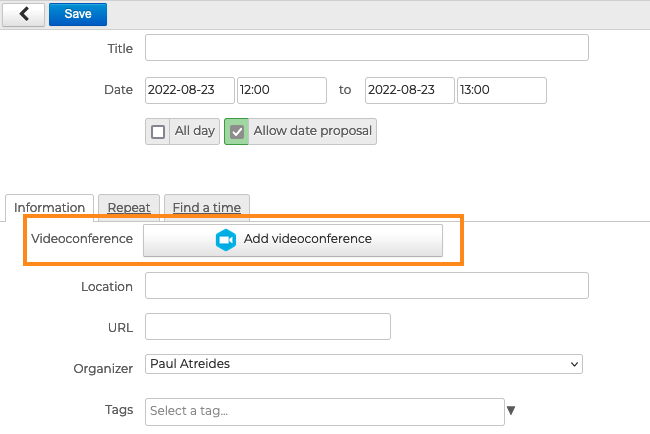
Using the resource
To find out more about how this works, got to the user's guide page: Linking a videoconference to an event.
"Collaborative + Videoconferencing account" profile
This profile can be assigned to domain users (within the limit set in "Maximum number of full videoconferencing accounts") in the user's page, in the "Account information" section.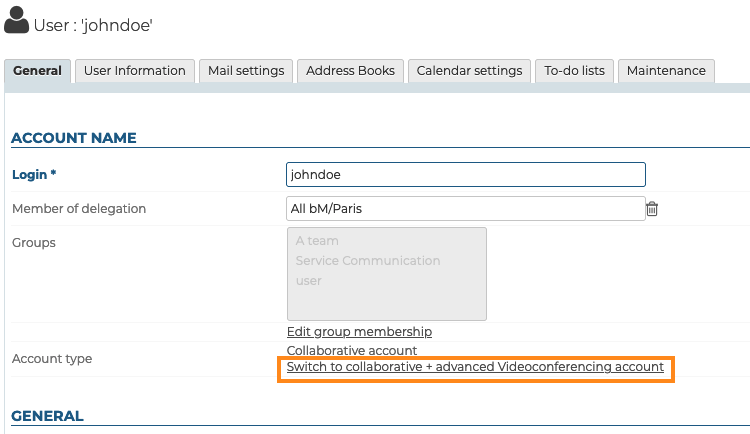
Mandatory Role
The Manage BlueMind Subscription role is required to have the right to make such a change.
Connection
Access
https://video.bluemind.net:443/
Technical connection prerequisites
- Between the BlueMind server and BlueMind Video:
| Requirement | Address | Port | Protocol | Description |
|---|---|---|---|---|
| Required | video.bluemind.net | 443 | TCP | API + WEBSOCKET |
- Between each client workstation and BlueMind Video:
| Requirement | Address | Port | Protocol | Description |
|---|---|---|---|---|
| Required | video.bluemind.net | 443 | TCP | API + WEBSOCKET |
| Optional Highly recommended | video.bluemind.net | 10000 | UDP | VIDEO BRIDGE |
| Optional Highly recommended | video.bluemind.net | 11000 | UDP | VIDEO BRIDGE |
| Optional | video.bluemind.net | 3478, 5349 | TCP | STUN |
Although ports 10000 and 11000 are optional, they are highly recommended to ensure good audio/video quality. Passing through a STUN port 443 tunnel is functional, but quality will be poor.
To ensure a high-quality connection, we recommend not using a VPN to access BlueMind Video.
Mobile devices and third-party applications
Third-party applications such as Outlook and mobile applications do not include this button. However, users can still book a videoconferencing resource by inviting the resource to the event, just like any other resource.