Organizing Meetings
The BlueMind Calendar lets you organize meetings - one-off or recurring - book rooms and equipment, and add videoconferences.
Adding users and resources to a meeting
Once you have created an event, in the right-hand side of the event details page, start typing the names of the users or groups you want to invite - autocomplete displays available users.

Invitations can only be sent to users' default calendar. When a user has several personal calendars, you cannot specify which calendar the invitation should be sent to. In addition, calendars cannot be invited. Only entities (users, groups, etc.) can be invited.
Resources - i.e. a piece of equipment or asset (meeting room, vehicle, overhead projector, etc.) - are booked the same way as people are invited. Go to the right-hand side of the page and start typing the resource's name - autocomplete displays matching resources shared by your administrator.
To indicate whether an attendee's presence is required (default setting) or optional, click the icon before their name.
Checking availability
When a user or a resource you want to invite isn't available at the time selected, a warning message appears at the top of the page.
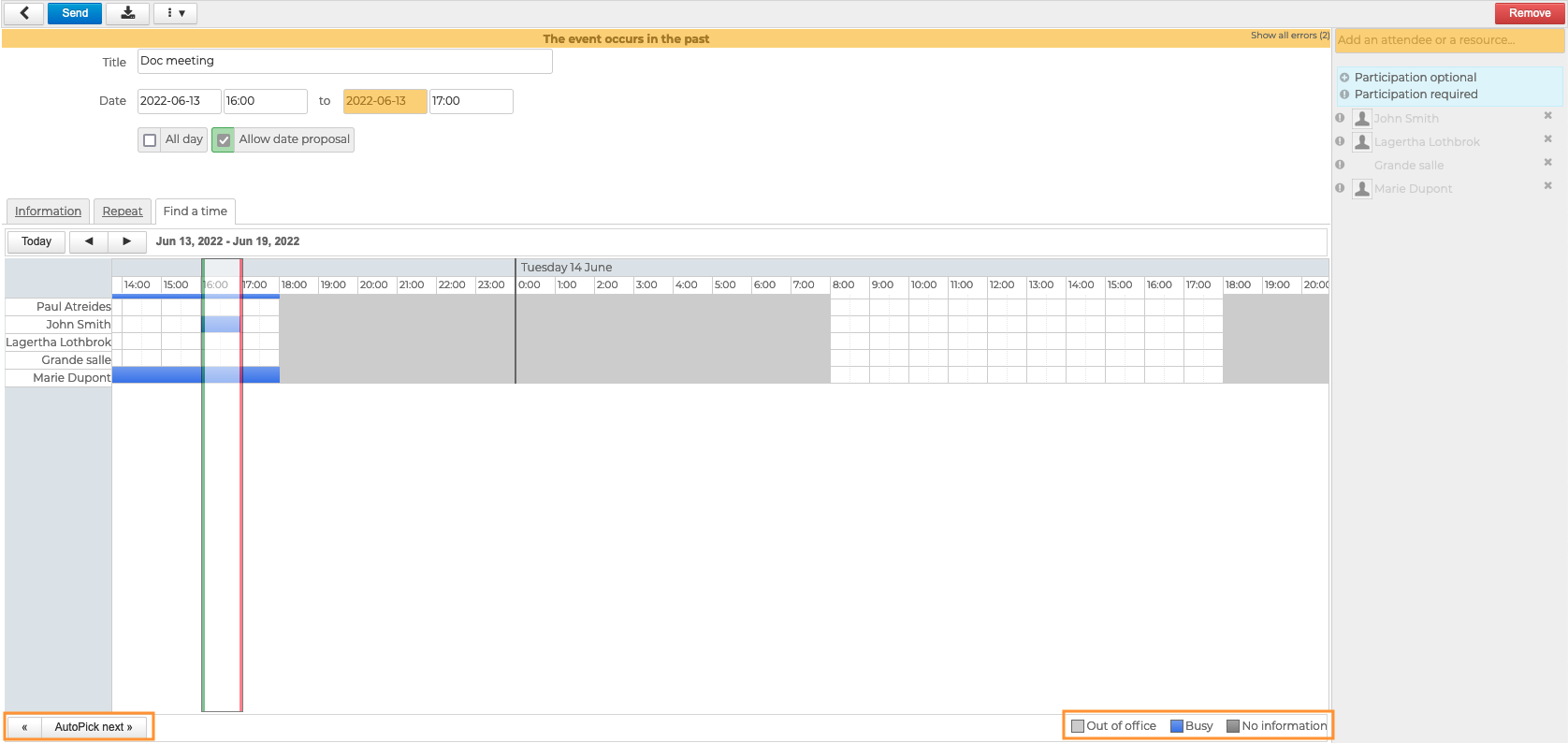
To find a time when all attendees and resources are available, go to the "Find a time" tab.
BlueMind automatically suggests the first available time slot - between a green and a red line - based on the date entered in the event details page. To go to the next time slot automatically, click "Autopick next" in the bottom-left corner of the page.
You can also use your mouse to move the whole slot using drag-and-drop and/or extend or reduce it by clicking either line and sliding it.
As highlighted in the bottom legend, light gray areas show "out-of-office" hours as set by users in their Calendar preferences. Blue areas show events users have marked as "busy".
Adding videoconferences
BlueMind lets you link videoconferences to events.
Compatible videoconferencing services are:
- BlueMind Video (built-in SAAS service since BlueMind 4.6.0)
- Jitsi (external service)
- Webex (external service)
- Zoom (external service)
- Teams (external service)
This feature must first be installed and made available to you by your administrator.
To link a videoconference to a meeting, go to "Add a videoconference".
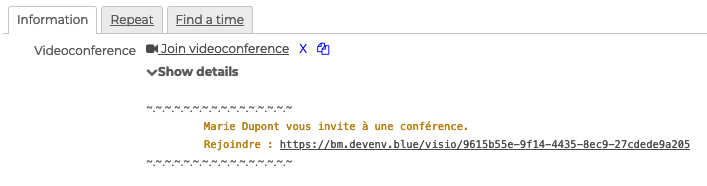
A link is added automatically to your event and may include a text description if your administrator has set one up.
The two icons next to the event are used to:
delete the videoconference
copy the address to your computer's clipboard
Sending invitations
Once your meeting details are complete, click Save and send the invitations.
For users, the meeting is added to their calendar and they receive an email notification where they can confirm their attendance.
For resources, there are two possibilities depending on your system's booking policy:
- automatic booking is enabled: depending on its availability, the booking is confirmed or declined. The organizer receives an email notification from the resource
- automatic booking isn't enabled: the resource's manager receives a booking request. Once they confirm or decline it, the organizer receives an email notification from the resource's manager.
Managing attendees
The meeting organizer can view the responses to an invitation by clicking the event:
- Users who have accepted the invitation are shown in black
- Users whose response is pending (or have replied tentatively) are grayed out
- Users who have declined the invitation are shown in gray and struck out
- Users who have proposed a new time are shown in italics with the new proposed time next to their name
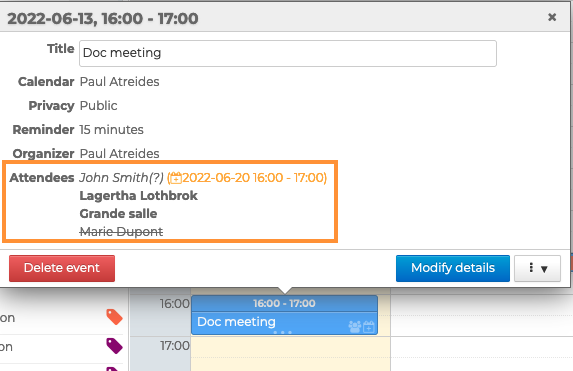
When a user proposes a new time, the organizer receives the proposal by email.
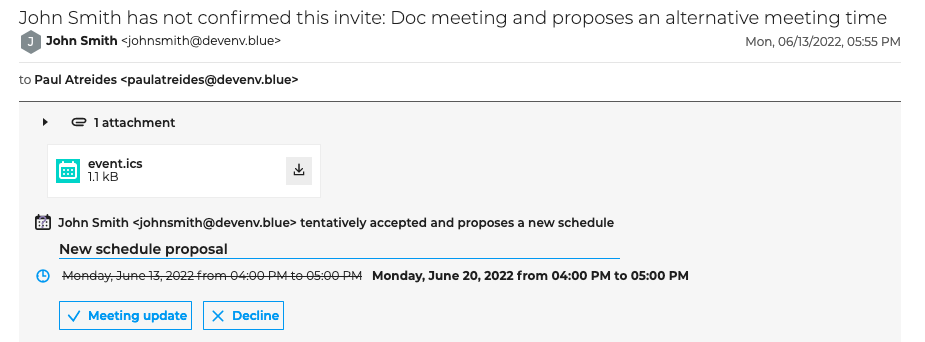
- If the organizer accepts the new proposed time:
- the meeting is changed
- all attendees receive an email with the changes.
- If the organizer rejects the proposed new time:
- the meeting isn't changed
- the attendee who made the proposal receives an email notifying them of the organizer's refusal
- the proposal disappears from the pop-up in the calendars where it was shown
- other attendees do not receive anything
New time proposals can also be managed from the Calendar. The notification is shown in the action bar.

Find out more
Related BlueMind pages
- Creating Events
- Managing Resource Bookings
- Managing Event Invitations
- Creating Videoconferences
- Installing BlueMind's Built-in Videoconferencing Service