Known issues
Error when creating an account because of a wrong saved password
Issue/symptoms: Outlook doesn't let you create an account when you enter a password. Outlook says that the password is wrong.
Cause: The user has saved a wrong password for this account during a previous attempt to create an account.
Diagnosis: In the server's log file /var/log/nginx/access.log, you will find lines such as:
192.168.61.133 - - [06/May/2019:16:57:53 +0200] "POST /autodiscover/autodiscover.xml HTTP/1.1" 401 0 "-" "Microsoft Office/16.0 (Windows NT 10.0; Microsoft Outlook 16.0.11601; Pro)"
or
192.168.61.133 - tom@bm.lan [06/May/2019:16:58:31 +0200] "POST /mapi/nspi/?MailboxId=94a5c596-90a8-4985-91fd-57629ee06561@bm.lan HTTP/1.1" 200 149 "-" "Microsoft Office/16.0(Windows NT 10.0; Microsoft Outlook 16.0.11601; Pro)"
This means that a wrong password for tom@bm.lan is being submitted during account creation.
Resolution:
To remove the wrong password:
- make sure that Outlook and the account creation window are closed.
- open the Credential Manager by typing Windows + R
- then type "
control /name Microsoft.CredentialManager":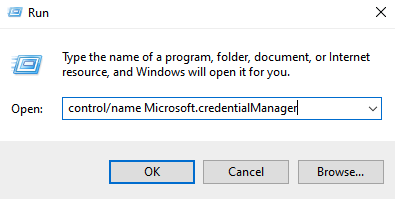
- click OK (or type <Enter>)
- delete entries such as
autodiscover.domaine.tldandMicrosoftOffice16_SSPI:utilisateur@domaine.tld.
E.g. to delete the password for tom@bm.lan: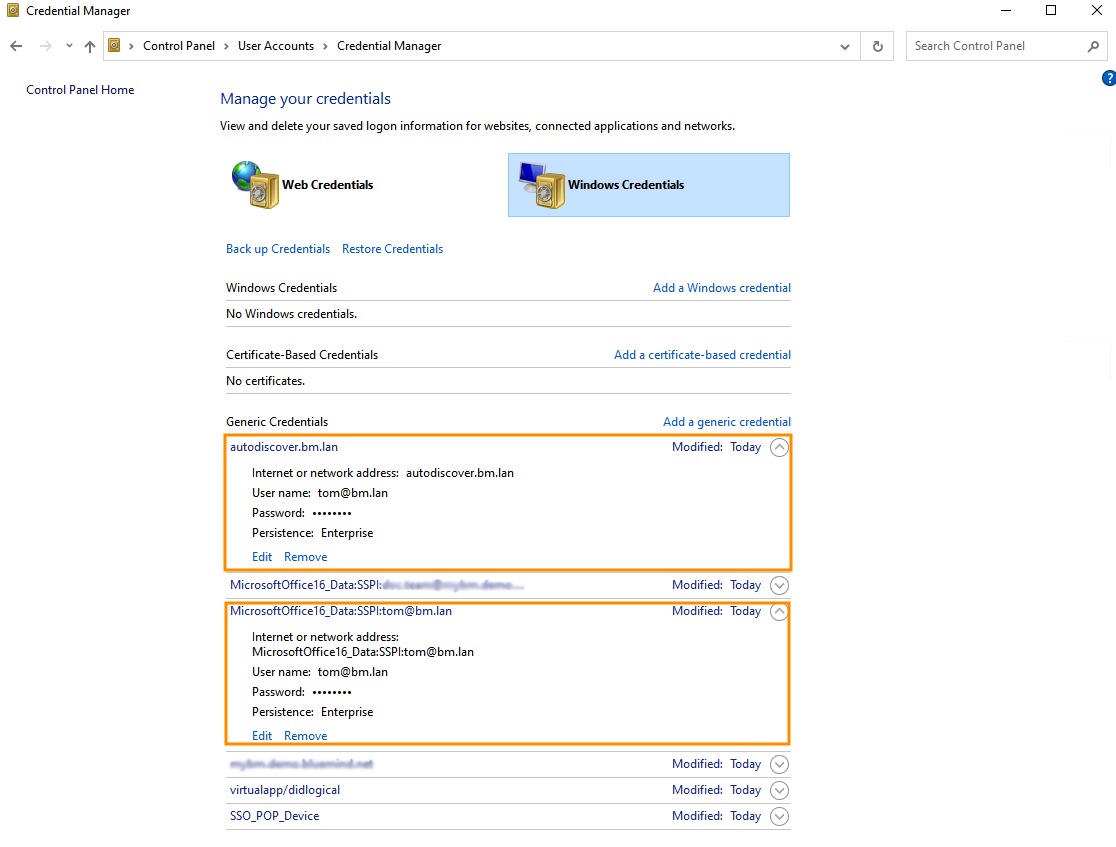
Password being asked in a loop
Issue/Symptom: The account creation and synchronization have been successful but then Outlook keeps asking for the user's password repeatedly.
Cause: If your system uses CAS authentication, Outlook may not find the right method to use to contact the autodiscover service.
Resolution: You must force the registry key to tell Outlook to exclude the direct connection method to Office365
- Open regedit:
- Click the start button
- Type
regediteither in the Run application or in the Windows search bar. - Press Enter
- (HIGHLY RECOMMENDED BUT OPTIONAL) Back-up your registry – Click here to find out how.
- In the registry, go to
HKEY_CURRENT_USER\Software\Microsoft\Office\16.0\Outlook\AutoDiscover - Right-click anywhere in the right column, select NEW and then DWORD (32-bit).
- Name this entry:
ExcludeExplicitO365EndPoint - Right-click this entry and select Edit
- Change the value to 1 in the value field and click OK
- Restart your computer
- Create your Outlook profile again
- Open Outlook and when asked, enter your email address and password.
For more information about this issue, go to: https://docs.microsoft.com/en-us/outlook/troubleshoot/domain-management/unexpected-autodiscover-behavior
A profile already exists on the workstation
Issue/Symptoms :
- The documentation indicates that Outlook should be configured in a blank profile, but a profile already exists on the workstation.
- When I create a new profile, old data is presented by default
Resolution : Several profiles can coexist, but if the workstation is no longer used by the previous user or if the configured account is no longer required, it is preferable to delete the unused profile and its data.
In Outlook go to File > Account settings > Manage profiles
tipDepending on the version of Outlook and/or Windows, the "Manage profiles" option may not be present in this menu. If this is the case, go to the Windows Control Panel and select "Mail" ("Courrier" may appear, even on systems in English):
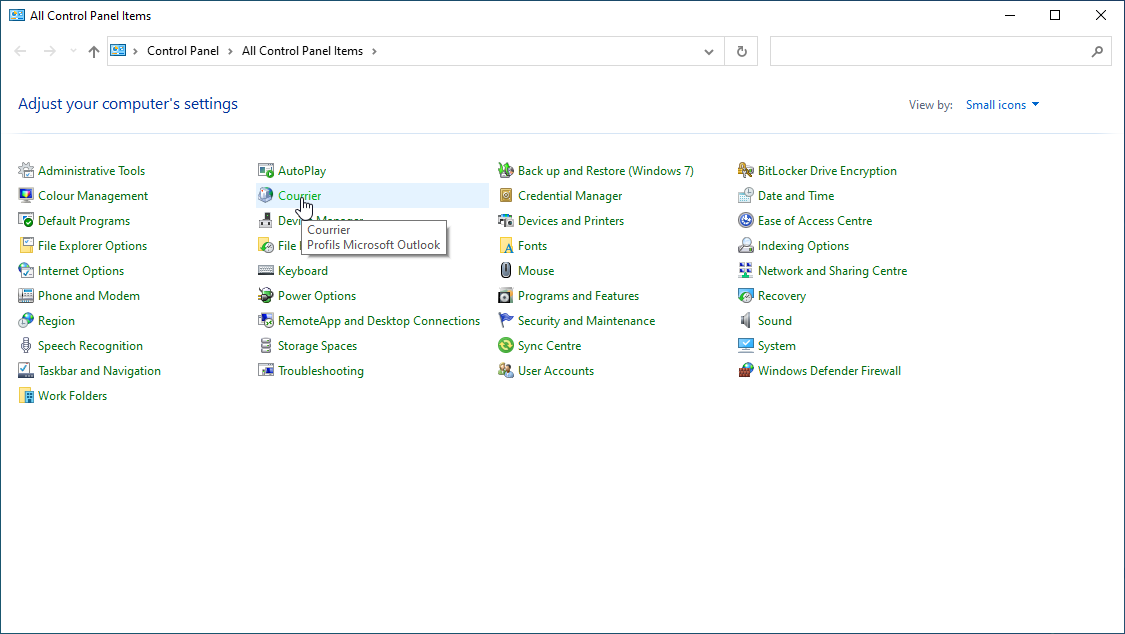
If sorting by category is enabled, the option can be found in Control Panel > User Accounts: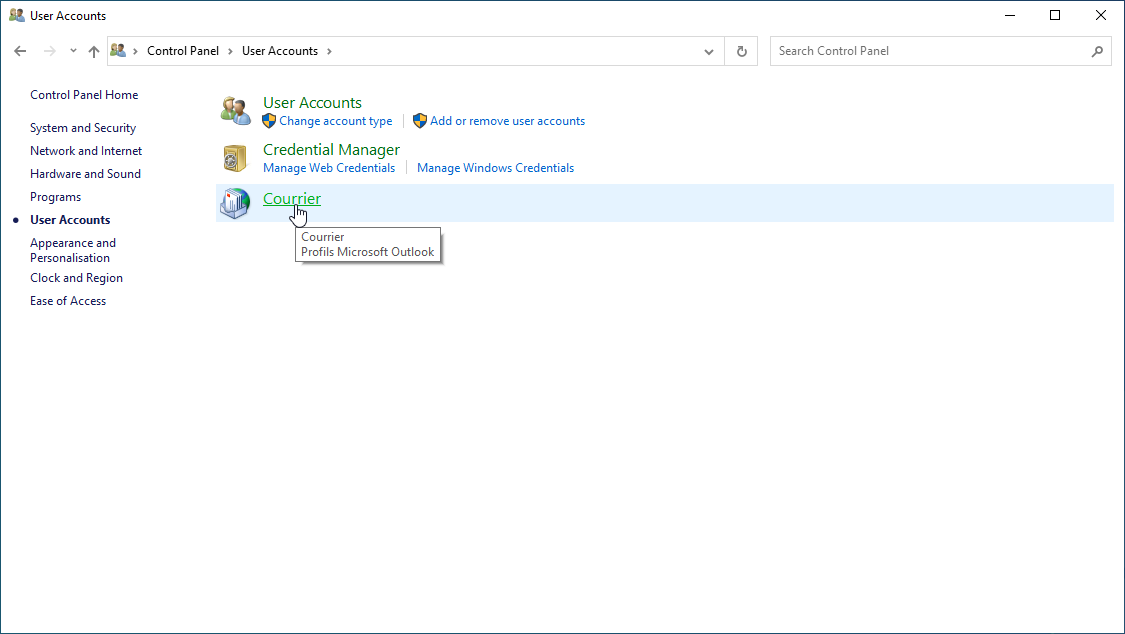
Click "Show profiles" :
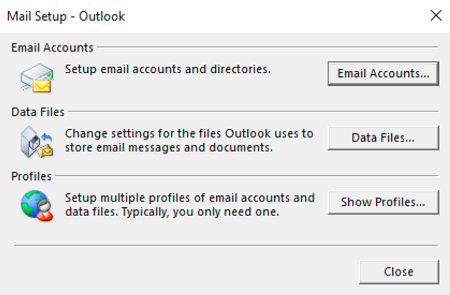
A dialog box allowing to manage profile appears:
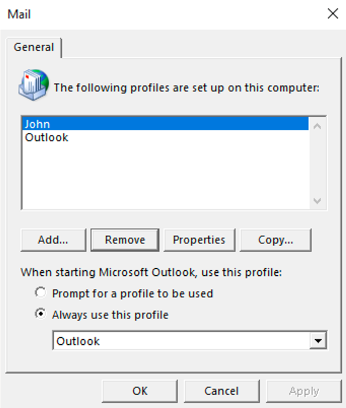
- If you wish to use only one profile, delete the unused profile.
- If you want 2 profiles to coexist, check "Choose the profile to use". Each time Outlook starts up, it will ask which profile should be loaded.
Relaunch Outlook
If there is a problem with persistent data (information from an old profile continues to appear, for example when you enter your email address to create a new profile), you can delete all the data as follows:
- In a browser, go to
%localappdata%\Microsoft(copy this string into the destination field of the file explorer) - Delete the Outlook directory completely (Shift+Delete).
- Then go to
%APPDATA%\Microsoft(this should correspond toC:\users\[username]\AppData\Roaming\Microsofton Windows 10) - Delete the Outlook directory completely (Shift+delete)
Folders are empty
Issue/Symptom: The default folders (Inbox, Sent, Trash, etc.) are present but empty. In webmail, they do contain messages.
Cause: This is because of an account replication issue.
Resolution: Perform specific maintenance repairs:
bm-cli maintenance repair --ops replication.subtree user@domain.tld
bm-cli maintenance repair --ops replication.parentUid user@domain.tld
Then restart Outlook and check that the messages are coming in properly.
The Global Address Book in Outlook is incomplete
Issue/Symptom:
- I start Outlook
- I write a message
- I click the "To" button
- I can't find all the addresses from the BlueMind server
Verification:
Check the /var/log/bm-mapi/mapi.log. log file. You will find errors such as:
2019-11-22 10:51:07,079 [OAB-generation-pool-2-thread-7] n.b.e.p.c.o.OABGenerator WARN - Cannot handle directory entry a25a572f-eadd-4232-a183-4c0c41e56d0b of type USER
java.lang.NullPointerException: null
at net.bluemind.exchange.mapi.commons.DistinguishedName.userDN(DistinguishedName.java:96)
at net.bluemind.exchange.provider.core.impl.gal.UserAddressProps.getDn(UserAddressProps.java:60)
at net.bluemind.exchange.provider.core.impl.gal.UserAddressProps.<init>(UserAddressProps.java:54)
at net.bluemind.exchange.provider.core.oab.OABGenerator.userRecord(OABGenerator.java:221)
at net.bluemind.exchange.provider.core.oab.OABGenerator.create(OABGenerator.java:119)
at net.bluemind.exchange.oab.impl.OABIndexHandler.lambda$1(OABIndexHandler.java:121)
Cause: Regenerate the hollow directory which maps BlueMind uids with "Outlook for mapi uids". E.g.:
To read mapping information:
bm-cli hollow directory domain.tld
Record{uid=a25a572f-eadd-4232-a183-4c0c41e56d0b, dn=/o=mapi/ou=domain.tld/cn=recipients/cn=user:a25a572f-eadd-4232-a183-4c0c41e56d0b}
Resolution: Regenerate the hollow directory using this procedure:
- BlueMind 4.0.x
- BlueMind 4.1 and above
systemctl stop bm-mapi && systemctl stop bm-core
rm -fr /var/spool/bm-hollowed/directory/domain.tld/
systemctl start bm-core
bm-cli maintenance repair --ops hollow.directory domain.tld
When you try to create an Outlook profile, Outlook displays a message: "The name cannot be matched to a name in the address list."
Symptom: When you create an Outlook profile, Outlook checks that the account's email address is present in the GAL, but only the default email address is present in the GAL.
Cause : When a profile is created, Outlook checks that the account's email address is present in the global address list (commonly known as GAL1), but this only contains default user addresses.
Consequence: A mapi profile cannot be created using an email alias, only the default account address.
Resolution : Deux solutions sont possibles :
- User side : use the default mail address of the account
- Administration side : in the BlueMind account settings, set the email address used to create the Outlook profile as the default email address.
For more details, see Users > Mail settings > email addresses.
Resolution: (admin), .
- GAL = Global Address List : List specific to Exchange servers containing all the names and email addresses of users in the domain.
For more information : https://learn.microsoft.com/en-us/exchange/address-books/address-lists/address-lists#global-address-lists↩