Attending Videoconferences
To access the video conference, click on the link received in the invitation.
BlueMind Video, BlueMind's built-in Jitsi-based solution, makes it easy to get started.
Members of the domain who are already logged in directly access the video conference. If necessary, a page will open allowing them to log in by clicking on Log in.
External individuals to the domain are invited to click on "Continue as a guest" and then enter their name to access the video conference.

They then simply need to allow the domain to use the device's microphone and camera.
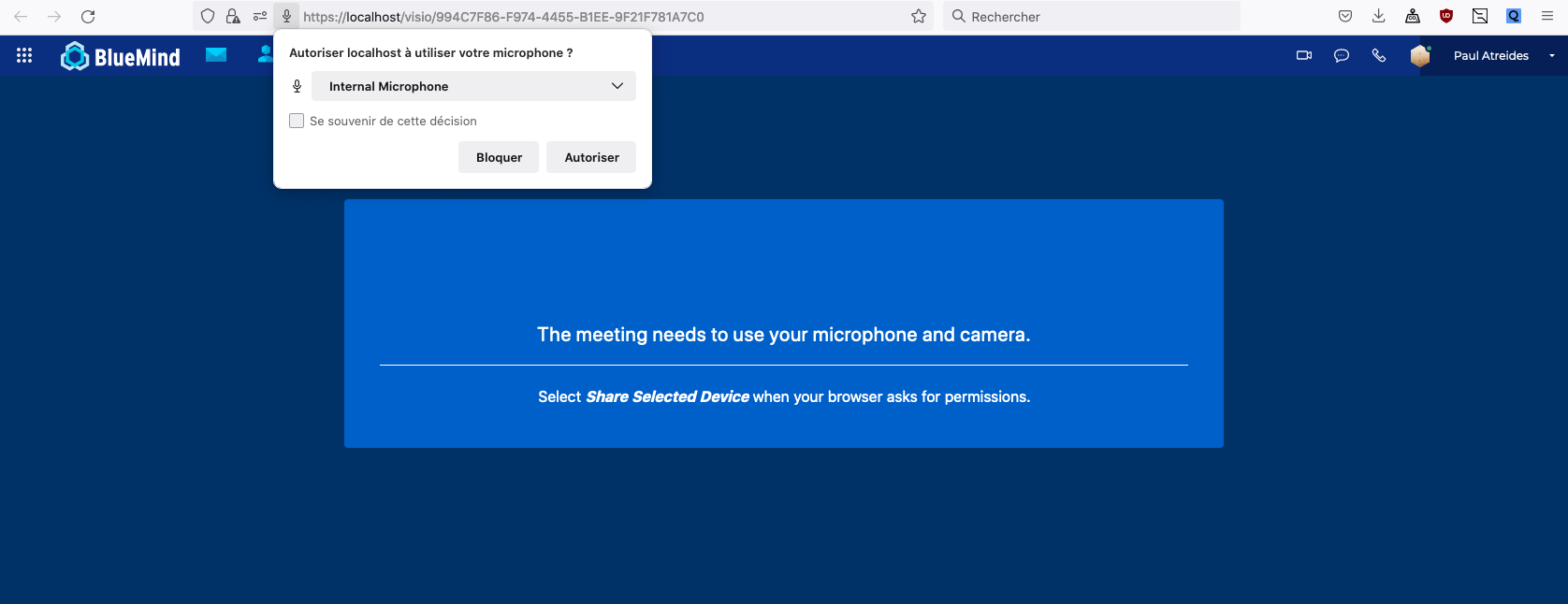
Adjusting sound and video settings
-
You can - before and after the videoconference - turn your microphone and your camera on or off. To do this, click the microphone and camera icons before you join the videoconference or in the action bar at the bottom of the screen during it.
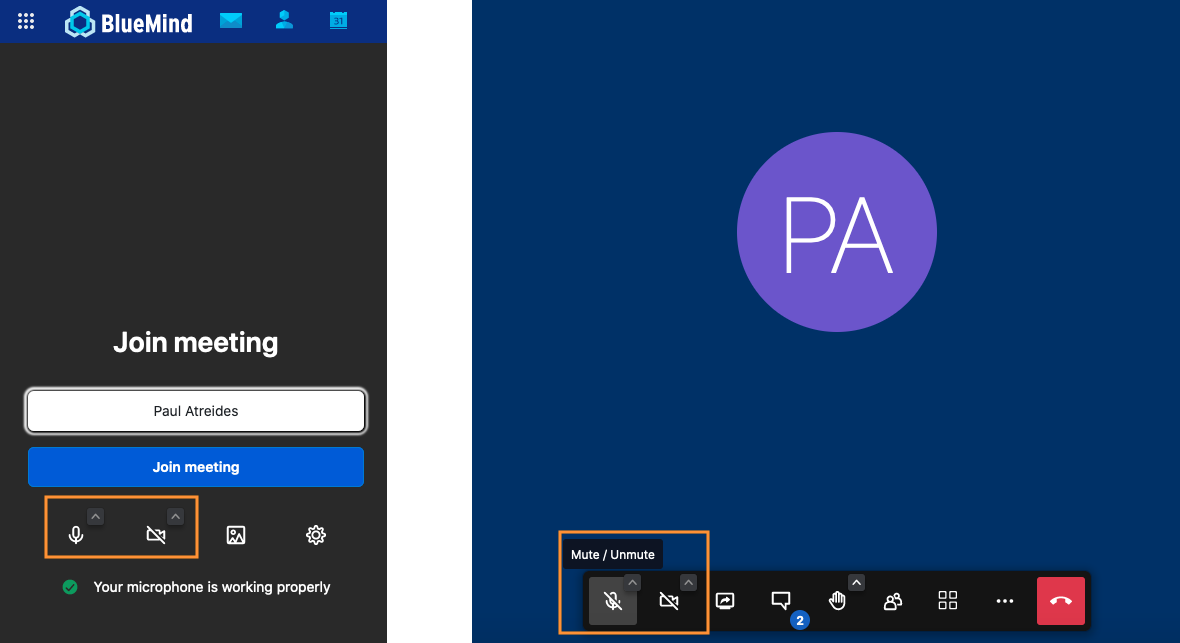
💡 The crossed-out icon indicates that sound or image is stopped.
-
You can also change your video background. To do this, click the "Background" icon before you join the videoconference or in the menu at the bottom of the screen during the call.
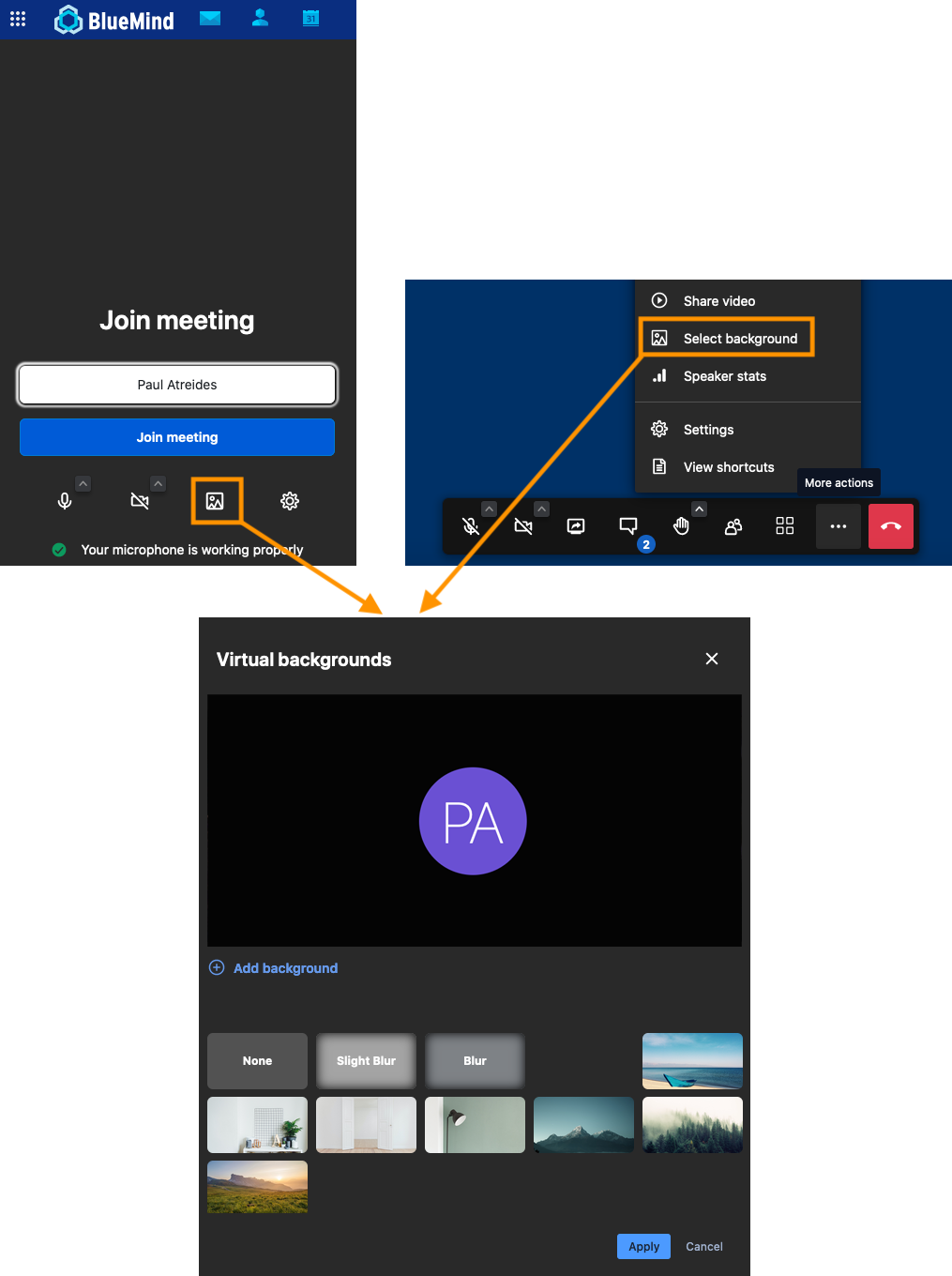
💡 "Select background" lets you upload a personal image for use as a background.
-
If your internet connection is slow, you can adjust video quality to improve call quality. To do this, go to the action bar menu at the bottom of the page and click on "Performance settings"
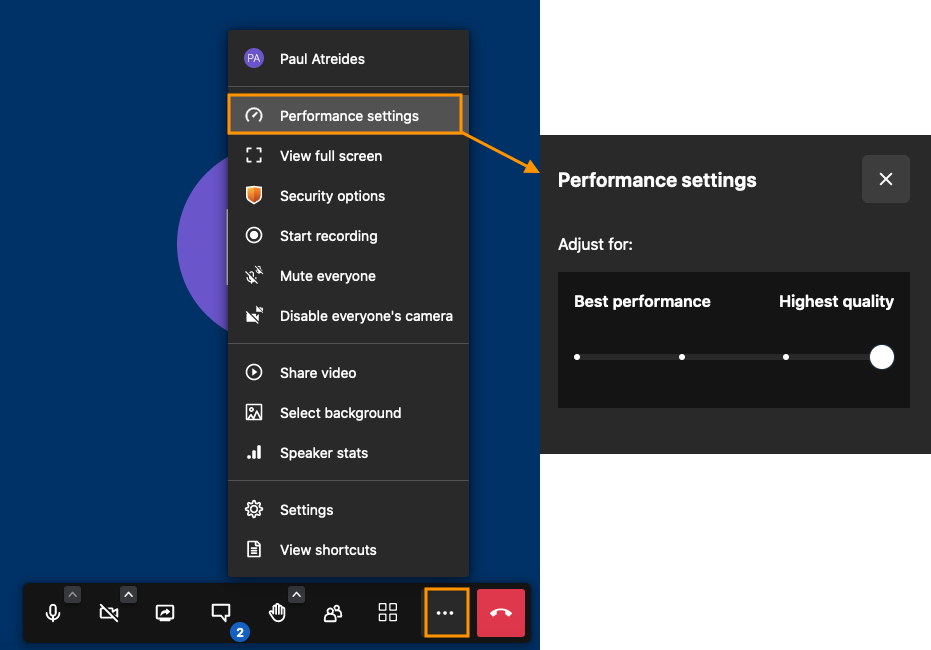
Adjusting other settings
You can adjust other settings as needed - external devices, profile name, language, notifications, chat access, etc.
To do this, click the "Settings" icon before you join the meeting or the menu at the bottom of the screen during the meeting
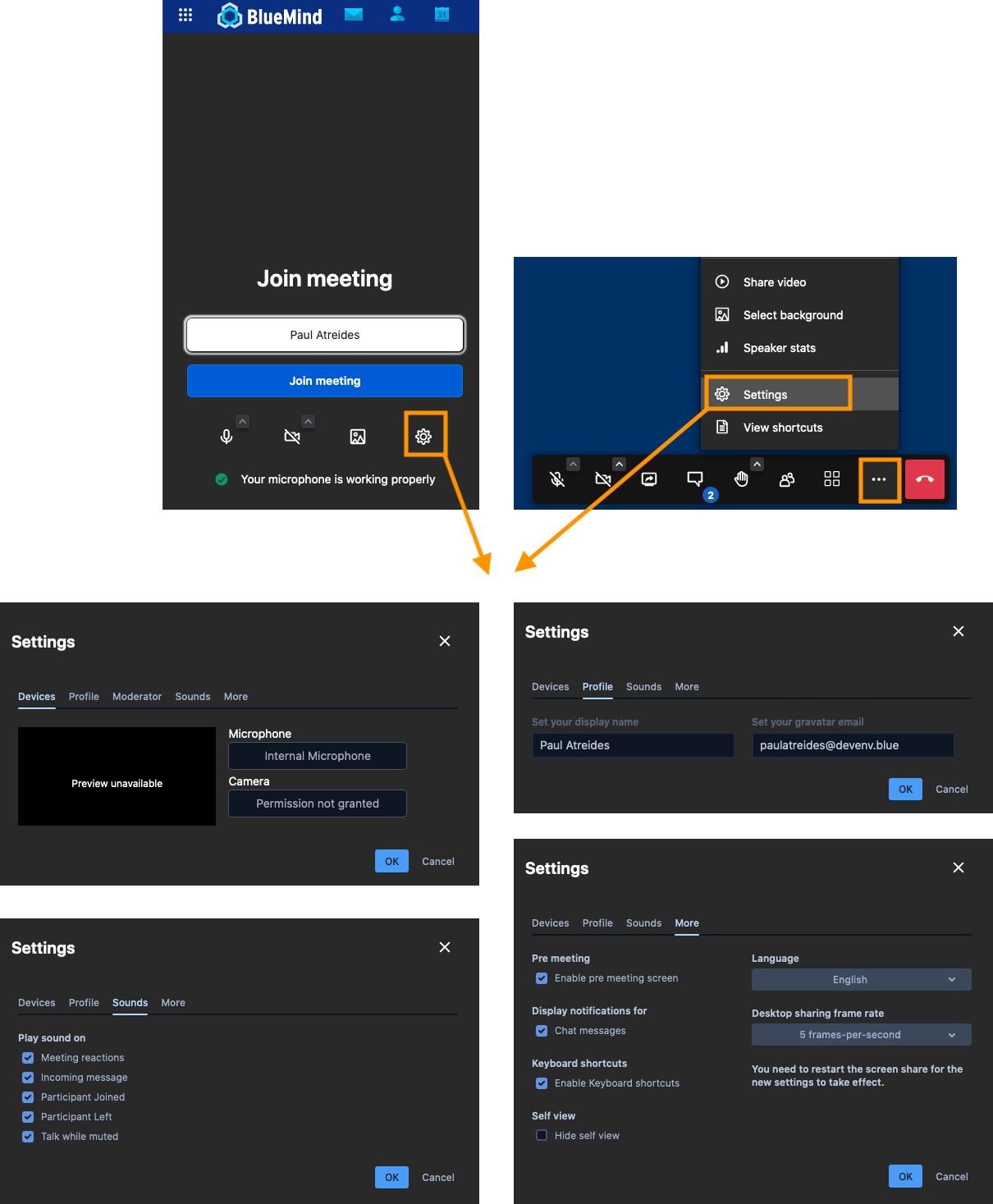
Participating in a videoconference
Depending on the meeting moderator's settings, you can raise your hand, use the chat, share your screen or a video.
To interact, use the icons in the action bar at the bottom of the screen

To make interacting even easier, you can use BlueMind Video shortcuts. To display them, open the menu at the bottom of the screen and click "View shortcuts"
