Troubleshooting with Thunderbird
Resetting the connector
When malfunctions occur that cannot be resolved by simply restarting the software, the first step is to reset the connector: this operation resets synchronization and clears Thunderbird's browser cache.
It's as simple as this:
- go to connector preferences
- click on the "Reset" button:
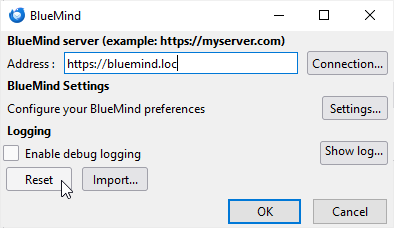
- Exit by clicking on OK
Logs
Issues can be 2 types:
- e-mail problems (receiving/sending/synchronizing e-mails): these are problems concerning the IMAP connection → file should be consulted
/var/log/bm/imap.log. - issues with contacts or calendar (missing data in Thunderbird or not synced to the web application, incorrect display, tab that does not open. .): These are problems with BlueMind connector → consult connector logs (see below)
Getting detailed logs of the connector
When problems occur without obvious cause (e.g. loss of internet connection), you need to enable the connector detail logging in order to get more complete logs that will give information about the routing of connector synchronization.
To do this:
- Go to connector preferences
- Check the "Enable debug logging" box:
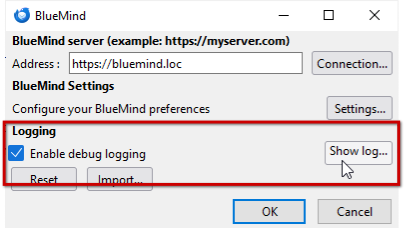
- Confirm with the "OK" button
- Restart Thunderbird
Viewing connector logs
- Once the detailed logs are enabled and Thunderbird restarted (see above), return to the connector preferences
- Click on " Show Log... " to view the log file
If the interface is unavailable to access the logs, they can be found in the following locations:
- Linux (classic installation):
/tmp/BlueMind. - Linux (installation via Flathub):
/var/run/user/1000/.flatpak/org.mozilla.Thunderbird/tmp/BlueMind - Windows:
%TMP%/BlueMind
Viewing server logs
If an error stack appears in the connector log, see the /var/log/bm/core.log log file on the server for more information.
Known problems
The calendar tab shows a blank page
If Resetting the connector (see above) is not enough to make the calendar reappear, then 2 solutions must be implemented:
Manually clearing integrated browser cache
To manually reset the cache, proceed as follows:
- type the keyboard shortcut
ctrl-maj-deleteto access the "Delete recent history" window - tick all boxes
- select "All" from the drop-down menu
- click on "Delete now"
- close then reopen the Calendar tab
Forcing cover cleaning
In addition to resetting and manually emptying the caches, Thunderbird can be forcibly cleaned:
- Close Thunderbird
- Open command prompt or computer terminal
- Use the following command row1 :
For more information, see Thunderbird : Tips and Tricks > -purgecaches command-line option
"C:\Program Files (x86)\Mozilla Thunderbird\thunderbird.exe" -purgecaches - Delete local storage folder1 :
C:\Users\John\AppData\Roaming\Thunderbird\Profiles\c05tkj52.default\storage\default\https+++bm.bluemind.loc - Restart Thunderbird
⇒ If none of these methods restore the schedule, you must implement detailed logging (see previous paragraph) and transmit the logs thus obtained to the IT department or BlueMind support.
macOS Sequoia: connection to IMAP server refused
Symptom: Thunderbird no longer connects to the IMAP or SMTP server for macOS Sequoia users. Thunderbird's activity window displays an event "Unable to connect to mail server mail.dev-bm.fr: connection has been refused."
Cause: When macOS asks the user if they want to allow Thunderbird to discover devices on the local network, if the user answers NO, macOS will implement a systematic blocking of all connections to local servers.
Contrary to what the notification indicates, macOS' behavior does not concern the "discovery" of devices on the network. This is a firewall rule that blocks connections. However, disabling the local firewall does not solve the problem.
Solution: Restore authorization for Thunderbird to communicate on the local network:
- open System Settings
- click on Privacy & Security
- click on Local network
- Search for Thunderbird in the list and enable authorization to "search for and communicate with devices on your local network".
For further information, see Apple documentation: https://developer.apple.com/documentation/technotes/tn3179-understanding-local-network-privacy