Updating BlueMind
BlueMind Subscription provides a simplified, tested update system.
Updating BlueMind to a higher corrective or adaptive version is then simplified, safer and faster thanks to the integrated tools.
In the event of a version change, **consult the BlueMind major version update procedure ** to validate specific points of vigilance, in addition to the prerequisites described below.
Checking the prerequisites
Saving the whole system
BlueMind makes every effort to provide reliable updates. However, no one is immune to particular untested cases or external factors that may lead to data loss. BlueMind may not be held responsible for any possible update failure leading to system corruption.
It is therefore your responsibility to protect you from this risk by performing a complete backup of your system.
Updating Linux distribution
Upgrading your Linux distribution to a higher major version (Debian 10 to Debian 11 for example) should not be done with automatic distribution update mechanisms (changing package sources and using the aptitude dist-upgrade command). Indeed, BlueMind dependencies can be modified and BlueMind services may be impacted.
For a major distribution version update, please contact your integrator or contact us via our Support service.
For more information on the distribution change, please consult the dedicated page: Changing Distribution.
Subscriptions
To access BlueMind's update tools, you need to possess and have installed a valid subscription.
For further information, see :
Access to the installation wizard
In order to update, the installation wizard access must be effective.
⇒ Check access by connecting to the address http://your.server.com/setup with the login admin and the password provided during the installation of BlueMind.
In case of loss, this password can be reset in two ways: via the administration console or on the command line.
Reset via admin console
- log in as global administrator
admin0 - go to System Management > System Configuration > 'Proxy Server' tab
- fill in the new password
- save
Command Line Reset
- connect to the BlueMind server as root and type the following command:
Note: the password is shown here as an example, it should be personalized
bm-cli sysconf set sw_password -v MyAdminSetupWizardP@sswordAndMustBeChanged - connect to the URL
http://your.server.com/setup- login:
admin - password
MyAdminSetupWizardP@sswordAndMustBeChanged(or other if customized in previous step)❗ This step is imperative, even if you are not yet updating BlueMind.
- login:
Repository signature
The repositories are signed for all supported Ubuntu/Debian distributions. It is possible, if necessary or necessary, to manually import the key to all these via the following command:
curl https://pkg.bluemind.net/bluemind-deb.asc -o /etc/apt/trusted.gpg.d/bluemind.gpg
Otherwise, a warning message may occur when updating without it being caught.
Start the update procedure
Software repositories are taken into account by the system upon subscription installation, so BlueMind can be updated automatically when the system is updated.
If you've made changes to configuration files manually, make sure you back them up. For more information, see the Appendix: note on configuration files
Preparing update
For an update of a BlueMind already in version 5, the update process must be initiated by an administrator. This allows for greater version control and limits the risk of error: the target version can now be opened, in order to always update to the latest published version, or conversely frozen, to prevent unintentional updates. This also helps ensure that the server's major version as well as additional packages are conformed to.
This preparation can be done in two ways: via the administration console or on the command line.
Preparation via admin console
- go to System management > Update BlueMind
- Click "Setup": the latest available version will be installed.
Command Line Preparation
Contrary to the administration console, the command line tool allows to target the version to update the installation to:
- Dernière version disponible
- Version spécifique
To update to the latest available version use latest :
bm-cli setup version latest
To update to a specific version and prevent automatic updates later, specify the version number:
bm-cli setup version 5.0.1
latest: the latest minor version available will be installedThe bm-cli tool commands must have been installed during subscription implementation.
Updating packages
The BlueMind update process starts with the update of packages on all servers in the installation. Then the upgrade phase itself will only be played once.
-
Log in as root on each of the servers in the installation
-
Update the packages on each of them:
💡 Limit the service interruption time The update command can be launched with the
download-onlyoption to only download the packages without causing any interruption or slowing down of services. This action can therefore be performed at any time. Theupgradecommand for effective package update can then be launched at the most appropriate time.- Debian/Ubuntu
- RedHat/CentOS
aptitude update aptitude --download-only upgrade
aptitude update aptitude upgrade
yum makecache yum --downloadonly upgrade
yum makecache yum upgrade
Updating BlueMind
BlueMind can be upgraded either from the command line via CLI Admin Client or from the graphical interface of the Setup Wizard.
Via command line with bm-cli
Once the packages are updated on the server(s) (see above), launch the update command:
bm-cli setup upgrade
Updating BlueMind using the graphical assistant
Once the packages are updated on the server(s) (see above):
-
Go with a browser to the management interface of updates
http://your.server.com/setup: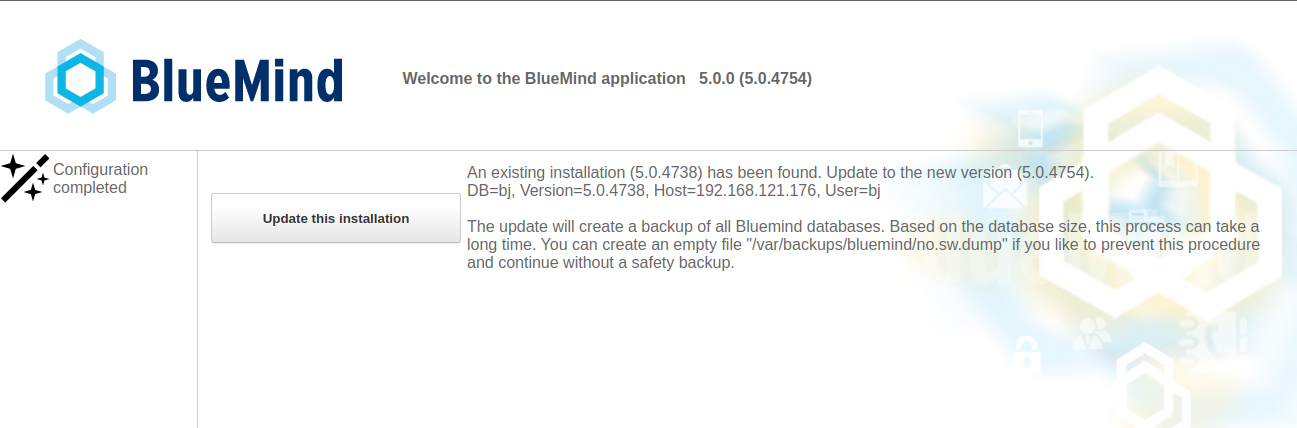
💡 This step requires the setup wizard access password - see Setup wizard access above.
-
Launch the automatic procedure of configuring BlueMind by clicking on the button " Update this installation "
-
Once the process has been completed, a message informs you of the correct movement:
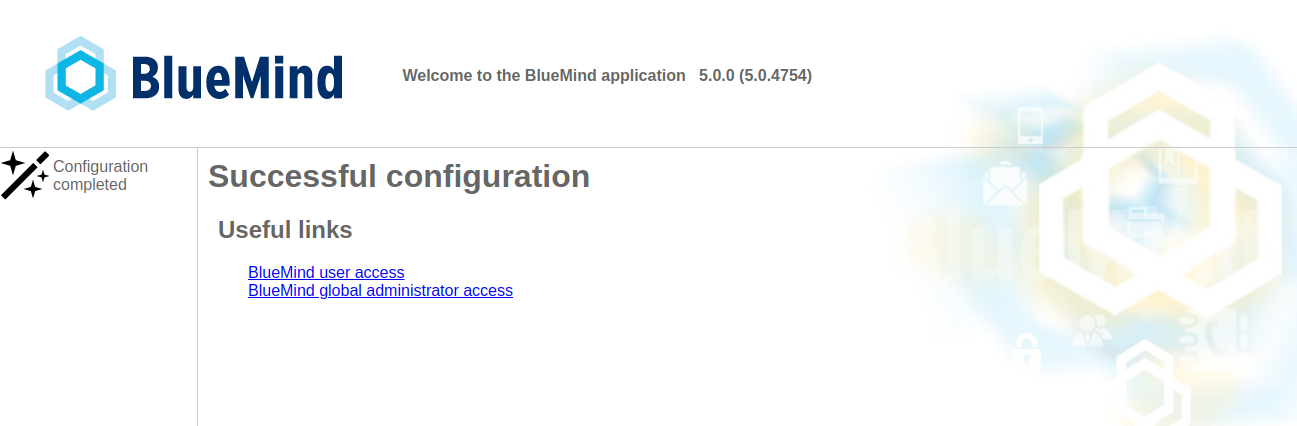 ⇒ Access to BlueMind is possible at its usual URL
⇒ Access to BlueMind is possible at its usual URL
In the event of problems, errors are written to the bm-core and bm-webserver logs. For further information, see the page Logs.
Appendices
Notes on configuration files
Postfix
Postfix configuration is overwritten only during the installation phase. From then on, this configuration can be updated using the command postconf.
Configuration files can be customized as required, except for:
- Remove BlueMind
maps:mapscan however be added. - Edit
mynetworkfrom the admin console. - Edit
relayhostfrom the admin console.
Nginx
The virtual host is overridden with each update.
All VHosts are disabled during an update and only those of BlueMind (bm-client-access and bm-webmail) are reactivated. Others can be reactivated by following, but this must be provided by administrators as part of a custom update process, which complements the one provided by BlueMind.
BlueMind's virtual host can also be extended through the /etc/nginx/bm-local.d/*.conf files`.