Setting up the subscription
The subscription
BlueMind's software is Open Source. The BlueMind subscription is a professional offering designed to simplify and ensure production use and provide better connectivity with Outlook and ActiveDirectory.
Subscription file
BlueMind Subscription comes in the form of a set of readable text files (one for each supported distribution), compressed into a .tgz archive, which constitutes a key, built-in the characteristics of the client for which it is issued, in particular:
- number of users (for SAAS offerings, the notion of user profiles is also included)
- subscription type:
- production (Prod and Host)
- evaluation (Eval)
- Individuals and Open Source Associations (Free)
- expiry date.
The subscription file is valid for all supported host systems (see Installation Prerequisites for supported systems).
This file is readable and signed.
The information about the subscription is visible.
The file is signed at the client headers/information level, so it should not be modified under penalty of invalidity. In addition, the file must not be given to a third party: Access to the repository is nominative and tracked.
If you're using an evaluation subscription, you can modify the URLs of repository access to change distributions
For other subscription types it is necessary to apply for a new BlueMind subscription in order to perform a change of version. BlueMind will provide a new subscription valid for the target version.
A Prod or Free subscription can only be installed on a single server.
BlueMind System Update and Version Change
The subscription file contains the addresses of BlueMind's repositories and can be accessed by the system depending on its version. The file must therefore be updated when the system or BlueMind is updated in order to install the corresponding versions of BlueMind packages as well as the new additional packages.
For further information, see the dedicated page BlueMind major version update.
The following procedure for subscription is therefore the same as for an installation and not just a minor version update.
Installing subscriptions
BlueMind must be installed before installing your install the subscription using the installer available for download on the BlueMind website.
To activate the subscription and the additional modules, the step (detail below) summed up in 3 main steps:
- Installing the subscription file
- Update packages to get new components
- Configure BlueMind via the new update tool
BlueMind makes every effort to provide reliable updates. However, no one is immune to particular untested cases or external factors that may lead to data loss. BlueMind may not be held responsible for any possible update failure leading to system corruption.
It is therefore your responsibility to protect you from this risk by performing a complete backup of your system.
Install the subscription file
Automated installation
- Connect to the BlueMind admin console as admin0 (login:
admin0@global.virt) - go to System management > Manage subscription
- Using the "Update Subscription" button, search for the BlueMind provided archive
- Validate. ⇒ BlueMind installs subscription.
The account is not yet ready and does not need to be restarted.
Manual installation
- Extract from the archive the file corresponding to the distribution you are using
- Rename file to
bm.list - As root, place the file on the server in the folder
/etc/apt/sources.list.d/ - If using secondary servers (edge, storage, etc.), also upload the file to these servers in the same folder
- Restart BlueMind to take into account the new subscription
Updating software packages
The subscription file contains BlueMind addresses and allows them to be accessed by the system, it will therefore need to be updated to install the latest versions of the installed packages as well as additional packages.
This operation is to be performed on each BlueMind server by subscription (production, testing or evaluation).
To update packages, log in as root on the affected machine and type the following commands:
- Debian/Ubuntu
- Redhat/CentOS
sudo aptitude update
sudo aptitude upgrade
yum makecache
yum upgrade
Install the new packages
The following packages are now available:
- bm-setup-wizard¹ : special version of the installation and update wizard
- bm-plugin-cli-setup¹ : additional commands for bm-cli, enabling BlueMind to be upgraded from the command line (see the dedicated page CLI Admin Client for more information)
- bm-mapi²: connection of Outlook workstations via MAPI
- bm-plugin-core-ad-import² : ActiveDirectory import tool
¹ mandatory packages
² optional packages, to be installed according to needs
On the core server (the one where the BlueMind installation has been performed), install the new packages and restart BlueMind:
- Debian/Ubuntu
- Redhat/CentOS
sudo aptitude install bm-setup-wizard bm-plugin-cli-setup bm-mapi bm-plugin-admin-console-ad-import bm-plugin-core-ad-import
sudo bmctl restart
rpm -e --nodeps bm-installation-wizard
yum install bm-setup-wizard bm-plugin-cli-setup bm-mapi bm-plugin-admin-console-ad-import bm-plugin-core-ad-import
bmctl restart
Post-update setup
During the update process, access to the BlueMind application is no longer possible and a warning page informs any users who might try to access it.
The update manager tool – Setup Wizard – is now available.
Connect to it with a browser by going to the address https://your.server.com/setup.
The Setup wizard screen appears and displays the prerequisite verification status.
- If the Setup Wizard blocks the installation, correct the prerequisites and then relaunch the installation
- If the Setup Wizard raises alerts:
- Resolve the alerts then reload the page in your browser (= access again to
https://your.server.com/setup). - or click on "Continue ignoring issues".
⚠️ This choice isn't recommended, unless you know exactly what you are doing.
- Resolve the alerts then reload the page in your browser (= access again to
If the packages are already up-to-date, a message that the system is ready for use will be displayed; otherwise, continue with the step below:
- Click on "Update". Note: Next to this button, the current data version and the new version to be updated to are displayed.
⇒ The update runs, and when it is completed, the Setup Wizard displays a "Successful Configuration" page with access links to BlueMind.
Checking installation
Go back to the administration console in order to check that the information contained in the subscription appears correctly:
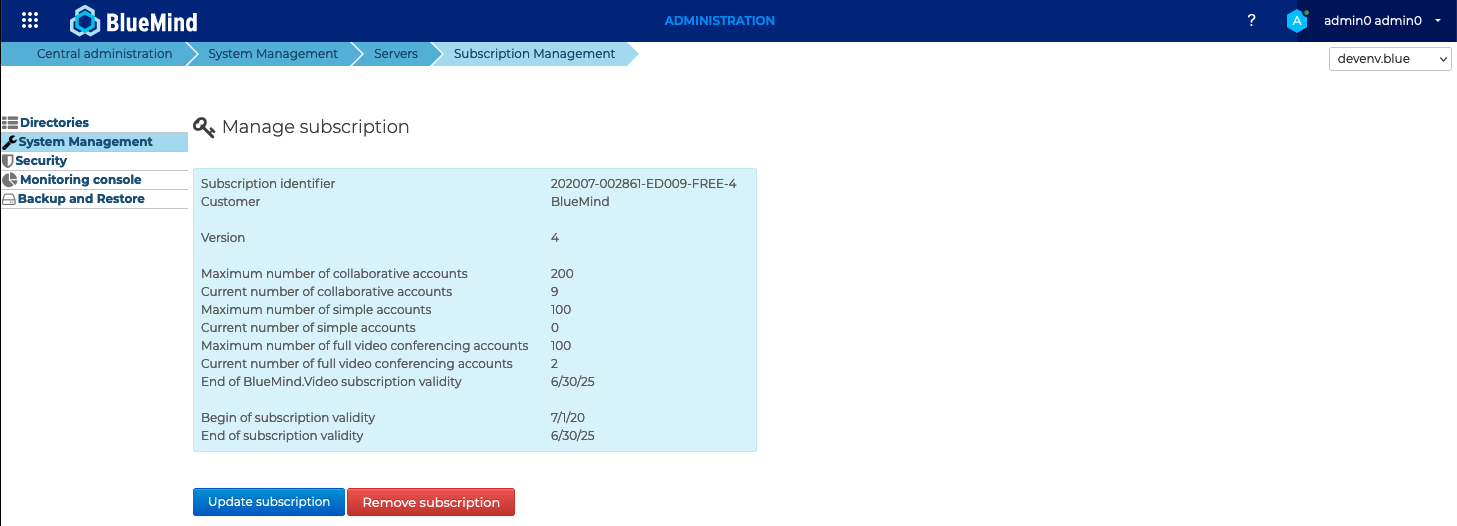
The release announcements of new versions are posted on our forum, by creating an account, you will be able to access the settings to receive notifications or alerts to be notified when an announcement is posted: https://forum.bluemind.net/
Assign the management role
When the subscription's maximum number of users has been reached (or is close to) or when the subscription's expiry date approaches, information banners will appear in the admin console as well as the BlueMind application and emails will be sent.
To receive email alerts, the addresses must be declared in the subscription management screen.
To see alert banners, a user must have the roles dedicated to managing the subscription as well as access to the administration console. To do this, go to the user's administration record and assign the roles Manage subscription and Administration Console to them.
Users may encounter two situations:
- if the user does not have access to the administration console: they will not see the information banners but will receive information emails.
- if the user has access to the administration console: they will see the information banners when they go to the console, receive information emails, and will be able to access the management page to install and update the subscription.
Find out more about the information displayed on the dedicated page: BlueMind Subscription.
Connecting Outlook
Once the subscription and packages have been installed, you can launch Implementing MAPI for Outlook to enable users to use their software with their BlueMind account.
ActiveDirectory Import
As soon as the package is installed, AD import is available. Please refer to the relevant documentation in the administrator's guide for further information: Active Directory Synchronization
Subscription update
Subscription must be updated only in the case of a major BlueMind distribution or version change.
The procedure is the same as for installation, it can be done via the administration console or manually.
Deleting a subscription
Because the subscription is due or for any other reason and at any time, it is possible to delete a subscription and go back to a simple use of BlueMind:
- Log in to the BlueMind administration console as admin0 (login:
admin0@global.virt) - go to System management > Manage subscription
- Click "Remove subscription":
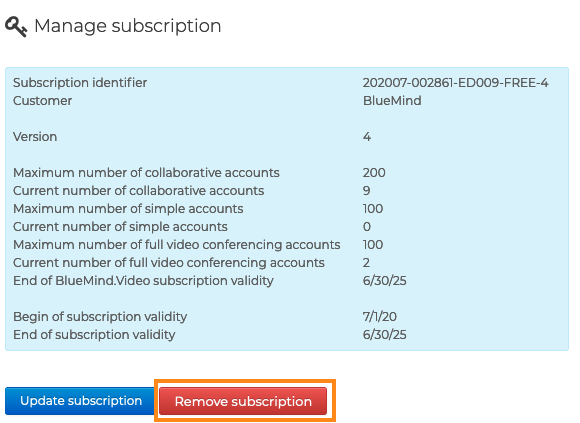
- Confirm when prompted after having read the terms and conditions
- Restart BlueMind:
bmctl restart