EAS Server Configuration
The EAS (Exchange ActiveSync) server allows the synchronization of BlueMind server data with mobile devices.
For safety reasons, this functionality is disabled for unknown devices by default.
Prerequisites
In order for devices to synchronize correctly in EAS, it is necessary to have correctly configured external and autodiscover urls.
Enabling synchronization for all devices
To allow any device to connect to the EAS server rather than authorize each individually:
- Connect to the BlueMind server admin console as global administrator
- Go to System Management > System Configuration
- Select the tab EAS Server
- Check the box Allow unknown devices:
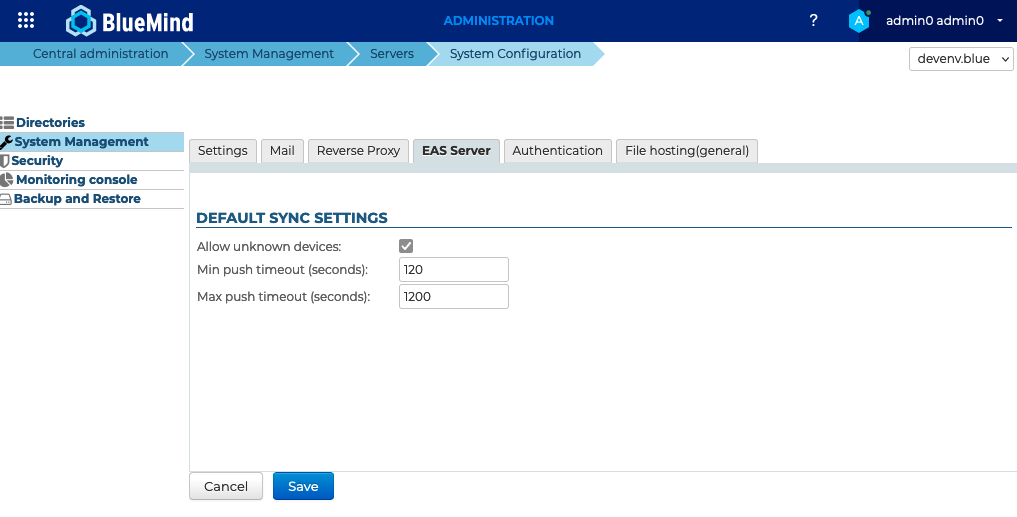
- Click Save
Allow synchronization of a specific device
When unknown device synchronization is not enabled, you can authorize a specific device after it has already attempted to synchronize once. This is done in the management file of the user who set up the account. See the dedicated page: Edit users > Maintenance > Mobile devices
Wiping a device remotely
In case of loss or theft, it is possible to erase the EAS account or the contents of a device remotely, or to re-authorize a previously erased device.
As with authorization, this is done in the user management record > Maintenance > Mobile devices
First synchronization delay
A cache system has been set up for server performance reasons, which causes a delay when devices first synchronize.
Whatever the chosen permission mode (see below), a device's first synchronization will be carried out 10 minutes after it is authorized by the server (whether it is at the device's request or enabled by the admin).
Similarly, when a device's permission is revoked, synchronization will stop 10 minutes later.
This delay cannot be configured or changed.