Synchronization issues with mobile devices
Below are some things you can investigate and monitor when you are having issues with BlueMind synchronization on mobile devices.
Trouble connecting
Symptoms: Connection fails despite correct server and identifier settings
Actions: Make sure the device has permission to connect to the server:
- Domain-wide permission: you can allow all BlueMind users to connect to a mobile device. To do this, go to System management > System configuration > EAS server tab and check the "Allow unknown devices" box:
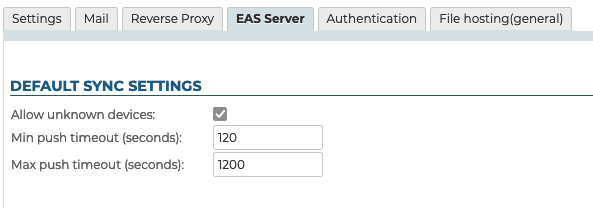
- User-specific permission: if the permission above isn't enabled, you can allow specific users and specific devices to synchronize with BlueMind. To do this:
- set up the handset and launch a connection request
- go to the user's administration file > Maintenance tab. The device must be visible, the corresponding row is grayed out and there is no last synchronization date:
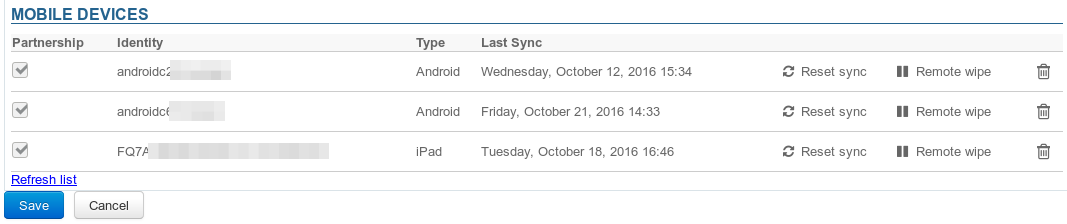
- Tick the box at the beginning of the lineNB : if global authorization is given, these boxes are not active.
- Validate authorization request. Note : no need to click on "Save", authorization is effective immediately
- Restart synchronization on the phone
Issues with message synchronization
Symptoms: some folders are missing or inbox contents are not shown
Cause: folder hierarchy is probably corrupt
Actions: you must repair the inbox:
- launch the "Check and repair" operation: go to the user's administration file, Maintenance tab, and click on the "Execute" button in the "Validate user" section:
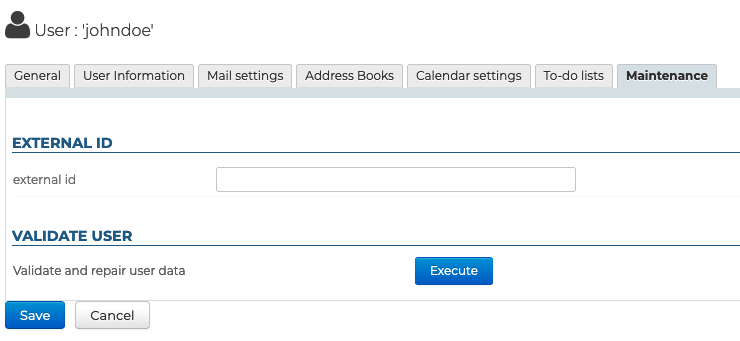
- if this operation does not work and if the user still encounters the same problems, look at the EAS logs (
/var/log/bm-eas/eas.logand/var/log/bm-eas/user-eas-<identifier>.log) and the core logs (/var/log/bm/core.log) during the check&repair:- check the files at the time when the above operation was carried out
- restart the operation above after putting a tail on the files.
restart the operation above after putting a tail on the files Open a ticket including the information collected if it hasn't enabled you to find the cause and resolve the issues.
Use the EAS logs
The use of EAS logs makes it easy to identify connection or synchronization problems on cell phones - for all users or just one.
For further information, see the page Logs
Enable EAS logs in debug mode
To enable logs, you need to add the /etc/bm-eas/data.in.logs file.
This action, as well as log deactivation, can be performed manually or with CLI Admin Client.
It is not necessary to restart the service for the activation to take effect.
For all users :
Activation:
- Activation manuelle
- Activation avec bm-cli
Créer le fichier :
touch /etc/bm-eas/data.in.logs
bm-cli eas content-logs --enable --all
Désactivation :
- Désactivation manuelle
- Désactivation avec bm-cli
Supprimer le fichier :
rm /etc/bm-eas/data.in.logs
bm-cli eas content-logs --disable --all
For one user :
Activation:
- Activation manuelle
- Activation avec bm-cli
Editer le fichier :
vim /etc/bm-eas/data.in.logs
Insérer une ligne par utilisateur au format du nom (cf. nommage des logs par utilisateur)
"{username}at{domain}"
bm-cli eas content-logs --enable --email=<user_email>
Deactivation:
- Désactivation manuelle
- Désactivation avec bm-cli
Editer le fichier :
vim /etc/bm-eas/data.in.logs
Puis supprimer la ligne correspondant à l'utilisateur. Attention si le fichier est vide, tous les utilisateurs auront le mode débug activé.
bm-cli eas content-logs --disable --email=<user_email>
See the list of EAS sessions
It is also possible to obtain a list of active EAS sessions for a given date:
bj=# select count(*) from t_eas_device where last_sync > '2023-03-30';
count
-------
132
(1 row)
bj=#