Resources
BlueMind allows you to manage calendars for resources (vehicles, rooms, video-projectors, etc.) the same way you would manage user or group calendars.
The administrator can define new resource types and delegate resource management to users.
The free/busy feature allows you to search resource availability like in user calendars.
Creating a resource
To create a new resource:
-
From the home page of the directory management, click "Create a resource" or from the directory entries list use the New > Resource button:
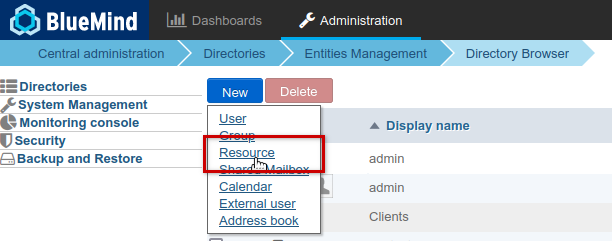
-
Fill in the information for the new resource in the popup that opens:
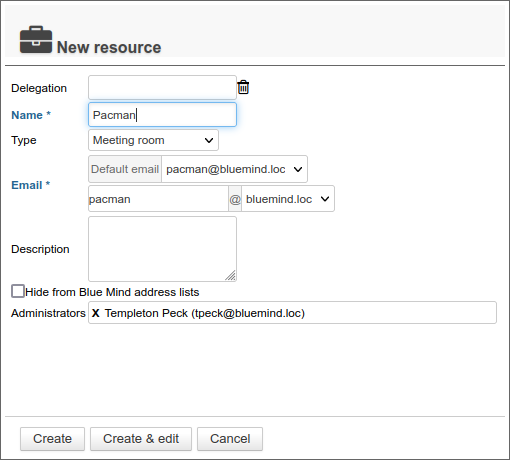
💡 Only name and address are mandatory.The address is completed automatically when a name is typed. Before you confirm, make sure it doesn't contain any special characters (uppercase, accents...)
-
Select resource type
-
Hide BlueMind address lists: the resource exists but is not visible in autocompletion (webmail dialer or calendar) or in the directory. Its address can still be used by administrators or those who know it.
-
Designate resource administrator(s)
-
Click on "Create" for a simple and direct creation or click on "Create & Edit" to create the resource and access configuration options.
Editing a resource
To edit a resource, click on the corresponding line in the list of entries in directory.
General
The edit page lets you modify general information about the resource (name, photo, delegation, e-mail address, description):
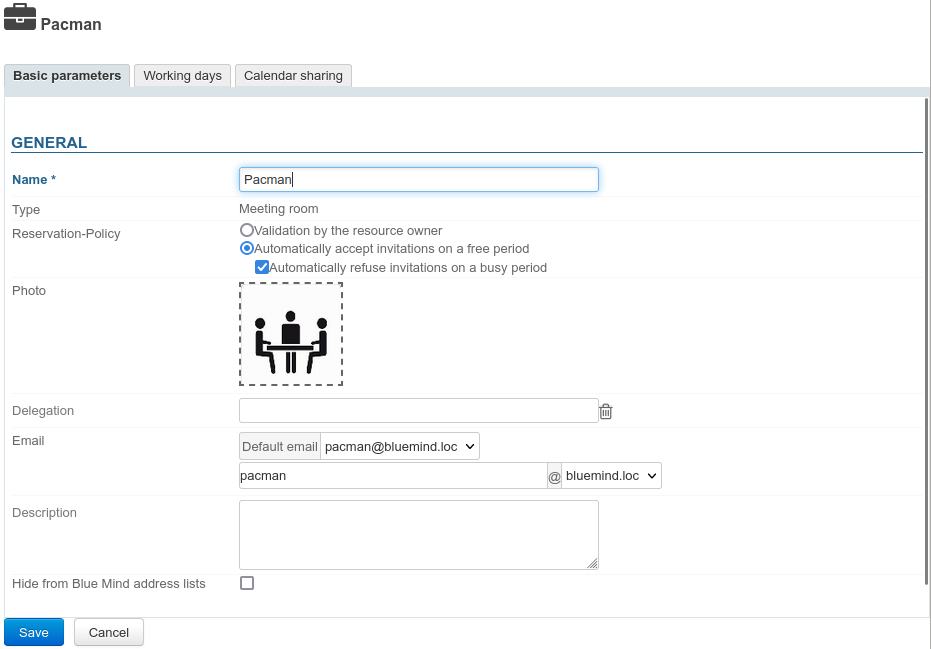
- Name: the resource name can be modified at any time
- Type: assigned at creation, cannot be modified
- Reservation policy: see below
- Photo: click in the frame to position an illustration image. It will be visible in the directory, calendar and webmail.
- Delegation: the organizational unit to which the resource belongs
- E-mail address: e-mail addresses are used by the calendar to send invitations and event updates, but resources don't have an associated mailbox, so it's not possible to send them messages.
- Description: appears in the resource record in the directory
-
Hide BlueMind address lists: the resource exists but is not visible in autocompletion (webmail dialer or calendar) or in the directory. Its address can still be used by administrators or those who know it.
Reservation policy
The Reservation Policy field allows administrators to allow or prevent multiple bookings (overbooking) for a resource. Two types of operation are therefore possible:
- Resource Manager Validation: the resource's participation status remains pending until the manager (person who has received the appropriate sharing right) accepts or declines the invitation.
- Accept automatically: participation is automatically validated if the resource is available at the requested time slot (working hours and no other reservation accepted). The resource manager still receives a reservation request e-mail for information.
- Automatically reject: the resource manager receives booking requests and participation is rejected automatically if the resource is not available for the requested time slot. Rejection is inseparable from acceptance. This allows automatic acceptance of reservations on an available time slot while leaving the arbitration to the manager when the resource is not available (organizing a late meeting, prioritizing a more important 2nd request, etc.)
Automatic booking can only be applied to one-off events. Recurring events are always subject to a manager's confirmation.
Please note that only administrators have access to these settings; resource managers remain users who have been given the right to modify the resource calendar (accept/refuse/modify appointments).
Other
This section, when present, allows you to customize the fields specific to the resource type if required, for example the number of seats for a meeting room or an access code for a teleconference.
Available hours
The "Working days" tab allows you to set resource availability days and times, as well as the minimum duration they can be booked for (1hr, 2hrs, half-day, day) and time zone:
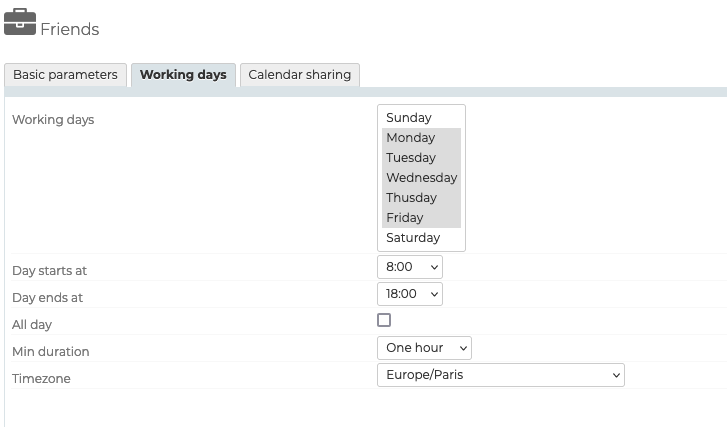
These settings are for information purposes only and will not stop users making reservations outside available hours or for a shorter period.
If an automatic rejection policy is set, the resource will decline the invitation. You will then have to request arbitration by a resource manager.
Sharing a resource
The "Calendar sharing" tab lets you modify this sharing (also known as "public sharing") and give additional rights to users or groups (remove or designate a new manager, for example, give the right to view the calendar to certain users only, etc.):
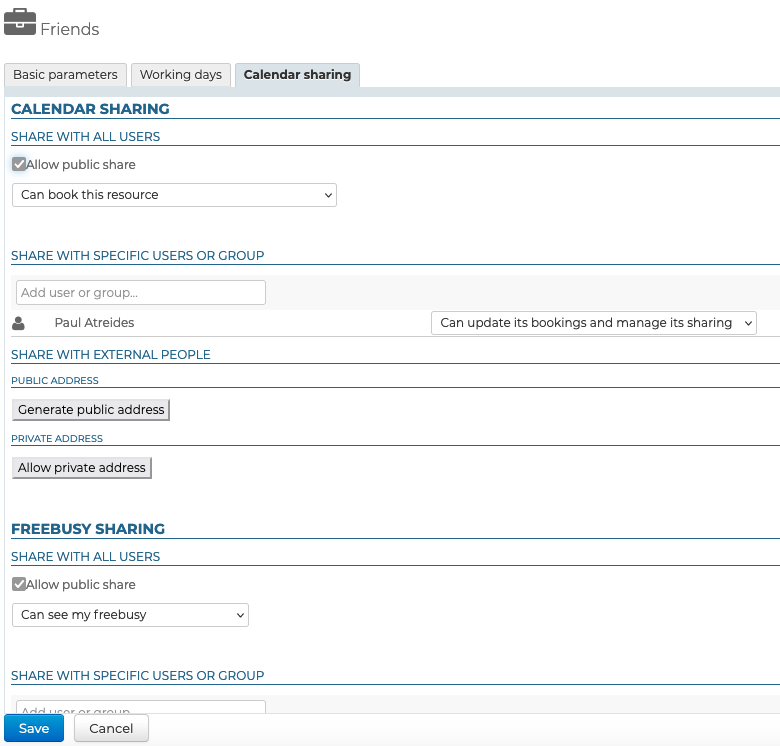
Possible rights are :
- Can book this resource: users can make resource booking requests.
- Can book this resource and see its booking: in addition to the previous right, the user can see the resource's calendar.
- Can update its bookings: users become resource managers, they receive booking request messages, they can accept, reject or edit the event the resource is invited to. They can also write into the resource calendar to create events.
- Can update its bookings and manage its sharing: in addition to the right above, users can access the resource's sharing options and edit the corresponding rights.
As with users, this tab also allows you to share your calendar with external users and manage availability sharing. For more information, see the chapter Calendar on the "Edit users" page.
Using a resource
To associate a resource with an event, simply invite it by adding it to the list of participants like other users when creating or modifying the event. For further details, see the chapter Add users and resources on the "Organize a meeting" page.
Once the resource has been added and invitations sent out, resource managers can, in addition to the automatic reservation policy, accept or decline the request via their diary. For further details, see the dedicated page in the user guide: Managing resource booking.