External Users
External users are users who do not have a BlueMind account but have an email address outside BlueMind. These users can be added to BlueMind groups in order to receive messages.
External users are shown in BlueMind with the following icon:
Creating external users
To create a new user:
- From the directory management home page, click on "Create an external user" or from the directory entries list, use the New > External user button:
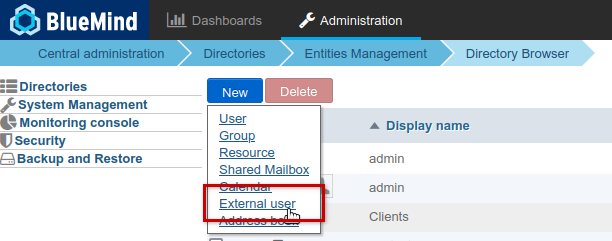
- Enter the new user's details in the popup window:
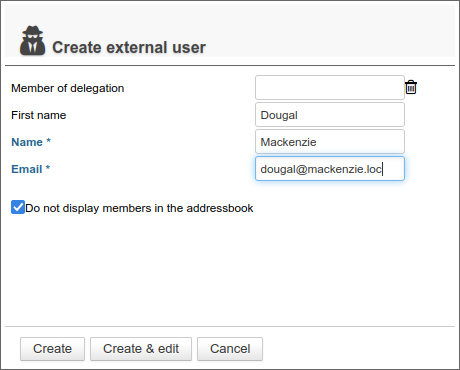
- Member of delegation: the user can belong to an organizational unit (see Delegated Administration)
- First Name: optional
- Name: required
- Email: required - must contain a valid email address
- Do not display members in the address book: the user can be a member of a group but their card will not appear in the directory - this option is active by default, it can be deactivated/reactivated at any time later
- Click on "Create" for simple, direct user creation, or click on "Create & edit" to create the external user and access configuration options.
Managing external users
From Directories >> Directory entries, select the external user to be edited from the list.
General
The General tab of a user's file allows you to complete/modify the fields filled in when the user was created, and also to modify the groups to which the user belongs:
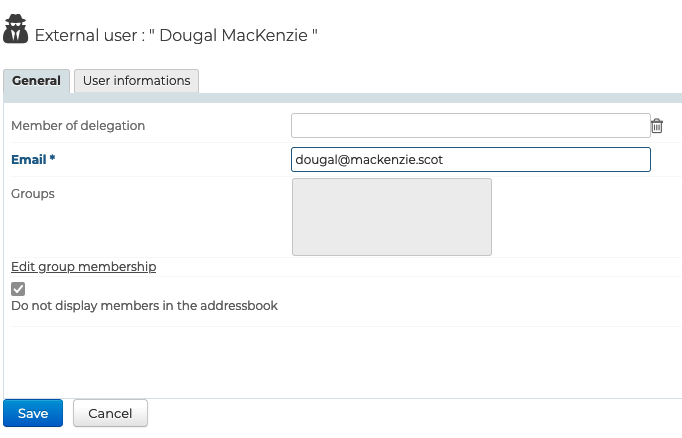
- Delegation member: the organizational unit to which the user belongs
- Email: associated e-mail address
- Groups: By clicking on the "Modify group membership" link, a popup window allows you to view and modify the groups to which the user belongs.
- Do not display members in the address book: the user can be a member of a group but their card will not appear in the directory - this option is active by default, it can be deactivated/reactivated at any time later
User information
The "User information" tab is used to enter the user's contact details for sharing in the directory:
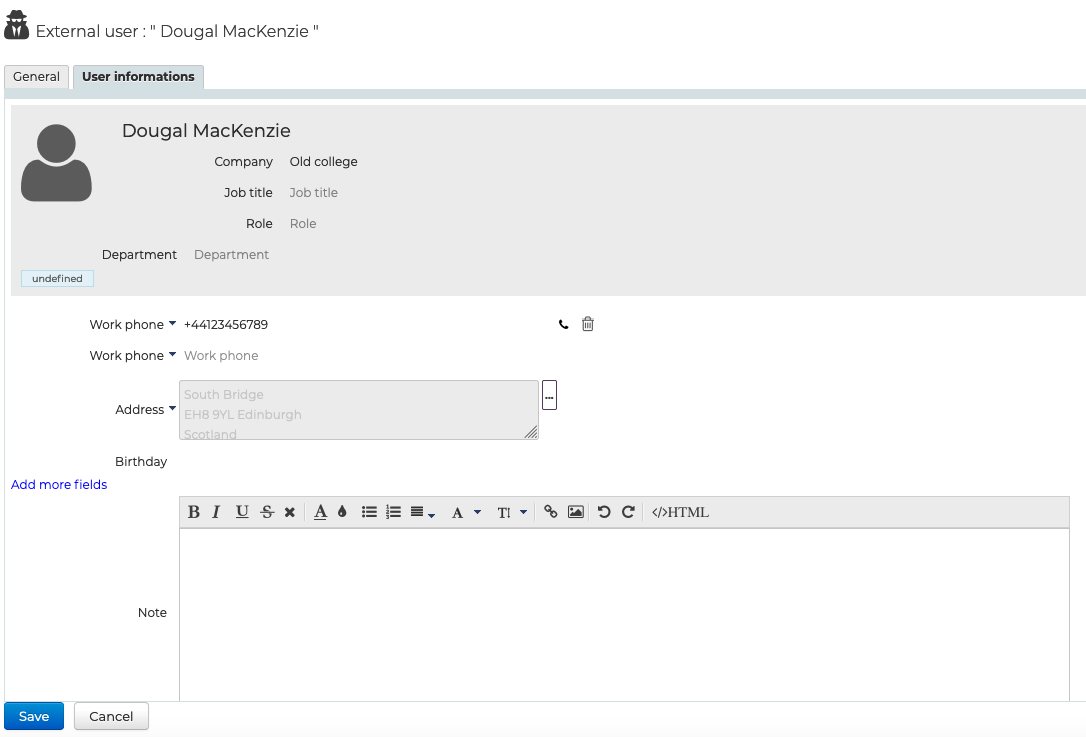
By clicking on the "Modify group membership" link, a popup window allows you to view and modify the groups to which the user belongs:

To delete a group, click on the corresponding cross; to add one, enter the first few letters and validate a choice proposed by autocomplete.
Deleting external users
To delete an external user:
- go to the BlueMind directory homepage >> Directory browser
- select the user and click "Delete":

The user is automatically removed from all the groups it belonged to.