Working with Outlook
Mail
The shared mailboxes
BlueMind offers two types of mailboxes :
- Shared mailboxes, which are not nominative and do not have a connection identifier: one or more users can be attached to them in order to consult them or write on their behalf.
- User mailboxes, which correspond to a user's mailbox: they are nominative and shared by the user himself (or a beneficiary) according to the level of rights he decides.
Only shared mailboxes with an e-mail address appear in Outlook. If the mailbox does not appear, contact the domain administrator to request add an e-mail address.
Consulting a shared mailbox
BlueMind's subscription functionality (see Subscribing to a shared mailbox), which is identical to that of calendars and address books, lets you display shared mailboxes in Outlook.
All you have to do is log in to your BlueMind account from a browser, then go to your account's preferences > Mail > Other mailboxes section:

Once the subscription is active, the mailboxes are visible in Outlook, after restarting it, under the user's mailbox:
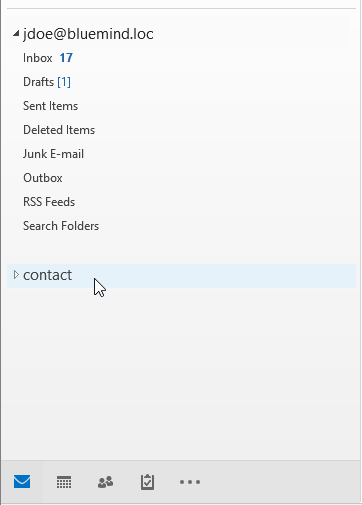
For more details about subscription process and its impact, please go to:
Setting the "Sent Messages" folder of the shared mailbox
By default, messages sent on behalf of a shared mailbox are automatically copied to its "Sent Messages" folder. In this way, the email sent will be present in the user's "Sent messages" folder AND in the shared mailbox folder.
Registry keys allow to modify this default behavior. To find out more, contact your administrator or consult the dedicated administrator documentation: Implementing MAPI for Outlook > Setting up shared mailbox functional folders
View a box or folder shared by a user
Access to shared mailboxes by users is not the same as for generic shared mailboxes.
To display user box in Outlook:
- go to Account Settings from the File menu :
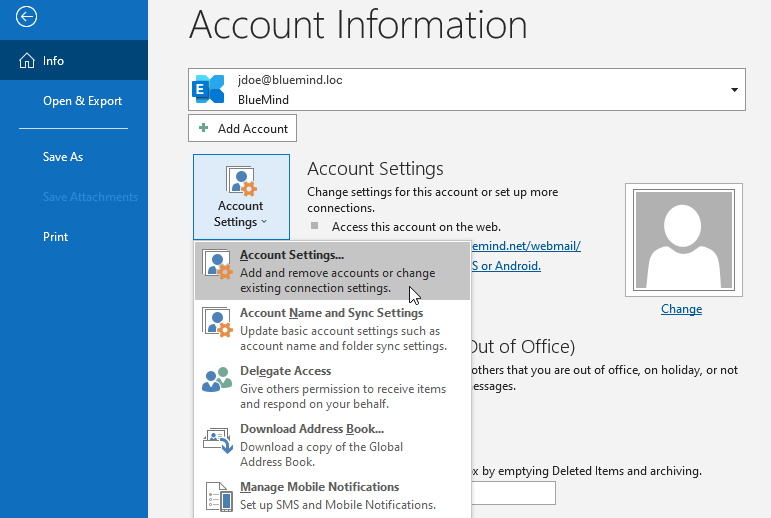
- in the window that opens, go to the "Data files" tab > "Settings" > "Advanced" tab
- using the "Add" button, search for the desired box using the user ID or name:
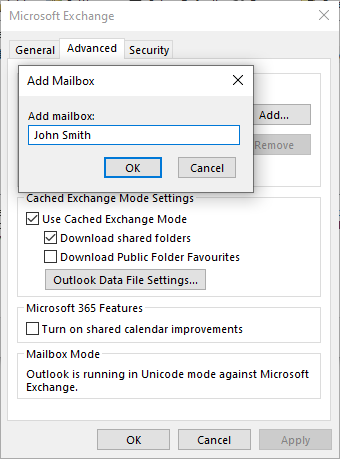
- back in the settings window, check that the "Use cached mode" and "Download shared folders" boxes are ticked:
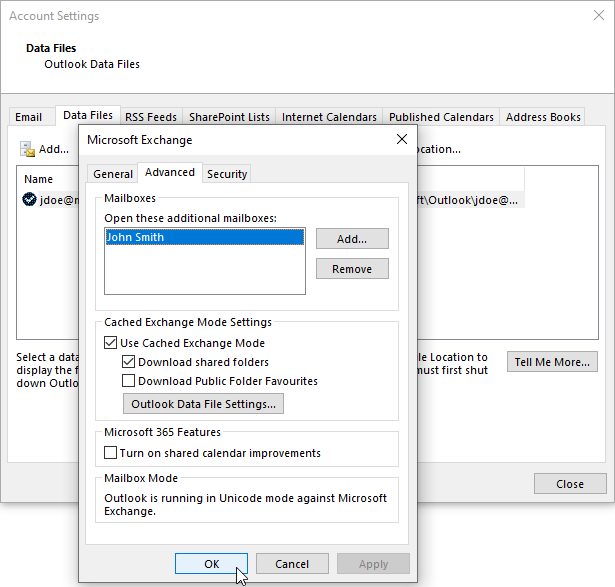
- click on OK and exit the settings
- the box is now visible in the mailbox:
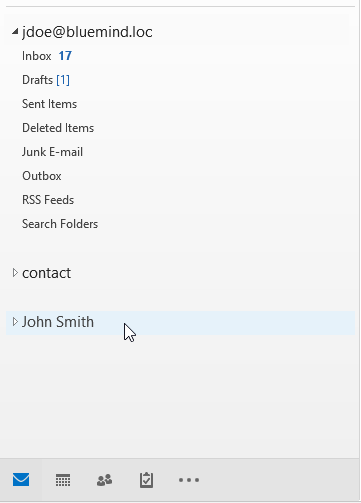
Follow the same procedure to access a folder shared by a user. For further information, see Sharing a folder
Corporate signatures
If a company signature is set and applicable, it will be automatically added to the end of the email by the server after it has been sent.
Signature placement
By default, the company signature is placed at the very end of an email, after any quotes and replies, and cannot be modified. However, if the administrator has chosen to activate the appropriate option, users can choose the placement.
This can be done by inserting placement markers.
To facilitate this insertion, the user can set the markers as the default signature in Outlook, by going to the menu File > Options > Mail > Signatures > Create a new signature:

Select the signature as default and write it surrounded by the character strings indicated in the link above:

When drafting or replying to an email, the markers are automatically placed in the message:

It is also possible to manually insert the signature in the composer if you don't want to set it by default:
Even in the case of placement by Outlook, markers can still be moved manually by the user by cut/paste if he wishes to temporarily place the signature in another location.
The signature is then inserted by the server at the location of the markers:

Using a personal signature
Unlike webmail, BlueMind cannot detect an unmarked personal signature when using Outlook. Thus, if a personal signature is used in Outlook, the company's signature will be added to it.
It is therefore advisable not to use a personal signature when a corporate signature is present, unless it provides additional relevant and desired information, or to use placement markers (see previous section) as a signature.
Calendar
Shared calendars
Individual calendars
To display a calendar shared by a user or resource calendar, the process is that of the classic Outlook work:
- Use the Open Calendar menu > From the address book:
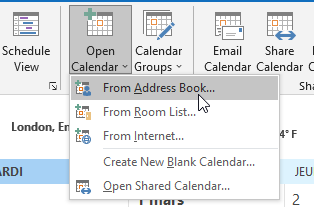
- Search the calendar in the list or use the advanced search :
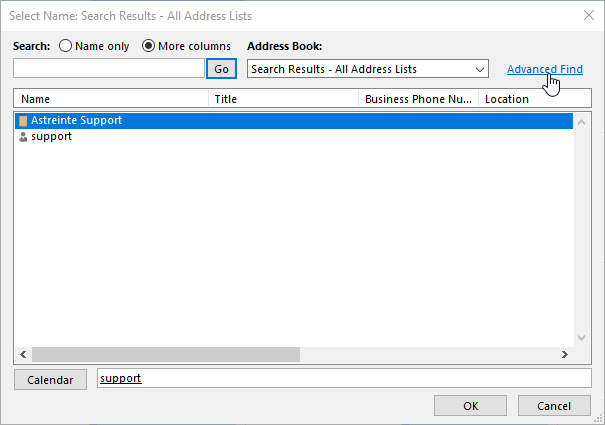
- Double-click on a calendar in the list to add it, then click OK once you've selected the calendar(s).
- Calendars are now added to the view. Check or uncheck the corresponding box to show or hide a calendar:

- user calendars appear under the "Shared calendars" tree structure
- resources appear in the "Rooms" tree structure
- if a group is added, its members appear individually in a tree structure with the group's name:

Domain calendars
The domain calendars are special entities. To view them, you need to connect to BlueMind via a browser and subscribe to the desired calendar.
To do this, simply follow the usual subscription procedure: Use a shared calendar> Subscribe to a shared calendar. Once subscribed, the calendar can be viewed in Outlook's public folders:

Video conferencing
The BlueMind add-in for Outlook allows you to add video conferences to meetings.
From the new meeting creation window, click "Add a video conference" and choose the desired service from those available:

Note: available services depend on the work environment, they are installed and made available to users by IT administrators
The video conference is then added to the message:

- A video conference room is added to the participants.
- A link allowing all guests, internal or external, to access the video conference is added to the description, with accompanying text if set by administrators.
Delegations
Delegations set up in BlueMind preferences are fully compatible with Outlook.
Delegations can also be set up from within Outlook. For more information on setting up and using delegations from Outlook, please refer to Microsoft documentation.
BlueMind's configurable rights are identical to those offered by Outlook. Depending on the options chosen, the delegate:
- Write from me
-
Write as me
Note: unlike using an Exchange server, BlueMind allows users to set this option themselves, without the need for administrator intervention. Refer to the Outlook: Known Issues page for more information.
- Can see my private events
Doc Team has appointed June Osborne as a delegate with the right to "Writes on my behalf" and "Receives and responds to invitation related messages":

June Osborne thus receives the invitation sent to Doc Team on her mailbox and can respond to it:

The organizer Black Panther sees that the reply has been sent by the Doc Team delegate:

Settings made in BlueMind preferences are immediately reflected in Outlook, and vice versa.