Working with Apple apps
Using Apple Mail
Once the Mail account has been added, open the Mail application. All e-mails and folders in the user's mailbox are automatically displayed, if the "Synchronization" option (see Subscribing to a shared mailbox) in the BlueMind preferences is selected.
Shared mailboxes
To display folders in shared mailboxes:
- right-click in the folder list, then click on "Get account Info".
- in the "Account info" window, go to the "Subscription list" tab
- check the desired mailboxes and folders
💡 The list shows all shared mailboxes to which the user is subscribed and for which synchronization is enabled (see Subscribing to a shared mailbox) in the BlueMind Messaging preferences.

Synchronization in the folder list is immediate. Shared mailboxes are available:
- in the "Other users" folder for individual mailboxes, shared by users
- in the "Shared folders" folder for group mailboxes, created and shared by the administrator
To write on behalf of a shared mailbox :
- open the account preferences and go to the tab 'Account Information'
- in the field 'E-mail address', click on 'Edit e-mail addresses' and add the address of the shared mailbox
- when sending a message, select the desired alias
Mail does not manage read or write rights on e-mail accounts. You can write to any e-mail address by adding it to your aliases, whether it's a shared mailbox with read-only or write-only rights, or a non-shared mailbox.

All messages sent by an account - regardless of the alias used - are filed in its 'Sent' folder and not in the 'Sent' folders of shared mailboxes.
Corporate signatures
When a corporate signature is enabled by the administrator, it appears on all messages sent from the Mail application in text version. HTML versions and images are not taken into account.

Please note that the signature is not visible when the message is written, and cannot be moved, even if the administrator has checked the option allowing this.
For more information on the Mail application, visit Apple Support
Using Apple Contacts
Once the CardDav account has been added, the contacts in My contacts, if the option "Synchronization" is activated in the BlueMind preferences, appear in the Contactsapplication:

The distribution lists created in BlueMind are not taken into account in the Contacts application. Conversely, groups (equivalent to BlueMind distribution lists) created from Contacts are automatically synchronized in BlueMind's My Contacts address book.
In contact cards, fields such as identity, phone numbers, e-mail addresses, websites, postal addresses, etc. are automatically synchronized between the Contacts applications from Apple and BlueMind. Some fields are application-specific, for example 'Category' in BlueMind or 'Lunar Birthday' in Apple. They are therefore unable to synchronize.
To display identity fields proposed by BlueMind, go to the 'Template' tab of the Contacts preferences and add the necessary fields:

Shared address books
The CardDav protocol only synchronizes the My contacts address book. To use contacts from other personal or shared BlueMind address books, you can import them into the Mac (see procedure below).
Address book sharing is not possible with Contacts. Only contact sheets can be shared.
Importing BlueMind contacts
-
Move to the address book where contacts are to be imported
💡 To avoid duplicates due to synchronization in the BlueMind "My Contacts" address book, import the contacts into a 'On My Mac' group
-
Click "Add":

Imported contacts will not be synchronized with BlueMind address books. Modifying or deleting a contact on the Mac will not be reflected in the BlueMind address book, and vice versa.
Using contacts
The contacts search is carried out in the selected address book and offers suggestions for contacts found in other Apple applications. Click on "Add to contacts" to add a suggestion to the selected address book.
As with BlueMind's Contacts application, you can call or send an e-mail directly from the contact sheet. It is also possible to send an e-mail to members of a group by right-clicking on the group and selecting 'Send e-mail to...'.
For more information on the Contacts application, visit Apple Support
Using Apple Calendar
Once the Caldav account has been added, appointments from the user's personal calendars, whose option "Synchronization" is activated in the BlueMind preferences, appear in the Calendar application.
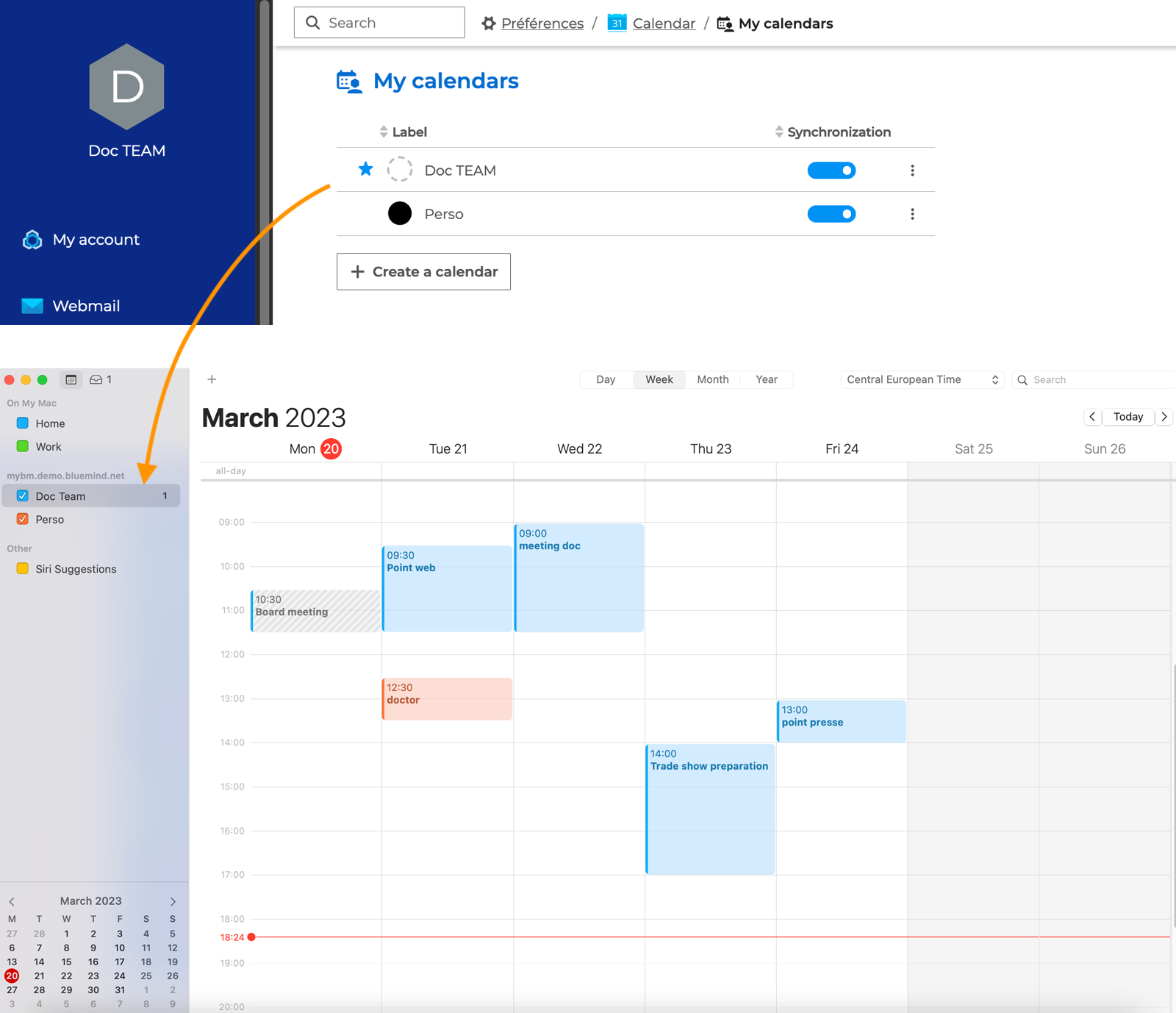
The calendar view can be activated or deactivated by checking or unchecking the desired calendars in the left-hand box.
Calendar sharing
To add a shared calendar, open the application preferences Calendar. Go to Accounts -> Delegation and check the calendars to be added:

The list proposes all user or domain calendars to which the user is subscribed and whose synchronization is activated in the BlueMind Agenda preferences.
To subscribe to a shared calendar from Calendar, go to File -> Subscribe to a calendar and enter the public address.
To share a calendar, position yourself on the desired calendar and click on , select the desired address from the autocomplete list, then choose 'View' or 'Modify':

As soon as the user activates the subscription in his BlueMind preferences, the calendar appears in his Calendar. Please note that Calendar does not send e-mail notifications.
Differences in functionality
Some BlueMind Calendar features are not available or behave differently on Apple's Calendar :
- Meeting in private mode: unlike BlueMind Calendar, Calendar does not allow you to invite contacts in private mode. A private meeting on Calendar appears in public on the BlueMind Agenda
- Duplicate a meeting: after duplicating a meeting on Calendar, assign it to the desired calendar to modify the organizer. The old organizer is not automatically invited, unlike the BlueMind Agenda
- Duplicate a series of events: you can't duplicate a series directly with Calendar, you have to duplicate the 1st event then add the occurrence.
- Accepting or declining an invitation: you can't accept or decline an invitation from the email notification, you have to accept from the Calendar application*. To modify the response, display refused events (check the option in the Presentation menu) or go to the 1st column under "Responded" and modify the response:

- Manage a resource: the resource manager cannot accept or decline an invitation for the resource from the email. It is necessary to add the resource's calendar and then manage the resource from the calendar
- Schedule proposals:
- unlike the BlueMind Agenda, you can't change the duration of the event, only the start date and time.
- All participants can propose a new schedule; this option cannot be disabled with Calendar.
- Notifications of proposed new schedules do not work with a CalDav account, you need an Exchange account. Notifications are therefore not received on a Mac, only on Apple mobile devices
- To accept a new schedule proposal, you need to re-invite the contact from the updated meeting. There is no possibility of refusing the proposal
- Attachments: to add attachments from Calendar you need an iCloud account. You can't add attachments with a Caldav account, only open attachments sent by the organizer.
For more information on the Calendar application, visit Apple Support
Using Apple Reminders
Once the CalDav account has been added, if the Reminders option is checked, tasks from personal to-do lists whose "Synchronization" option is activated in the BlueMind preferences, appear in the Reminders application:

Information synchronization
The Reminders application lets you specify a date, time, place and description for the reminder. Unlike BlueMind tasks, reminder descriptions can only contain text and links, not images. Images added to BlueMind task descriptions therefore do not appear in reminder descriptions. The same applies to the "Status", "Advancement" and "Category" fields, which do not exist in the Reminders application. Please note that the "Location" field does not synchronize between BlueMind tasks and Apple Reminders.
List sharing
To share a to-do list from Reminders, position yourself on the list and click on or go to File -> Share list then select the desired address from the autocomplete list.
As soon as the user activates the subscription in his BlueMind preferences, the list appears in his Tasks application.
The reverse is not possible, a to-do list shared from BlueMind cannot be displayed on the Reminders application. Only iCloud accounts have access to this feature.
For more information on the Reminders application, visit Apple Support