Getting Started with Mail
Finding your way around the Webmail app

: folders list. It offers folders in separate, collapsible trees, allowing the user's folders on the one hand and shared boxes on the other to be grouped together
For further information, see Using the folder list and Using Shared Mailboxes.: the list of messages contained in the folder selected in column A. You can use the filters at the top of the list to select the types of messages you want to display. Details and possible actions appear when you hover over a message. The column width can be adjusted to accommodate message previews or to adapt to the type of screen used. For further information, see Managing the Message List.
: main display area. The homepage shows possible actions or a message is one is selected.
: it includes the button to create a new message, the search field, and the buttons for possible actions depending on the current display (actions on a message when displayed or possible grouped actions when several messages are selected).
Viewing messages
tip
To display a message in a new window, go to the message menu and click "Open in new window".
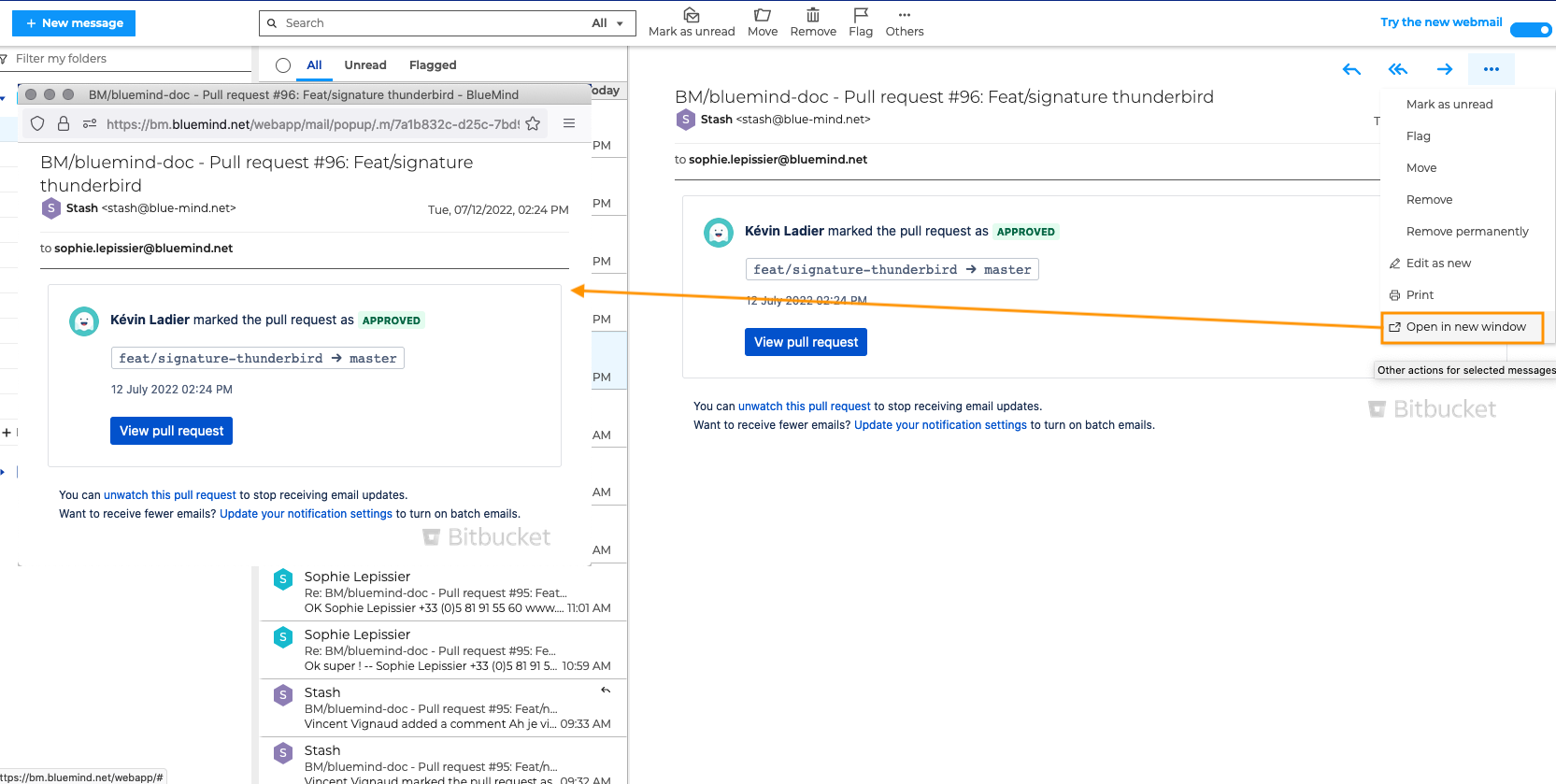
Attachments are shown in a collapsible box under the message header.
tip
Click for a preview of images and click
to download attachments.
Accessing folders
-
The user's folders and shared folders are listed in the sidebar.
-
By default, there are 6 folders: "Inbox", "Drafts", "Sent", "Junk", "Trash" and "Outbox".
-
You can create folders and subfolders in your mailbox.
Creating and composing new messages
Click on to open the email composition window:
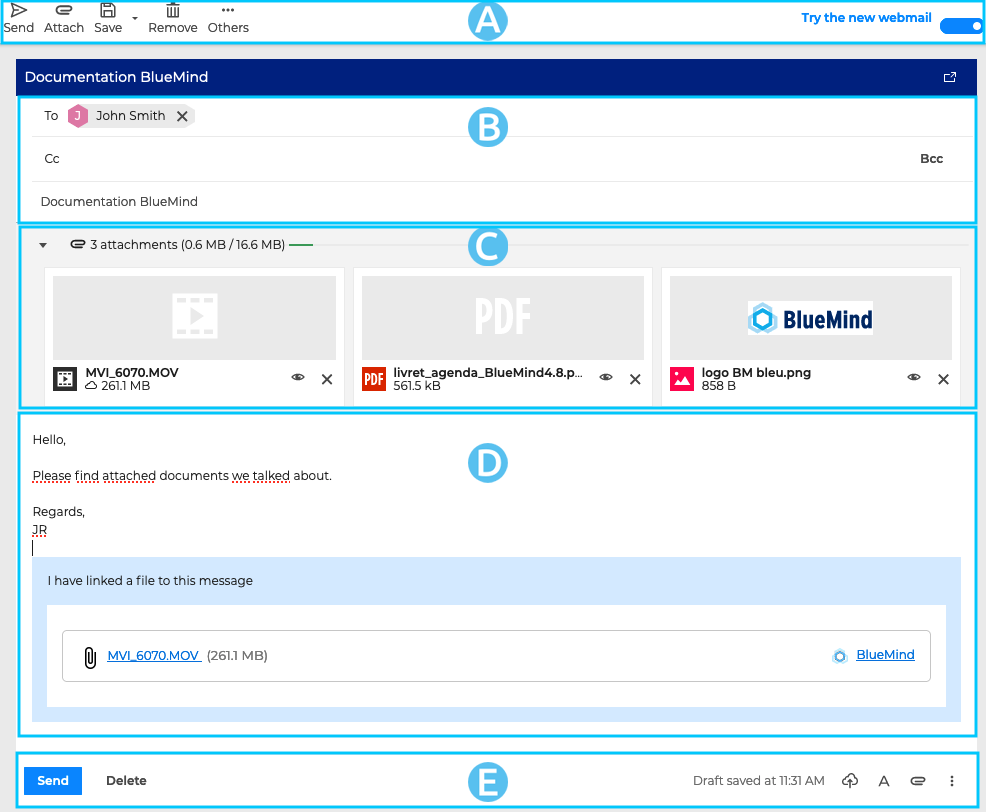
The message composer makes it easy to compose emails with :
: the main toolbar shows the actions available for the current message: send, attach, save, remove and display "From" field.
: this zone displays the sender and recipient address fields, as well as the message subject.
: this zone displays attachments to email messages. It can be collapsed or expanded to show more or less file information.
: the content writing area.
: in addition to showing when the message was last saved, this area also shows the main action buttons for a more intuitive and easier access: on the left, the send and delete buttons, on the right formatting, attachments, signature, template and display the "From" field buttons.
Find out more
For more details and help, see Mail.