Synchronizing with Outlook
Introduction
With BlueMind 4.0, synchronizing with Outlook no longer requires a connector for you to be able to access BlueMind features in Outlook. You can now use all Outlook features while using BlueMind mail.
Installation requires 3 steps – the first two must be performed by an administrator:
- Server-side installation
- Configuration of the Windows workstation to connect it to the server
- Creation of an account in Outlook
Just like for earlier versions of BlueMind, using Outlook requires a subscription. Please contact our sales teams to get a trial subscription.
Connector-free, MAPI-based Outlook doesn't enable the use of the linked attachments feature (it is built into BlueMind and currently requires the Outlook connector).
Compatibility
Windows and macOS use different communication protocols, as a result, we are enable to ensure compatibility with Outlook for Windows.
BlueMind 4 isn't compatible with Outlook for macOS.
Prerequisites
- Versions:
- BlueMind 4.0 with a subscription
- Client workstation:
- Up-to-date Windows 10
- Up-to-date Outlook 2013 (or above)
- External and autodiscover urls must be available from the workstation via HTTPS: when entered into a browser, they must bring up the BlueMind login page.
Configuring Outlook
À ce jour, la configuration "online" totale ou partielle d'Outlook n'est pas supportée, la transformation des données à la volée des formats BlueMind vers les formats attendus par Outlook ont trop d'impact coté client Outlook et serveur BlueMind.
Ainsi, il est indispensable de configurer Outlook en "full cached mode" (étape 6 ci-dessous)
- Open Outlook
- Create a new Outlook profile: the account must not be added to an existing profile, including your default profile that appears on Outlook startup
At the current stage of the MAPI protocol implementation in BlueMind, the Outlook profile thus created cannot be used to connect to another Exchange account.
To do this:
- Go to the Control Panel > User Accounts > Mail (Microsoft Outlook) (depending on your display configuration, this menu may be shown in the control panel's root menu)
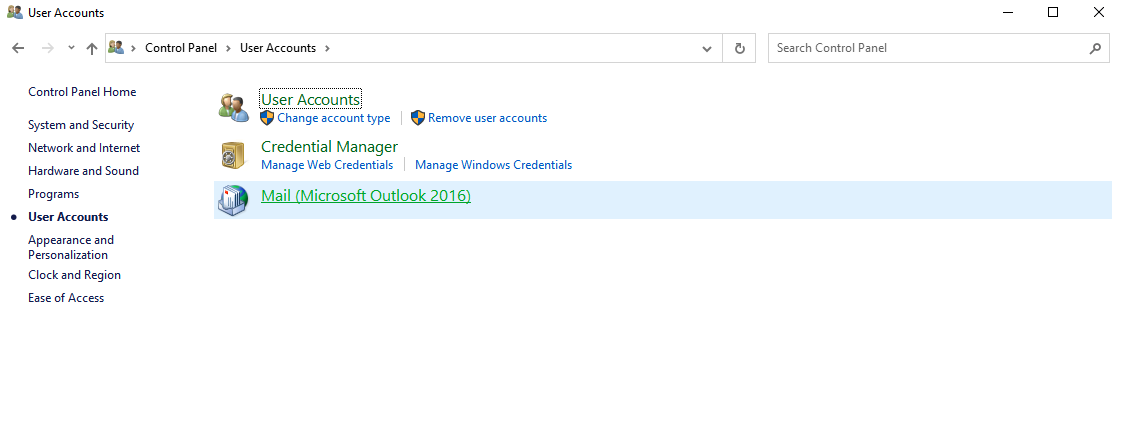
- In the Mail Setup - Outlook, click "Show Profiles", then "Add" to create a new profile
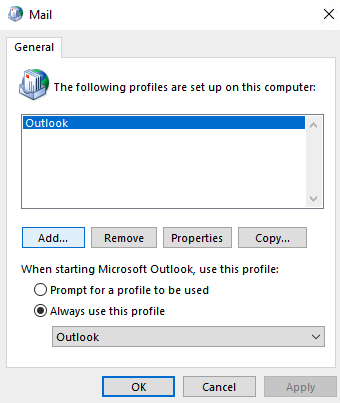
- Name the profile
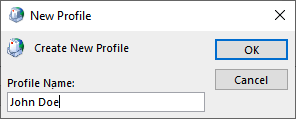
- The interface then takes to to the Email account creation interface
- Add a new Email account
Do not choose manual configuration.
- Enter your email address and password:
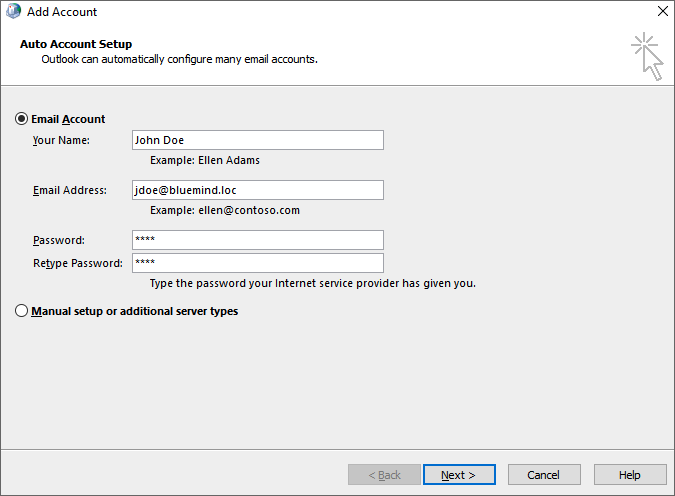
You must use your default user address: aliases are not taken into account properly.
After a few moments, Outlook announces that the account has been successfully configured:
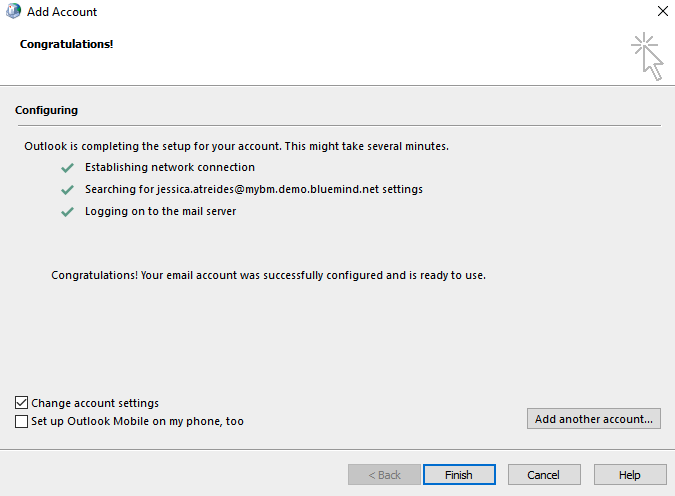
Check "Change account settings" and click "Next"
Check "Use Cached Exchange Mode" and slide the cursor all the way to the right to "All" :
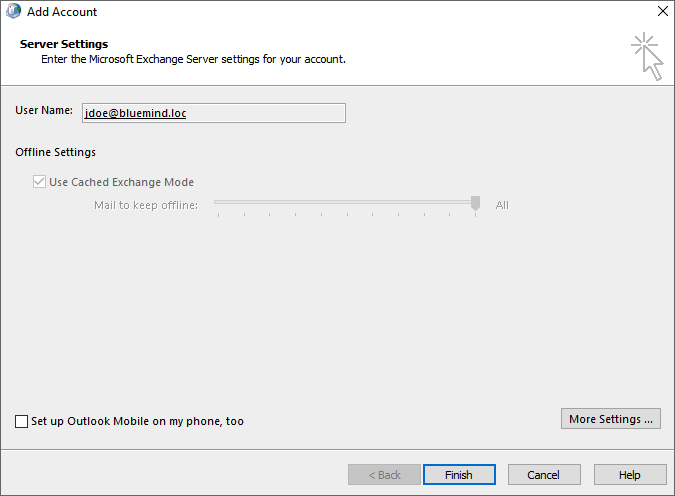
Click "Finish"
You're all set! Your Outlook account now natively communicates with BlueMind!