Introducing the BlueMind Solution
The new user interface
BlueMind has developed a brand new webmail based on recent web browser technologies. Our Javascript web application brings a completely redesigned, intuitive user interface with three panes to adapt to large screens. Most significantly, it is faster and smoother as it uses local browser storage.
This app -- still in its beta version -- does not fully cover our earlier webmail's scope yet, but it is operational. You can switch to this new app from our previous version and keep all your data. This app will continue to grow to offer the same features as our old webmail.
You're welcome to try and test it right now! Just a minor word of caution, this being a beta version, you might come across some bugs.
We look forward to hearing your feedback!
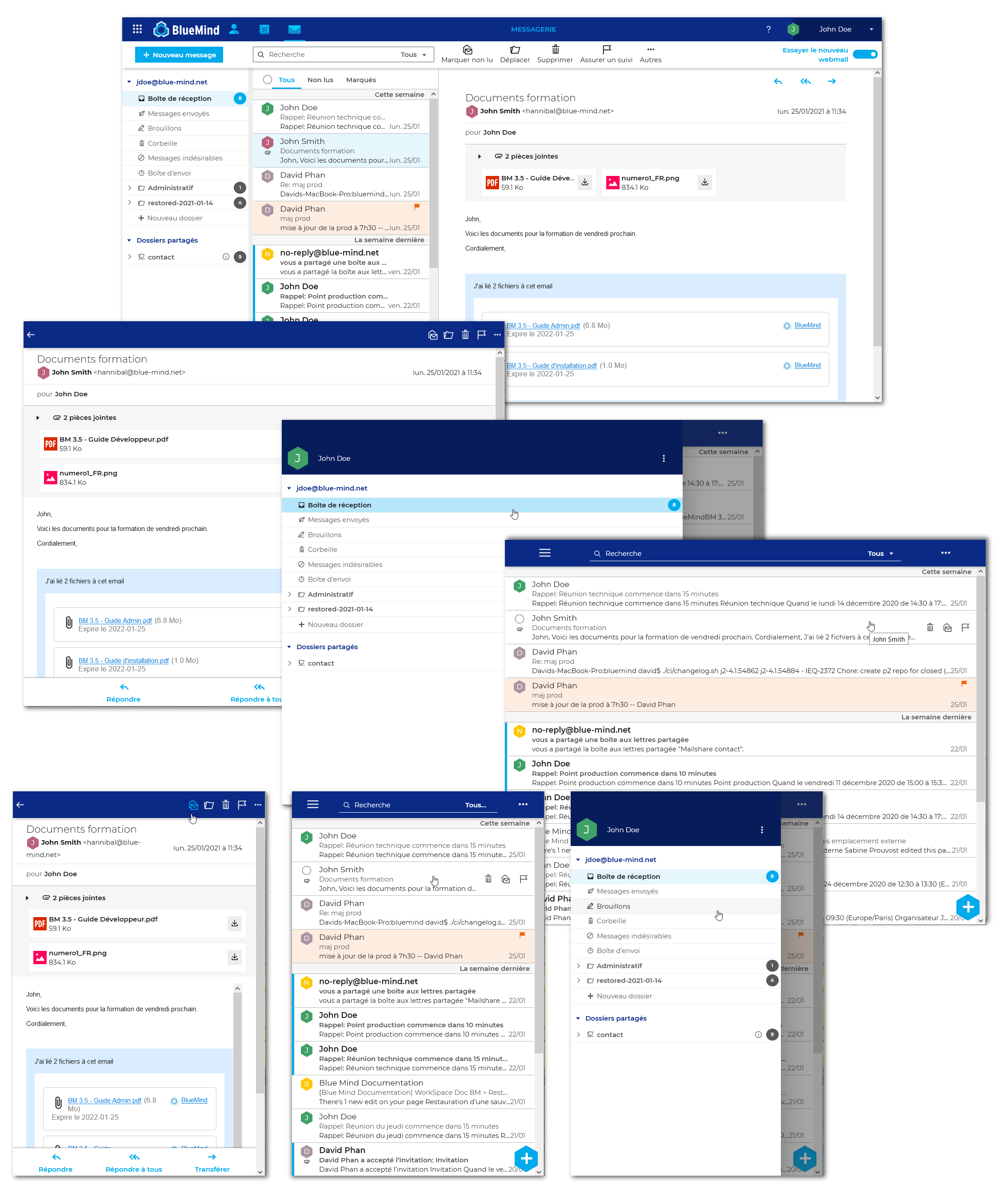
Accessing the new application
To access the BlueMind solution's new application, just toggle the switch in the top right corner of the window:
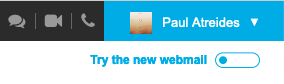
If the toggle switch isn't displayed, please contact your administrator for them to enable it.
You can also switch versions from BlueMind preferences, in the Webmail section:
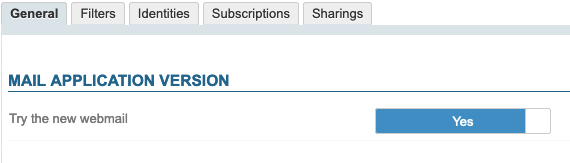
To revert to the old version, use the toggle switch in the top right corner of the window or go to BlueMind preferences -- WebMail - + Advanced
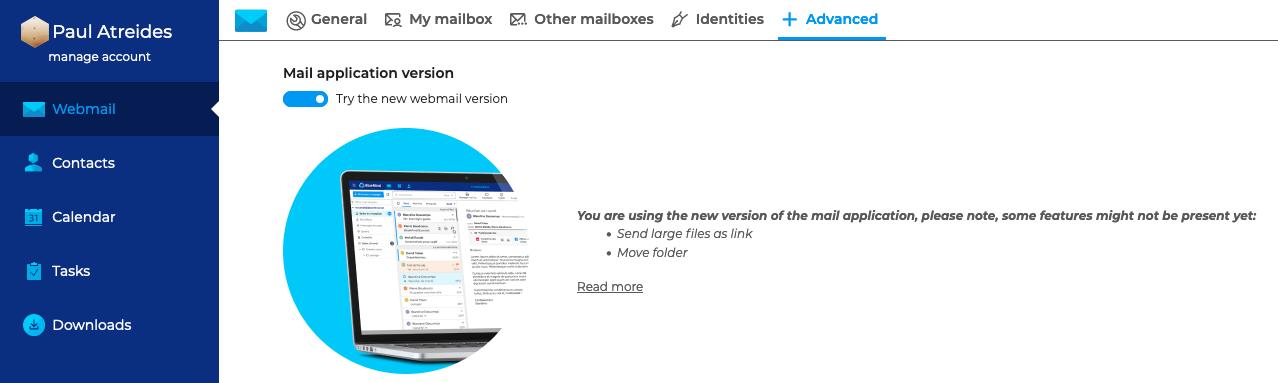
Accessing applications and settings
The main ribbon at the top of the window is used to navigate the app.
![]()
The bento menu icon in the top right corner gives you access to the Mail, Contacts, Calendar and Tasks apps.
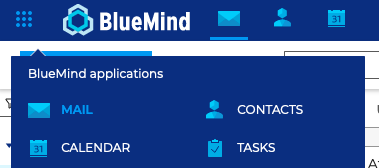
To access telephony, videoconferencing, online help and account settings click your name on the right-hand side of the ribbon.
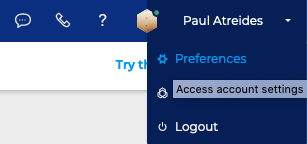
To find out what version of BlueMind you have installed, click About to open the information dialog.

Default App
By default, BlueMind opens with the Mail app, but it can also open with the Calendar. To set this, go to your account settings: Preferences - General - Default Application.
Using the search box
BlueMind has a new powerful search mode which can be used to make full-text searches in messages, contacts or events.
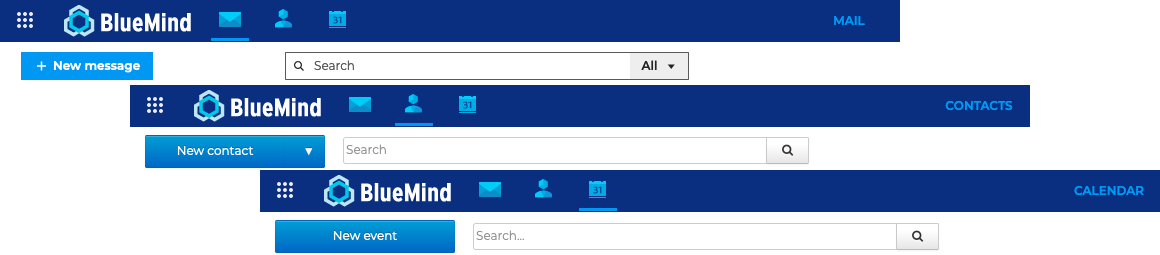
BlueMind searches:
- cover all words contained in messages, contact cards or events, including tags
- look for exact word matches: the word "invitation" will be searched for in the singular form
- ignore accents: "réservation" and "reservation" will return the same results.
You can use "*" to replace part of a word in a search. For example:
- invit*: will look for words that start with "invit" and may return "invitee" or "invitation"
- inv*ion: will look for words that start with "inv" and finish with "ion", such as "invitation" or "invention".
Warning: Response time for searches using "*" is significantly longer than for simple searches.