Synchronizing with Android
ActiveSync is the preferred synchronization mode as it allows you to synchronize messages as well as contacts and calendars while IMAP synchronization is restricted to email.
To find out more, please go to Synchronizing with external devices.
This guide was written using an LG Nexus 5 running Android 4.4.2.
For other Android smartphones, the steps should be the same although screenshots may look different.
For more information about compatible models and known limitations, please refer to our Compatibility page.
Setting up an ActiveSync account
Being able to connect a smartphone to the BlueMind server depends on your administrator's authorizations policy. Make sure you check with them whether you are indeed authorized to connect with a smartphone. Some configurations require an administrator's manual authorization.
Please refer to this page: EAS Server Configuration.
Creating an account
Go to your smartphone's "Settings":
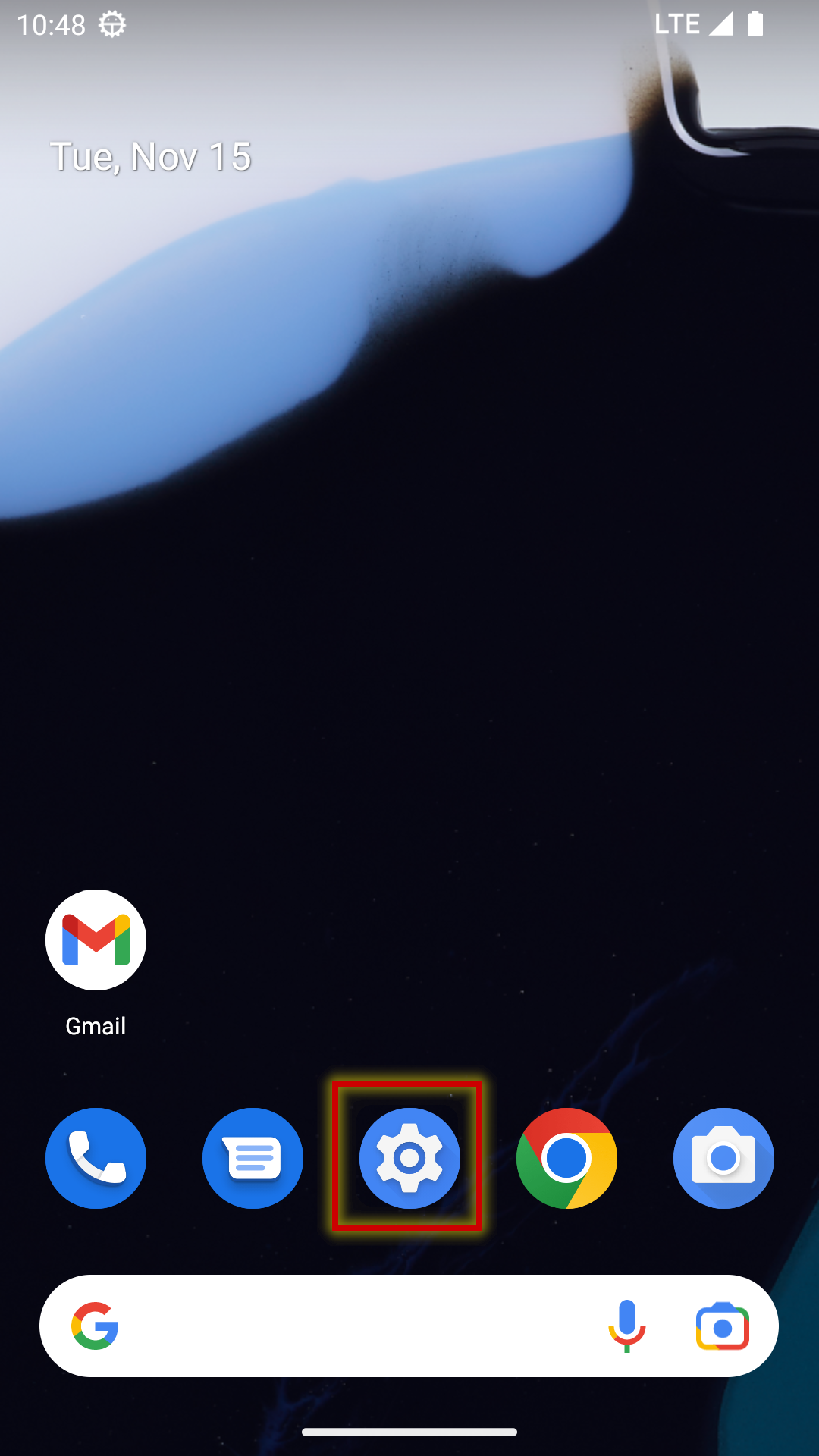
Go to your account settings and tap "Add account":
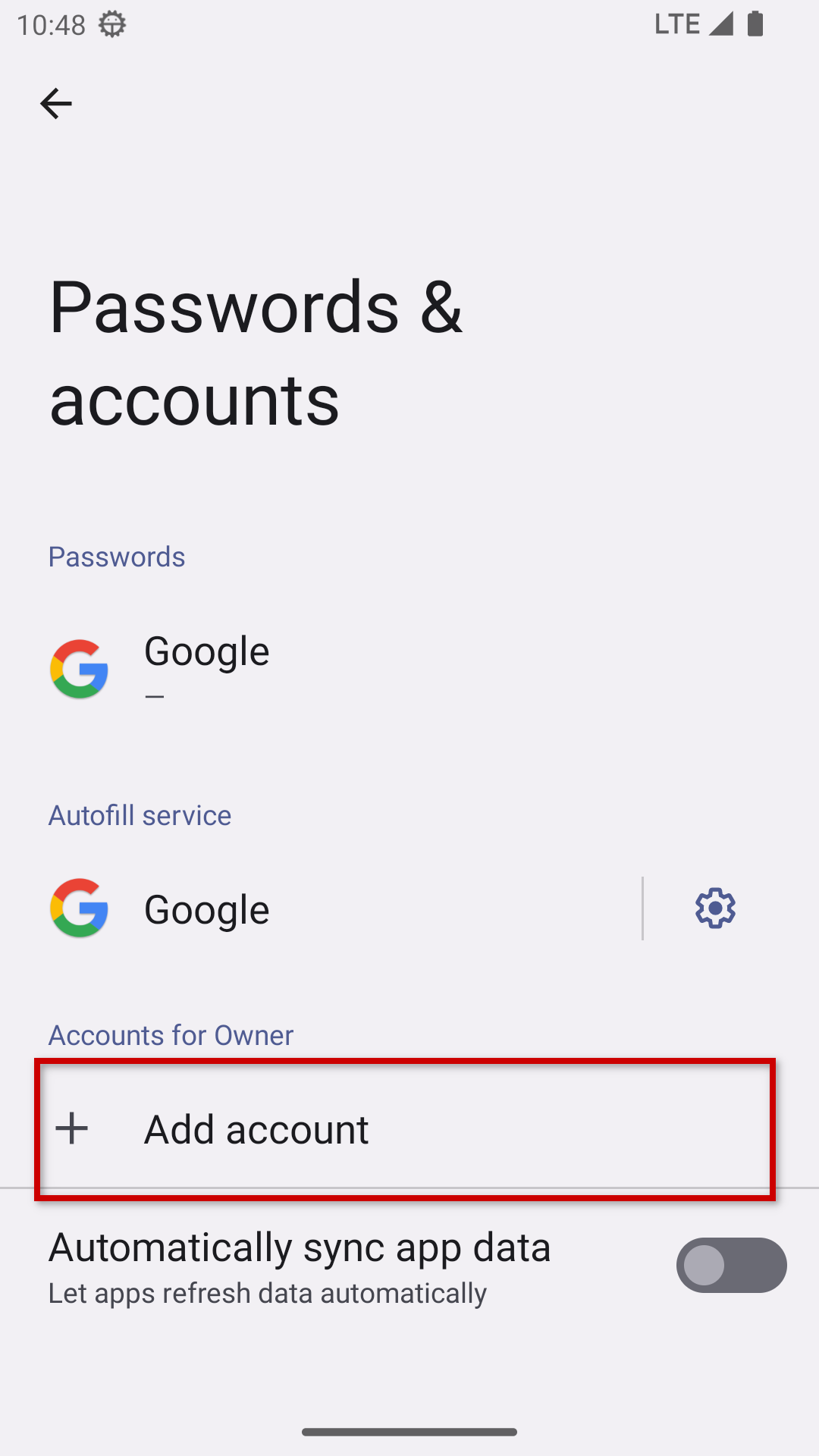
Select "Exchange":
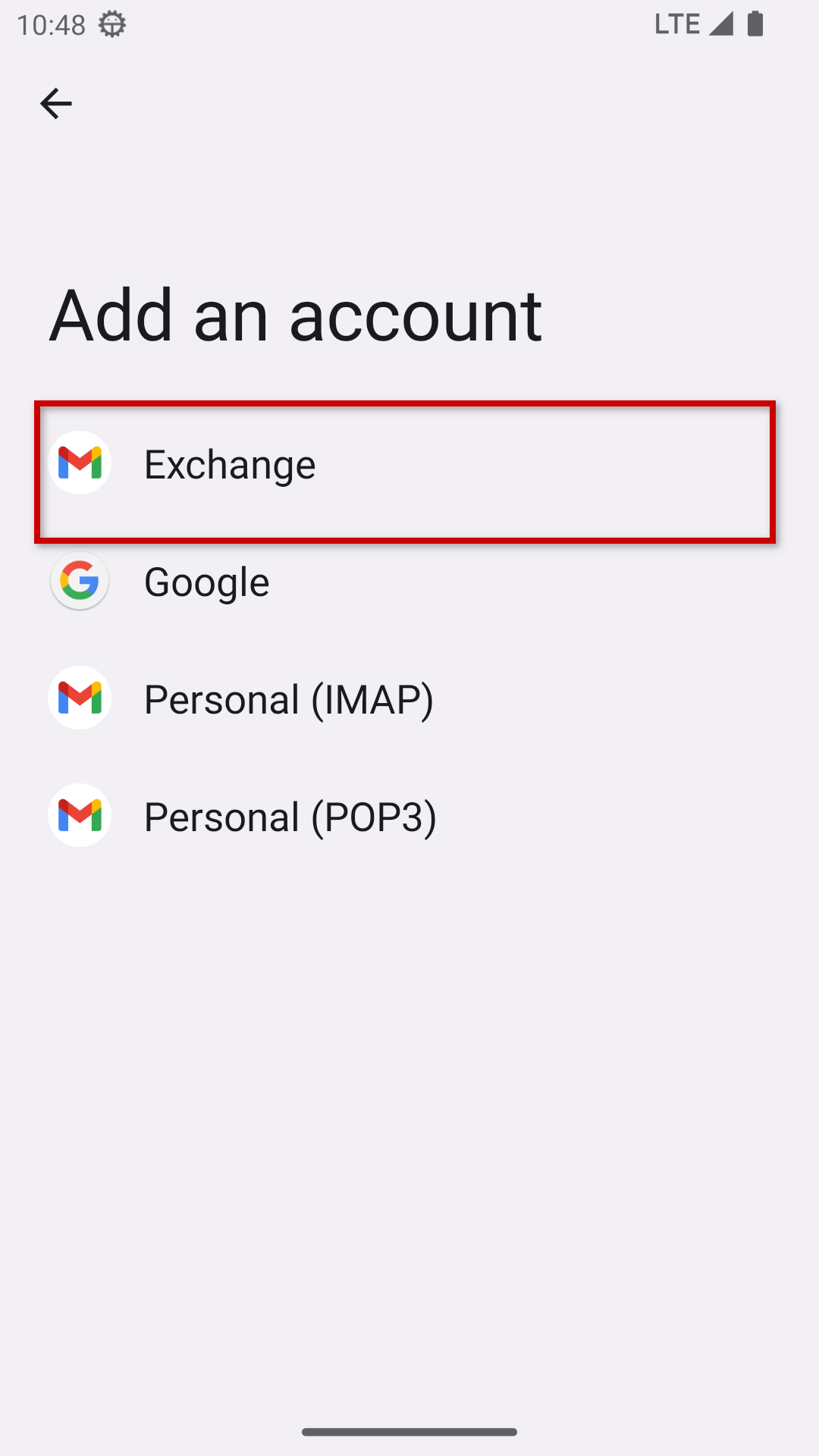
Enter your email address and password and tap "Manual Setup":
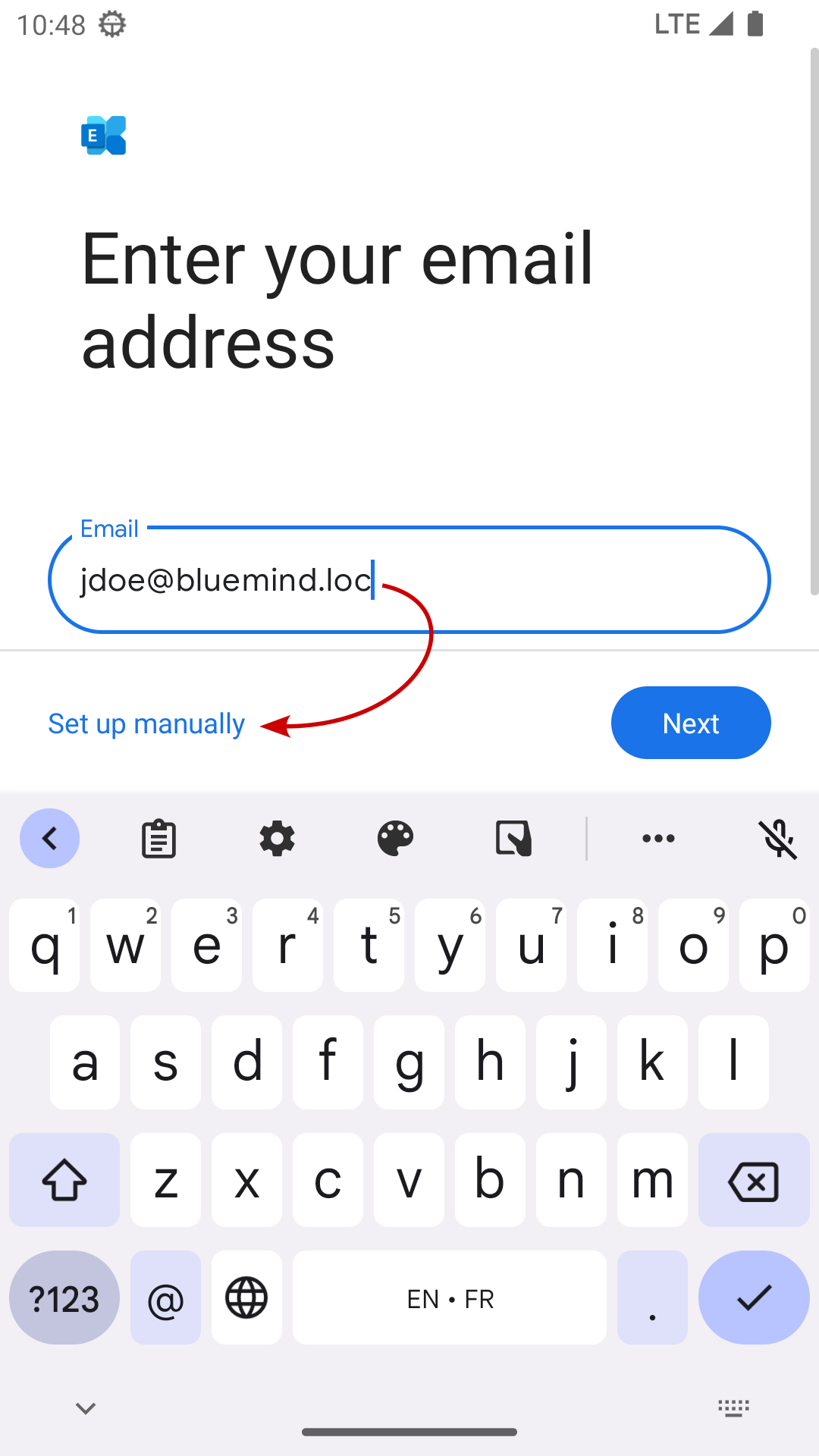
Server settings are filled in automatically based on your email address. Double-check them as you may need to correct the server address:
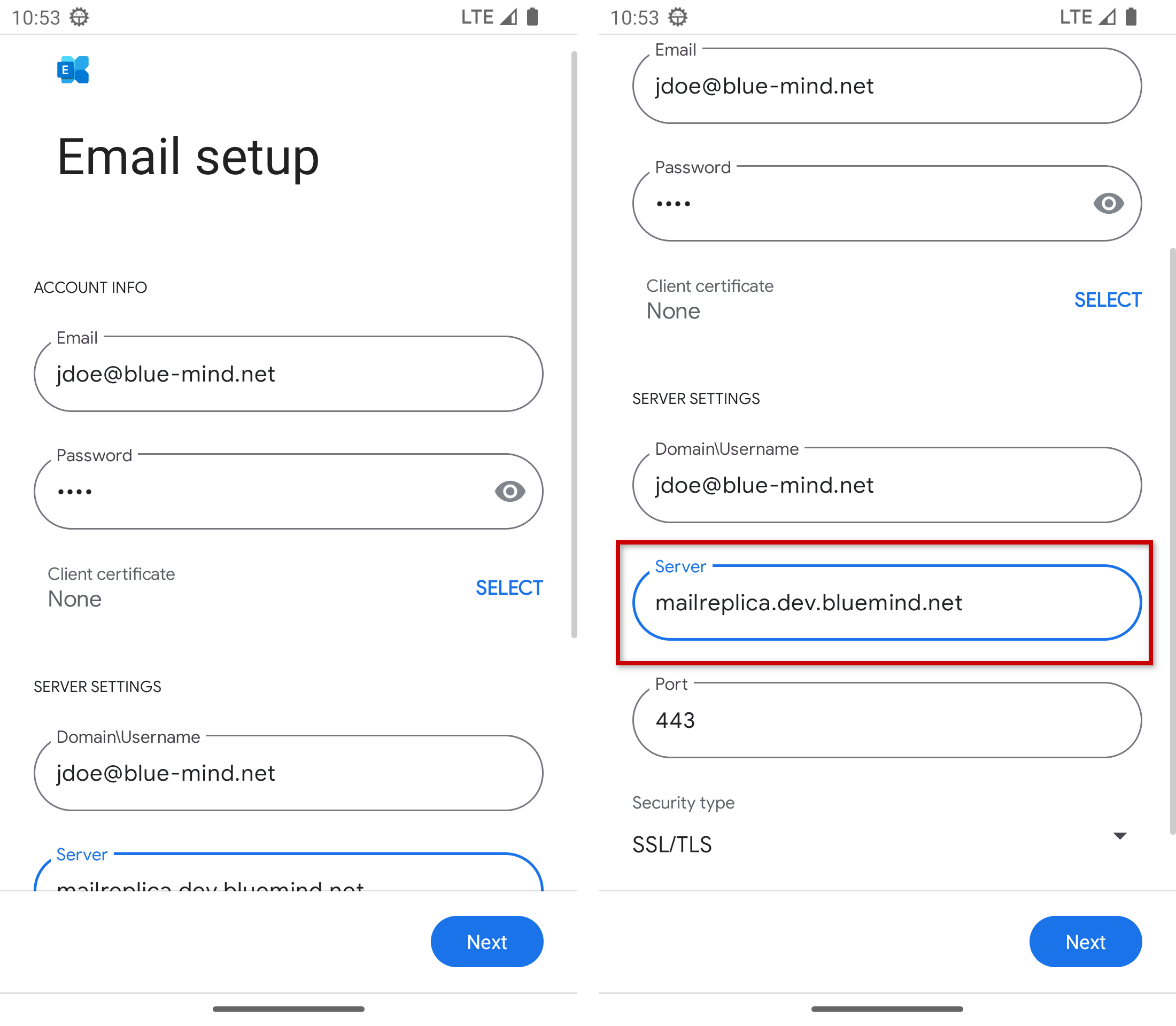
Barring special cases, the correct settings should be:
- Username = your email address.
- Server address (bluemind.loc here) = the url you use to access BlueMind (excluding https://). For example, if you use the address "https://bm.bluemind.loc" to access BlueMind from your web browser, you should type bm.bluemind.loc.
Some Android versions have an additional field called "Domain\user name". This is your domain name and the part of your email address before "@". In this example: bluemind.loc\jdoe
Some recent mobile devices also accept your full email address for this field.
If prompted, click "OK" to confirm that you authorize access.
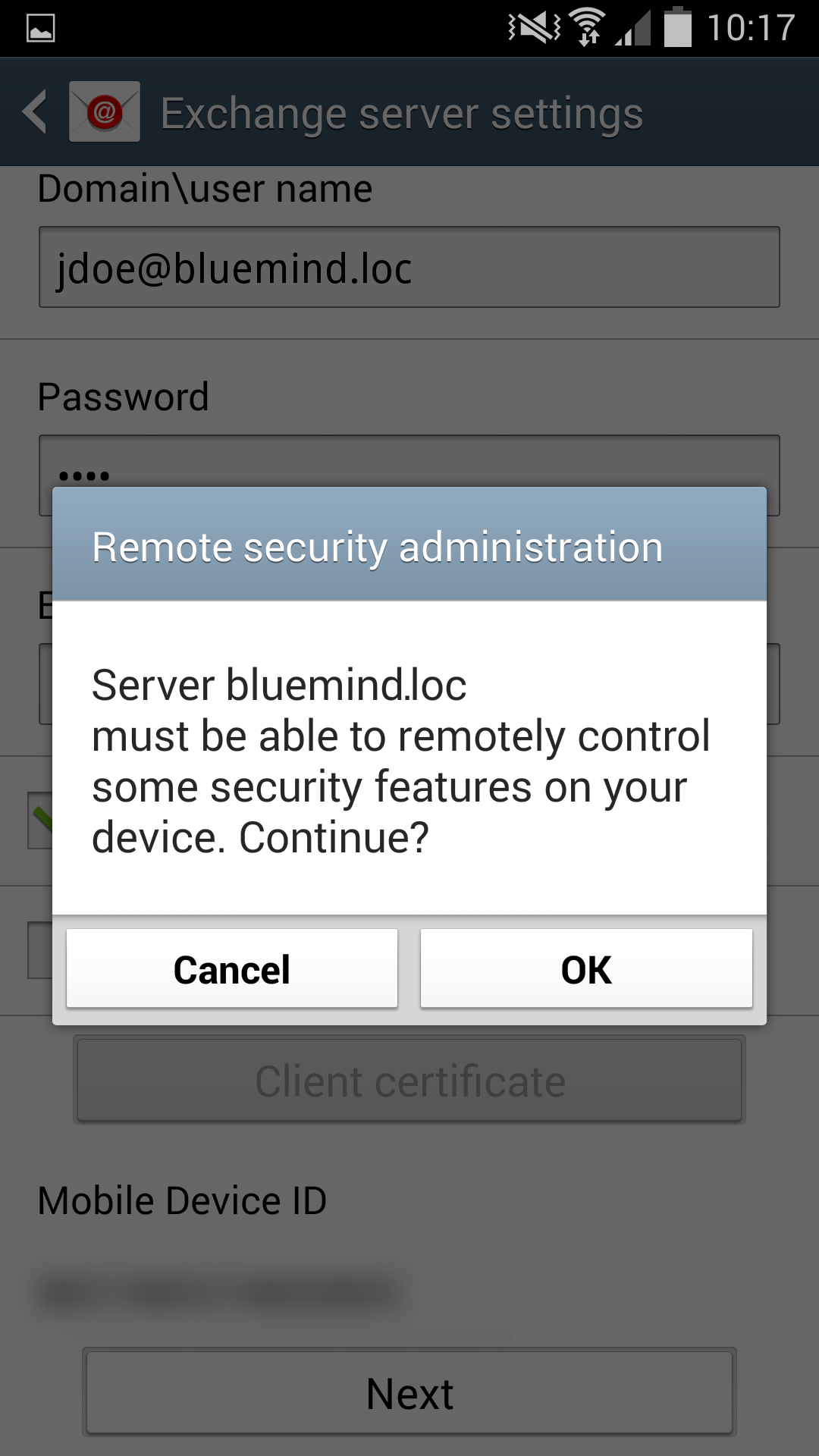
The device sets up your account and confirms that setup was successful.
Click "OK" to close.
Choosing what items to synchronize
Android does not support multiple color-coded calendar display. As a result, shared calendars cannot be displayed by default. Only your calendar is shown and enabled.
You may however enable this feature to couple it with a third-party application: Multi-calendars on smartphones (French only)
You can view and edit your synchronization settings in your account settings:
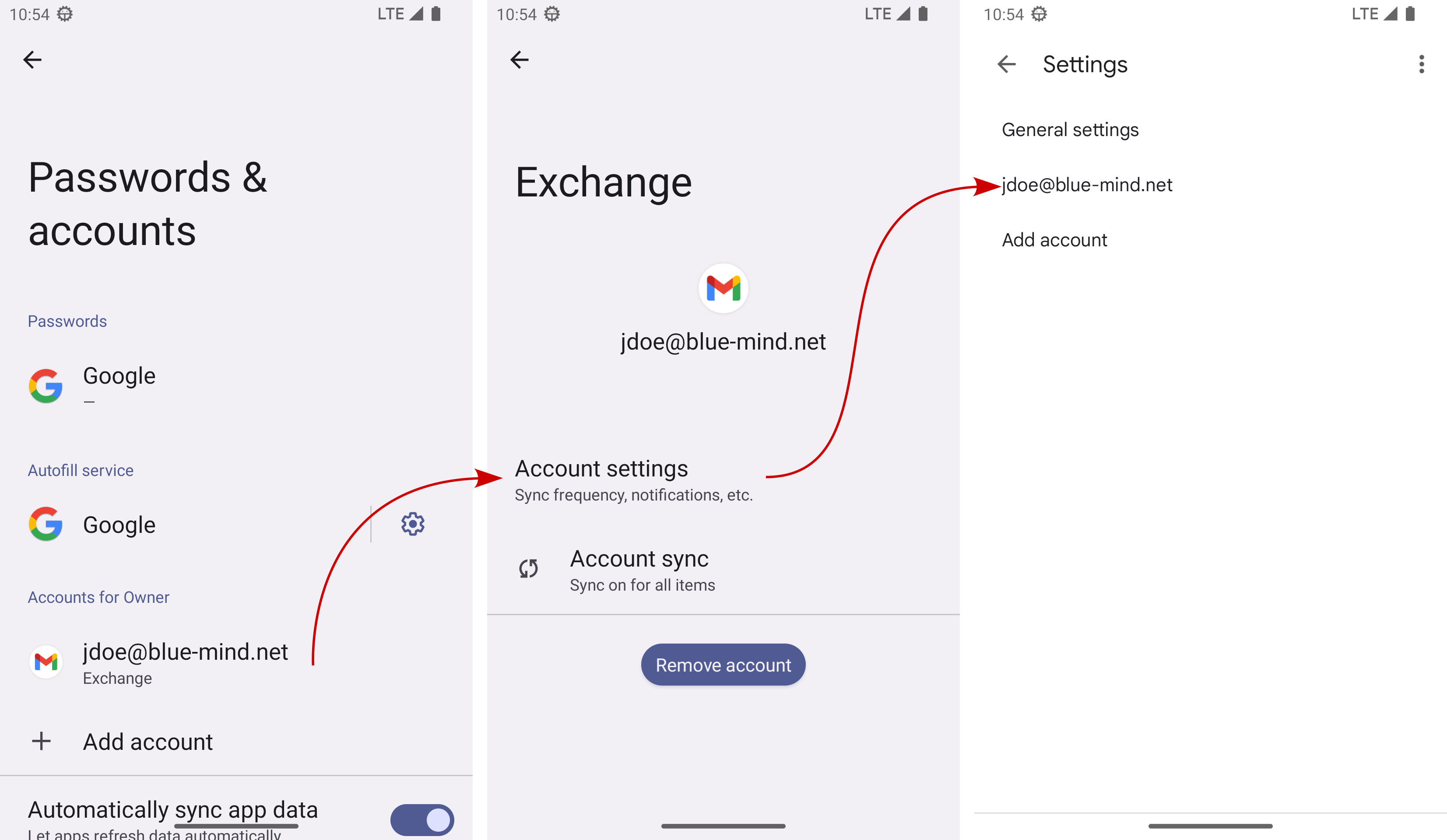
Tap "Synchronize emails from" and choose an option (the default setting can vary depending on the device, it may be one month or one week only):
Synchronization frequency
By default, Push email mode is selected, which means that the server will send new emails to your device as soon as they arrive. In other options, your device will contact the server periodically to check for new messages.
Below this you can pick and choose what data you want to synchronize - Mail (emails), Contacts ("Mes contacts" address book) and Calendar (your calendar only, see comments above).
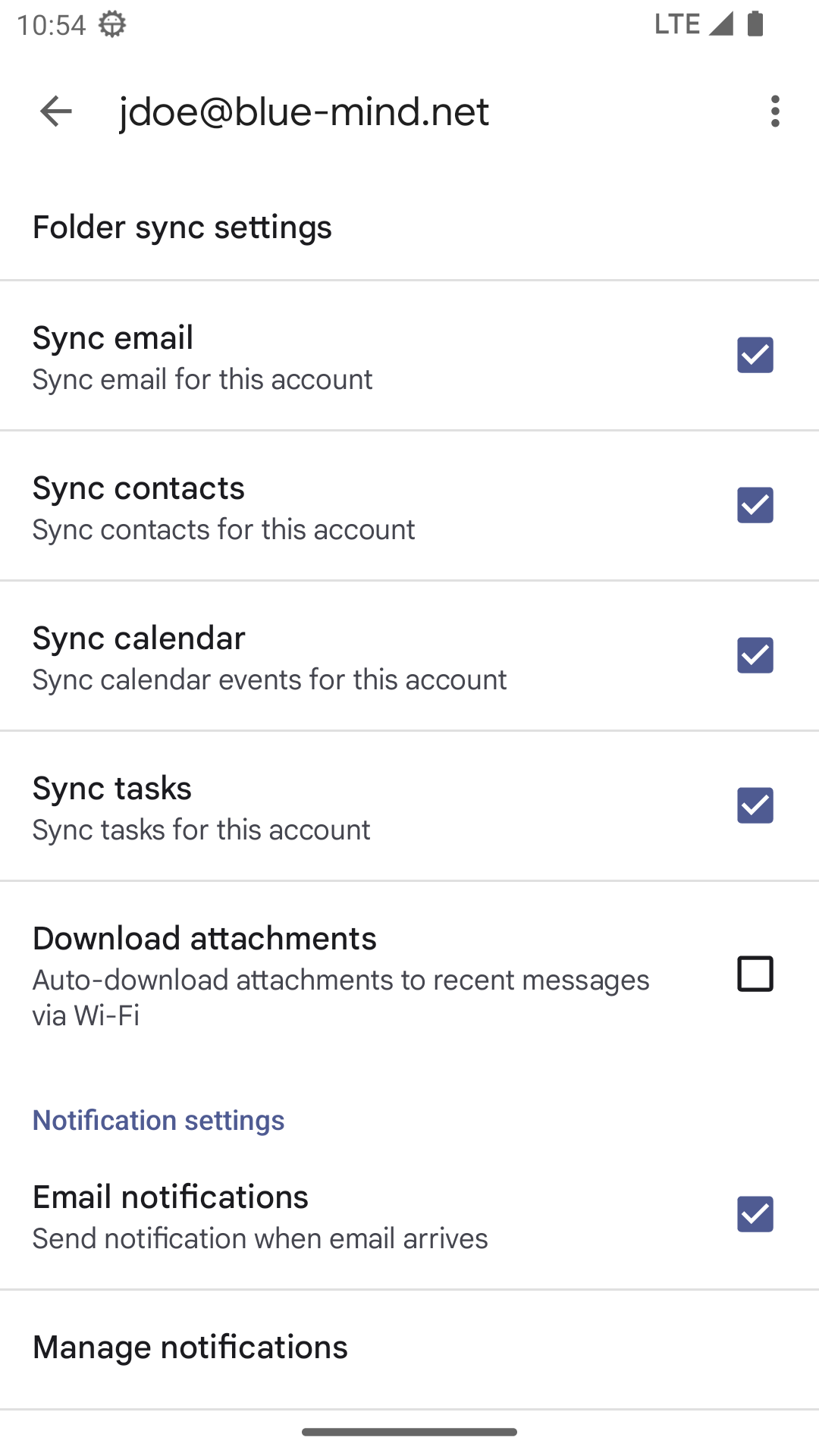
Note: Although the "Tasks" option is displayed, very few Android devices are actually capable of synchronizing tasks.
Contacts
Only your personal address book ("My Contacts") is synchronized with your device. You can still access contacts from other shared address books (Directory, Collected contacts, etc.) using your device's search function (contacts, emails, phone calls, etc.).