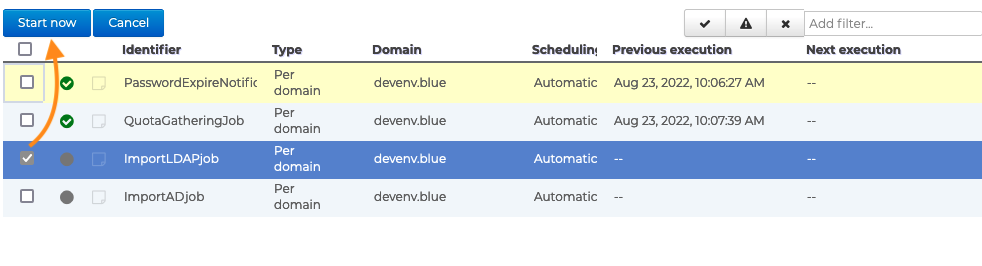Scheduled Jobs
Scheduled jobs allow you to plan specific administrative tasks to be performed automatically. These are managed in the System management > Scheduled jobs section.
The main page shows the list of scheduled jobs and key status information for each:

- last run status icon (success, failure...) :
- a blinking gray circle when the job is running
- a green tick when the last run was successful
- a "attention" sign when successful, but with error messages (warnings)
- a cross when it has failed.
- log status icon: is black when there are unread logs, either during or after execution. Clicking the icon opens the viewing popup, where messages are displayed in real time while the job is running:

- job identifier
- type of execution: by domain or by installation
- execution domain: shows the domain in question, especially useful if it is not already selected at the top of the page.
- planning type: see below Planning
- date of last execution
- date of next scheduled run
Filtering tools are available at the top of the list on the right, enabling you to view jobs by status (click the status icons to enable or disable) or by word or part of a word by typing it in the text box.
All administrators do not have access to the same jobs: the system administrator is able to see all the jobs in the domains under his supervision while the domain administrator's access is restricted to his domain's jobs.
Managing jobs
Click the job you want to manage in the list. This opens the job's administration window, which has three tabs:
Information

For safety reasons, the job identifier and description cannot be modified.
You can choose to have the execution report sent to one or several people. To do this, tick the "send report" box and enter the recipients' email addresses.
Scheduling

Scheduling can be:
- automatic: the job is launched according to its own criteria, defined during development. This is the default behavior of a scheduled job.
- scheduled: the administrator defines the frequency of execution. By selecting the "Daily" option, the administrator can define the days and times of execution during the week.
- disabled: job starts only when manually initiated
Latest executions

This tab allows you to view a job's latest executions. Click an execution from the list and the log popup opens.
Filtering tools are also available here, in order to view specific jobs only. For example, only successful executions are shown above.
Manual execution
To launch a job manually and force it to run at a given time, from the job list:
- select the job you want to execute by ticking the box at the beginning of the row
- click the "Run now" button: