Outlook: Known issues
Account creation failed due to a wrong saved password
Issue/symptoms: Outlook doesn't let you create an account when you enter a password. Outlook says that the password is wrong.
Cause: The user has saved a wrong password for this account during a previous attempt to create an account
Diagnosis: In the server's log file /var/log/nginx/access.log, you will find lines such as:
192.168.61.133 - - [06/May/2019:16:57:53 +0200] "POST /autodiscover/autodiscover.xml HTTP/1.1" 401 0 "-" "Microsoft Office/16.0 (Windows NT 10.0; Microsoft Outlook 16.0.11601; Pro)"
or
192.168.61.133 - tom@bm.lan [06/May/2019:16:58:31 +0200] "POST /mapi/nspi/?MailboxId=94a5c596-90a8-4985-91fd-57629ee06561@bm.lan HTTP/1.1" 200 149 "-" "Microsoft Office/16.0(Windows NT 10.0; Microsoft Outlook 16.0.11601; Pro)"
These lines indicate that there is a wrong password for tom@bm.lan submitted by the account creation
Resolution :
To remove the wrong password:
- make sure that Outlook and the account creation window are closed.
- open the Credential Manager by typing Windows + R
- enter "
control /name Microsoft.CredentialManager":
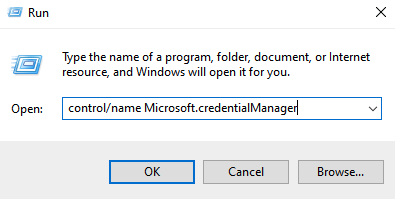
- click OK (or type
<Enter>) - Remove entries of type
autodiscover.domaine.tldandMicrosoftOffice16_SSPI:utilisateur@domaine.tldFor example, to remove the password for tom@bm.lan:
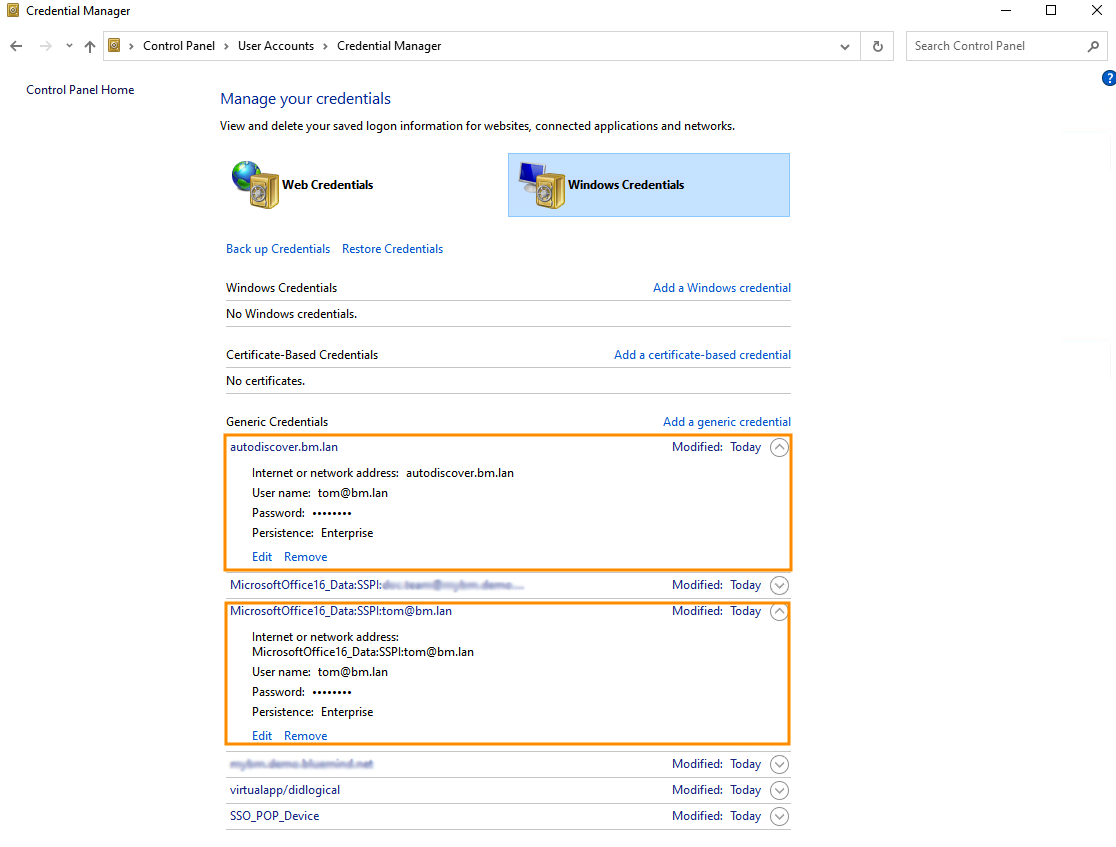
The password is being repeatedly requested
Issue/Symptom: The account creation and synchronization have been successful but then Outlook keeps asking for the user's password repeatedly.
Causes : This problem can have multiple causes:
- The "Outlook Synchronization" role has not been assigned to the user (see also Implementing MAPI for Outlook)
- If a CAS authentication method is in place, Outlook may not find the right method to use to contact the auto-discovery service
Resolution :
- Check that the role is checked on the user management record concerned, possibly inherited from a group. → If it is not already, tick the role for the user alone or activate it for one of the groups to which the user belongs.
- The registry key must be forced to instruct Outlook to exclude the direct connection method to Office365:
- Open regedit:
- select start button
- Type
regediteither in the Run application or in the Windows search bar - Press Enter
- HIGHLY RECOMMENDED BUT OPTIONAL: Make a backup copy of the registry.
💡 If necessary, see the Microsoft article How to back up and restore the Registry in Windows.
- In the registry, go to
HKEY_CURRENT_USER\Software\Microsoft\Office\16.0\Outlook\AutoDiscover - Right-click anywhere in the right-hand column, select NEW then DWORD (32-bit).
- Name this entry
ExcludeExplicitO365EndPoint - Right-click on this entry and select Edit
- Change the value to 1 and click OK
- Restart computer
- Recreate Outlook profile
- Open Outlook and, when prompted, enter e-mail address and password
- Open regedit:
For more information, see the Microsoft article: https://learn.microsoft.com/en-us/previous-versions/troubleshoot/outlook/unexpected-autodiscover-behavior
A profile is already present on the workstation
Issue/Symptom:
- The documentation indicates that Outlook should be configured in a blank profile, but a profile already exists on the workstation.
- When I create a new profile, old data is presented by default when entering information.
Resolution : Several profiles can coexist, but if the workstation is no longer used by the previous person, or if the configured account is no longer required, it's best to delete the unused profile and its data.
-
In Outlook, go to File > Manage account > Manage profiles
⚠️ Find profile management
Depending on Outlook and/or Windows versions, the "Manage profiles" option may not be present in this menu. In this case, go to Windows Control Panel and select "Mail":

💡 If sorting by category is enabled, the option can be found in Control Panel > User Accounts:

-
Click on the "View profiles" button:
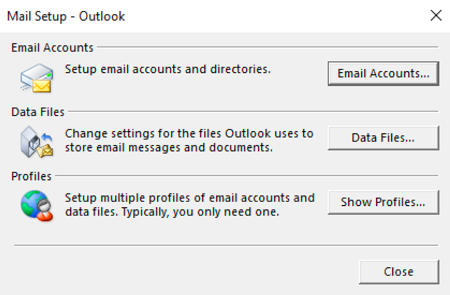
-
A dialog box for managing profiles appears:
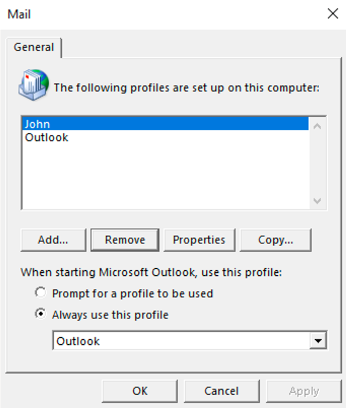
- If you wish to use only one profile, delete the unused profile.
- If you want 2 profiles to coexist, check "Choose the profile to use". Each time Outlook starts up, it will ask which profile to load.
-
Relaunch Outlook
If information from an old profile continues to appear, for example when entering an e-mail address when creating a new profile, you can delete all the data as follows:
- In a browser, go to
%localappdata%\Microsoft(copy this string into the destination field of the file explorer) - Delete Outlook directory completely (Shift+Delete)
- Then go to
%APPDATA%\Microsoft(this should correspond toC:\users\[username]\AppData\Roaming\Microsofton Windows 10) - Delete the entire Outlook directory (Shift+suppr)
The folders are empty
Issue/Symptom: The default folders (Inbox, Sent, Trash, etc.) are present but empty. In webmail, they do contain messages.
Cause: This is certainly due to a malfunction in the replication on the impacted account.
Resolution: Perform specific maintenance repairs:
bm-cli maintenance repair --ops replication.subtree user@domain.tld
bm-cli maintenance repair --ops replication.parentUid user@domain.tld
Then restart Outlook and check that the messages are coming in properly.
Outlook's global address list is not complete
Problem/Symptom: Names and addresses are not up-to-date in the global address list (commonly called GAL1), some are missing or should have been deleted.
Example of a finding:
- I start Outlook
- I write a message
- I click the "To" button
- I can't find all the addresses from the BlueMind server
Verification:
Check the /var/log/bm-mapi/mapi.log. log file. You will find errors such as:
2019-11-22 10:51:07,079 [OAB-generation-pool-2-thread-7] n.b.e.p.c.o.OABGenerator WARN - Cannot handle directory entry a25a572f-eadd-4232-a183-4c0c41e56d0b of type USER
java.lang.NullPointerException: null
at net.bluemind.exchange.mapi.commons.DistinguishedName.userDN(DistinguishedName.java:96)
at net.bluemind.exchange.provider.core.impl.gal.UserAddressProps.getDn(UserAddressProps.java:60)
at net.bluemind.exchange.provider.core.impl.gal.UserAddressProps.<init>(UserAddressProps.java:54)
at net.bluemind.exchange.provider.core.oab.OABGenerator.userRecord(OABGenerator.java:221)
at net.bluemind.exchange.provider.core.oab.OABGenerator.create(OABGenerator.java:119)
at net.bluemind.exchange.oab.impl.OABIndexHandler.lambda$1(OABIndexHandler.java:121)
Cause: Regenerate the hollow directory which maps BlueMind uids with "Outlook for mapi uids".
Example:
Mapping can be read via
bm-cli hollow directory domain.tld
Record{uid=a25a572f-eadd-4232-a183-4c0c41e56d0b, dn=/o=mapi/ou=domain.tld/cn=recipients/cn=user:a25a572f-eadd-4232-a183-4c0c41e56d0b}
Resolution: Regenerate the hollow directory using this procedure:
- BlueMind 4.0.x
- BlueMind 4.1 et plus
systemctl stop bm-mapi && systemctl stop bm-core
rm -fr /var/spool/bm-hollowed/directory/domain.tld/
systemctl start bm-core
bm-cli maintenance repair --ops hollow.directory domain.tld
A message cannot be sent to a domain address
When a message to a domain address cannot be sent or when a non-delivery message is received, it may be necessary to update the Offline AddressBook (OAB), containing all domain addresses.
To do this:
- Open Outlook, click on File then Account settings > Download Address Book:

- Uncheck the "Download changes since last sent or received" box, then click OK:

When creating a profile, Outlook displays a message stating that the name is not found in the address list
Problem/Symptom : When creating a profile, Outlook fails with the error message "Could not complete the action. This name does not match any name in the address list":
Cause: When you create an Outlook profile, Outlook checks that the account's email address is present in the GAL1, but only the default email address is present in the GAL.
Consequence : A mapi profile cannot be created using an e-mail alias, but only using the account's default address.
Resolution : There are two possible solutions:
- On the user side: use the account's default e-mail address
- On the administrator side: in the account settings, designate the e-mail address used to create the outlook profile as the default e-mail address.
For further details, see Entity management > tab Mail
Delegations are not working
Problem/Symptom : After creating a delegation from Outlook, the delegate does not receive messages and cannot respond to invitations
Cause : Delegations created from Outlook are not taken into account by BlueMind
Solution : The delegation must be created and managed from the BlueMind preferences to be operational on Outlook. Consult the Working with Outlook page for more details on using delegations with Outlook
My delegate can't write as me
Issue/Symptom: After creating a delegation from BlueMind preferences (see above), with the option "Write as me", messages sent by my delegate mention my name.
Cause: The BlueMind option "Write as me" corresponds to the "Send as" option in Outlook. This Outlook option must be set by the Exchange administrator to be operational.
Resolution: Create a delegation in BlueMind preferences, with the option "Write as me", then contact the Exchange administrator to grant "Send as" rights to the delegate in Outlook.
For further information on delegations, please visit the pages :
Footnotes
-
GAL = Global Address List. List specific to Exchange servers, containing all the names and e-mail addresses of domain users. For more information: https://learn.microsoft.com/fr-fr/exchange/address-books/address-lists/address-lists#global-address-lists ↩ ↩2