Videoconferences with Zoom
BlueMind can be connected to the Zoom conferencing system to enable users to easily create conferences and link them to their agenda meetings.
Installation
To make the new features available to users, install the plugin by installing the following packages on the server and restarting BlueMind:
- Debian/Ubuntu
- RedHat/CentOS
aptitude install bm-plugin-admin-console-videoconferencing-zoom bm-plugin-core-videoconferencing-zoom
bmctl restart
yum install bm-plugin-admin-console-videoconferencing-zoom bm-plugin-core-videoconferencing-zoom
bmctl restart
Administration
Zoom configuration in BlueMind requires OpenID authentication. This requires configuration from the Zoom administration console to give BlueMind authorization to query the Zoom server for the user authentication needed to access videoconferences.
Configuring your Zoom instance
Configuration requires Zoom instance administration rights.
- Zoom's built-in integration requires the following OpenID"Scope":
meeting:write - The Redirect URL for OAuth and OAuth allow list parameters must match the URL
https://<external-url-bluemind>/bm-openid/auth/videoconferencing-zoom. - Retrieve the following two parameters that will be required for BlueMind configuration (see next chapter):
- Application ID
- Application Secret
Configuring OpenID authentication
Go to System management in the administration console > Supervised domains > Choose the desired domain > OpenID tab :

Use the following values to fill in OpenID authentication data:
- OpenID Endpoint URL:
https://zoom.us/oauth/authorize - Application ID: supplied by Zoom, retrieved during Zoom configuration.
- Secret application: supplied by Zoom, retrieved during Zoom configuration.
- Token Endpoint URL:
https://zoom.us/oauth/token
Setting up BlueMind
Go to the administration console in System management > Manage domains > choose the desired domain > Videoconferencing tab:
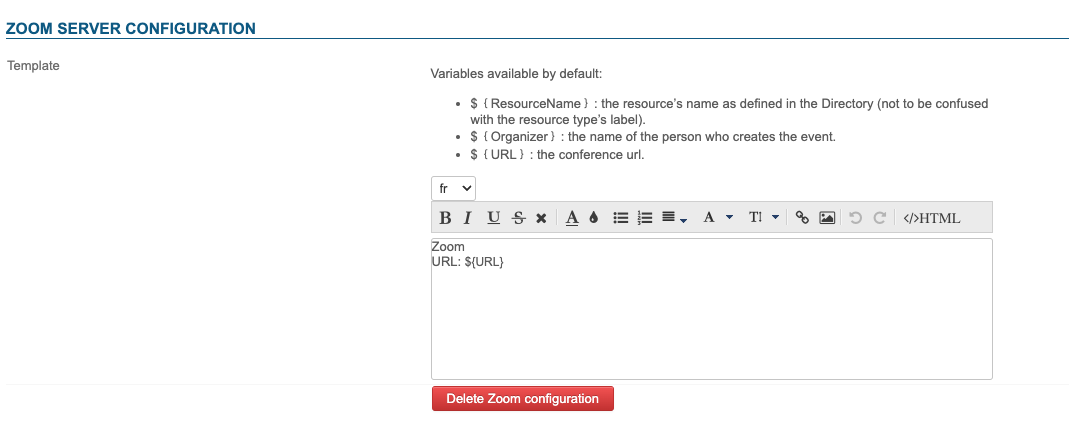
Enter the template of a videoconference invitation, for example :
${Organisateur} vous invite à une conférence.
Rejoindre : ${URL}
This template can be declined in several languages using the drop-down list.
⇒ Once the template has been saved, a resource named "Zoom" is automatically created and displayed in the directory. This will enable users to create videoconferences automatically.
By default, the resource is not shared, users cannot link video conferences.
For users to have access, they must be assigned sharing rights to the resource. To learn more, see the following paragraph Granting access rights to users
Unlink a Zoom installation
To disassociate a Zoom server from the domain :
- go to System management > Supervised domains > choose the desired domain > Videoconferencing tab
- click on the "Delete Zoom configuration" button
- validate the confirmation request
There's no need to click the "Save" button at the bottom of the page: the request is effective as soon as you confirm it.
⇒ The associated resource is automatically deleted, along with any shares granted to users; it no longer appears in entity management and users can no longer reserve it.
Content template
Content template configuration is carried out on the Zoom server itself.
Accessing the videoconference
When a user uses Zoom videoconferencing for the first time, the OpenID protocol (see above) is used to authenticate the user to the Zoom server, and BlueMind will retrieve a secret key authorizing it to create videoconferences on the user's behalf.
Grant access rights to users
The new feature is accessed via the Zoom resource created during BlueMind configuration (see above):

This resource is administered like any other resource, with share management opening up reservation rights and, de facto, the generation of videoconferencing links. So you have to give a reservation permission (share right "Can book this resource" or above) to the desired users or groups so they can create videoconferences for their events:
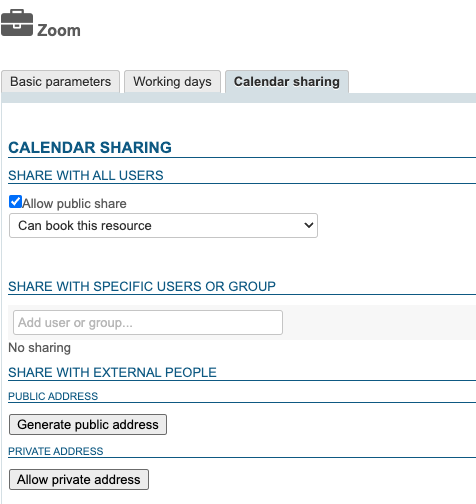
As a resource, it can be assigned working hours or a reservation policy. However, as the link generated is unique, this will not affect the availability of the videoconference itself: the link will still be active and available outside these times.
Using the resource
As soon as users have reservation rights for the resource (see previous paragraph), a button is available in the event creation interface:
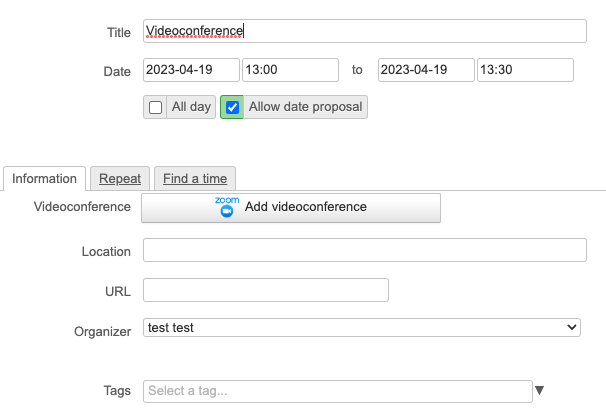
For more information on how this works, please refer to the documentation page of the user guide: Link a videoconference to an event.
Third-party applications such as Outlook or mobile apps don't display the button, but users can still reserve a videoconferencing resource by inviting it to an event in the same way as any other resource.