Managing out of the office
If you're away from the office or unable to use your email, you may set up an automatic reply or have all messages forwarded automatically.
If you use Outlook, please visit Compatibility to check which features are supported.
Activating automatic reply
To set up automatic replies, go to the email settings: Preferences > Mail > General > Automatic reply and check the "Activate automatic reply" option
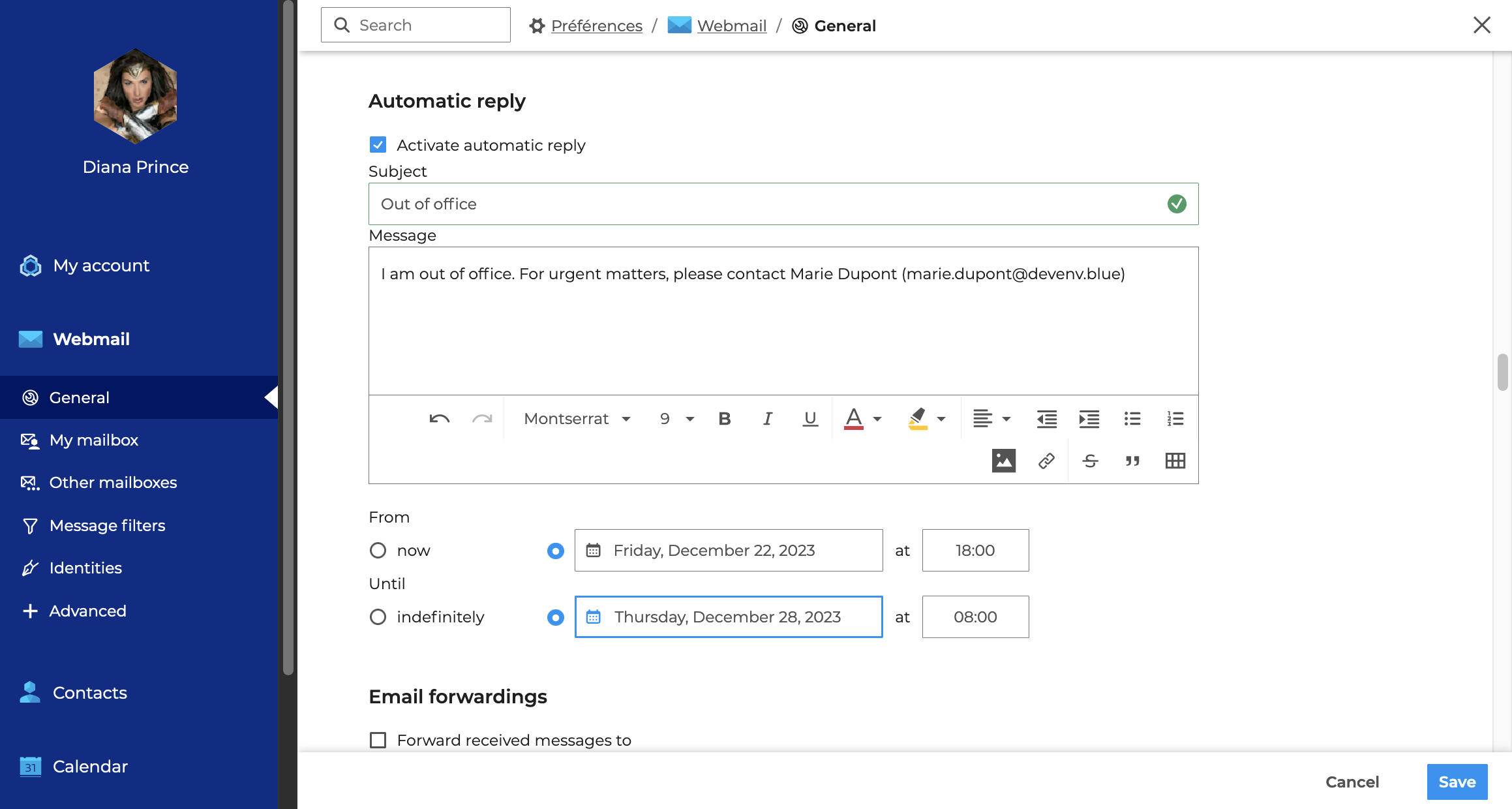
Complete the fields:
- Subject (mandatory): subject of the sent email
- Message (optional): message body
- Start and end dates (optional)
- if no start date is specified, auto-reply is enabled as soon as you save the new settings
- if no end date is specified, auto-reply remains enabled until you edit your settings and disable auto-reply
Then click on "Save". Once the settings are activated, when the user receives a message, an email is automatically sent to the sender.
When you disable auto-reply, the latest settings are saved and can be retrieved when you enable it again.
Just one away message is sent in reply to a single sender (email address) for every 3-day period.
If the user disables and then enables auto-reply again during that time without editing the subject or the message content, the senders who have already received an automatic reply will not receive a new one – the countdown for the period starts again where it was left off.
For example:
- you enable auto-reply
- you get an email from user B on day D. An auto-reply is sent to user B and the 3-day countdown starts
- you disable auto-reply on day D+1
- you receive a new email from user B. No auto-reply is sent
- you enable auto-reply with the same settings on day D+2
- you receive another email from user B: auto-reply considers this to be D+2, therefore no automatic message is sent.
Forwarding received messages
This section lets you forward all incoming messages to one or several addresses - internal or external - while keeping a copy in your inbox.
To enable forwarding, go to the email settings: Preferences > Mail > General > Email forwardings and check the "Forward received messages to" option
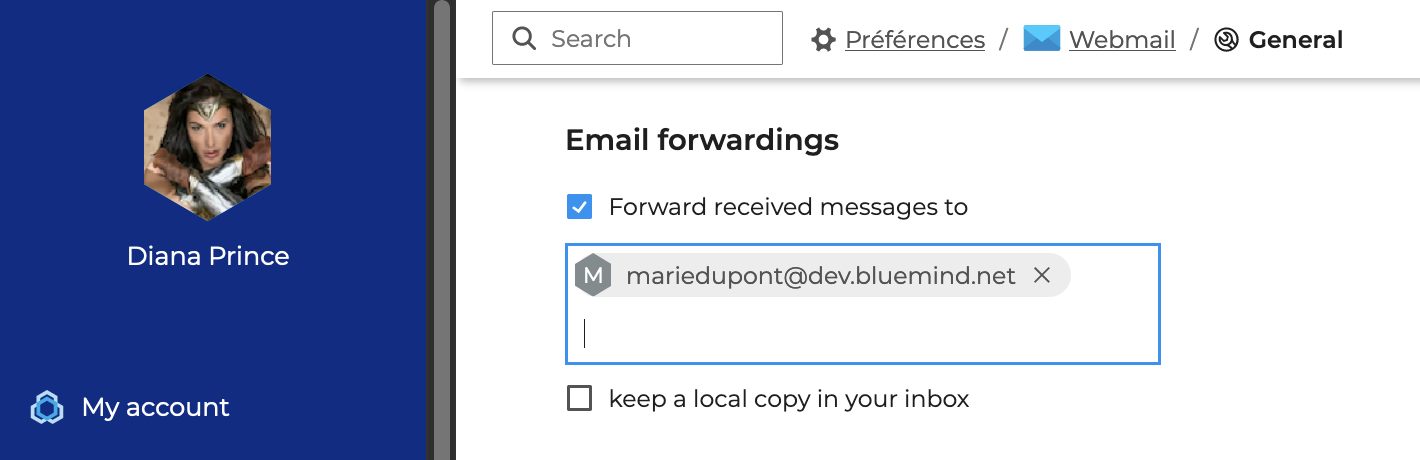
Enter the email(s) of the recipient(s) for the transfer, autocomplete suggests addresses in all the user's address books (directory, personal notebooks, etc.). It is also possible to receive a copy of the received emails in your inbox by checking the "keep a copy in the inbox" box.