Editing Groups
Groups make it easier to manage users by avoiding tedious individual management.
BlueMind automatically offers two default groups to define the status of each user at the time of creation:
user: automatically assigns access to the Messaging, Contacts, and Calendar applications to usersadmin: automatically provides administrators with access to the administration console
Administrators can create additional user groups that can be used for:
- display the calendars of a group of people
- assign rights to a group of people on calendars, resources, shared boxes, etc.
- assign administration rights ;
- define other default groups ;
- set up other groups to include one or several groups
- send an e-mail to a group of people, either to a dedicated address or directly to each member.
All groups, whether created automatically or by administrators, are fully configurable.
Creation
To create a new group:
-
From the home page of the directory management, click "Create a group" or from the directory entries list, use the New > Group button:
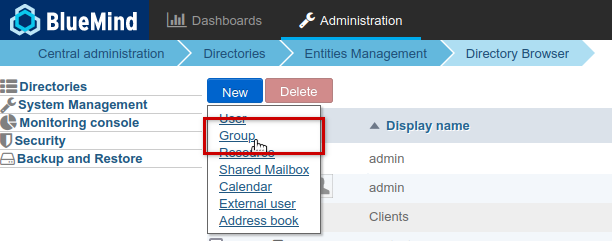
-
Enter the group name and description (optional):
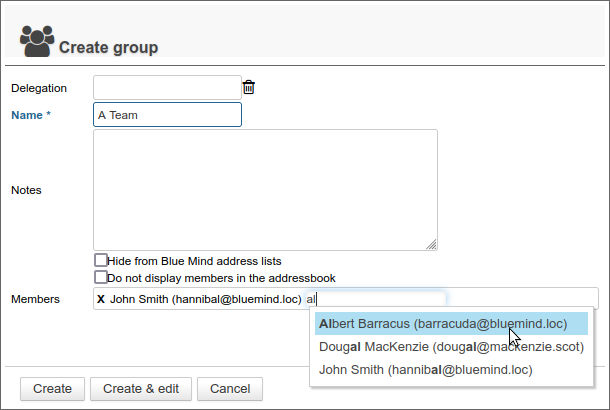
-
Check the desired options:
-
Hide BlueMind address lists: the group exists but is not visible in autocompletion (webmail dialer or calendar) or in the directory. Its address can still be used by administrators or those who know it.
-
Do not display members in the address book: even if the group is visible in the directory, users cannot see which members it includes.
When a group contains more than 511 members, they are not displayed in the address book even if the option is not activated.
-
-
Add members (optional, members can be added later). Autocomplete lets you find members as soon as you start typing
-
Click on « Create » for a simple and direct group creation or click on « Create & Edit » to create the group and access configuration options.
Quick creation
When the group is created with the " Create " button, it has the information entered in the popup and the following default properties:
- no e-mail address
- e-mail storage is not activated
The group can then be added to and modified via the administration interface (see next paragraph).
Group editing and administration
From the Directories page >> Directory entries, select the group to edit from the list.
To make it easier to search the list of entities, use sorting arrows and filters
General
The "General" tab presents basic information and settings for the group: name, delegation (as a member only), description, and visibility options for the group itself and for members (see the Creation section for more details on these options).
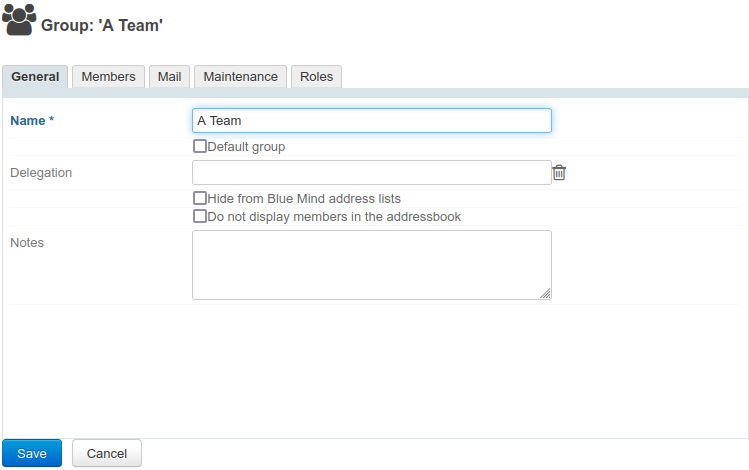
-
Name: group name
-
Delegation: the organizational unit to which the group belongs
-
Hide BlueMind address lists: the group exists but is not visible in autocompletion (webmail dialer or calendar) or in the directory. Its address can still be used by administrators or those who know it.
-
Do not display members in the address book: even if the group is visible in the directory, users cannot see which members it includes.
> Lorsqu'un groupe contient plus de 511 membres, ces derniers ne s'affichent pas dans le carnet d'adresses même si l'option n'est pas activée. -
Description: appears in the group's directory entry
Check the "Default group" option to add the group to the list of default groups available when creating a user.
Members
The "Members" tab displays group member management in 2 columns: in the left-hand column, members already present in the group; in the right-hand column, other users and groups present in the directory.
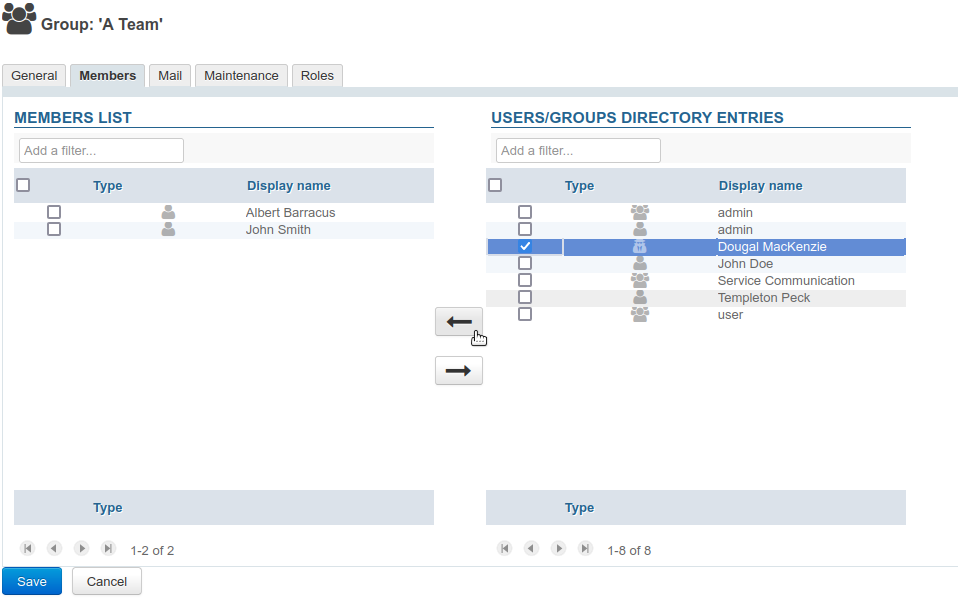
- Select a user or group in either column and use the arrows in the middle to add them or remove them from the group.
- ⚠️ Click "Save" to confirm the changes.
Groups can be included in groups, but only groups with a mail address will be taken into account: if an included group has no mail address, its members will not receive emails sent to the parent group.
External users can be added to groups. For more information see: External Users
Mail
The Mail tab lets you set group addresses and aliases, as well as message retention: the group then has a shared mailbox in which it can consult received messages.
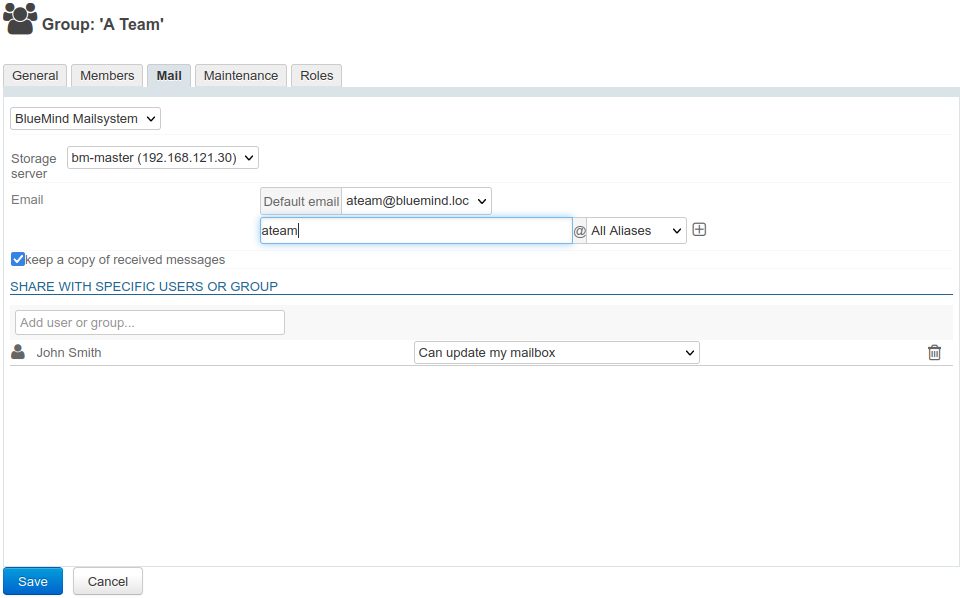
- Keep a copy of received emails" option:
-
When the box is checked, messages are stored in a shared mailbox, so they can be stored and accessed by individuals who have been granted rights.
-
When this box is unchecked, new messages are not saved.
💡 When this option is deactivated, the contents of the mailbox are not deleted: if the box was activated for a period of time before being deactivated, the shared mailbox persists and contains emails received during the period of activation.
-
The group mailbox can be shared regardless of group membership. The following rights are available:
- Can see my mailbox: users can read emails
- Can update my mailbox: in addition to the previous right, users can modify emails (add, delete, move, create folders, etc.)
- Can update my mailbox and manage my sharing: in addition to the previous right, users can manage sharing rights of the mailbox
For more information on using a group mailbox, consult the page Using a shared mailbox > Using a group mailbox.
Maintenance
The Maintenance tab lets you perform maintenance operations on the group mailbox:
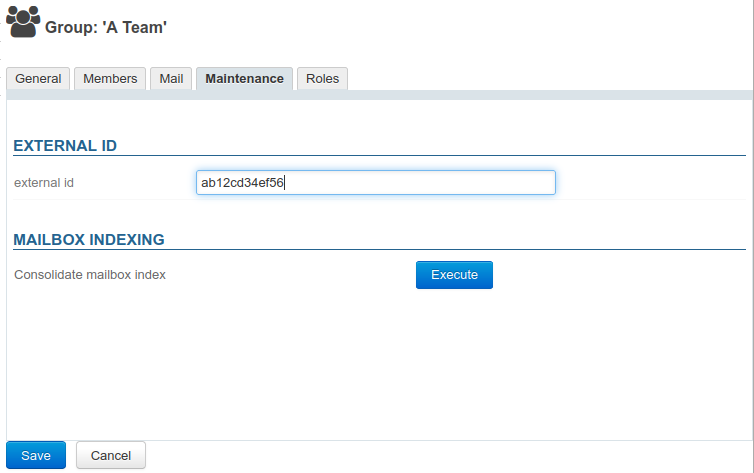
External ID
The field in this section is filled in when the group is synchronized with an AD or LDAP account. This field can be filled in or modified in order to force or correct the UID of the corresponding group in the AD or LDAP directory.
Mailbox indexing
This section launches the group mailbox index consolidation operation: this completes the current indexing of the mailbox by indexing only the missing elements.
To launch the operation, click on the "Execute" button next to "Consolidate mailbox index".
Roles
The Roles tab lets you assign administrative rights and specify the applications or functions to which group members have access:
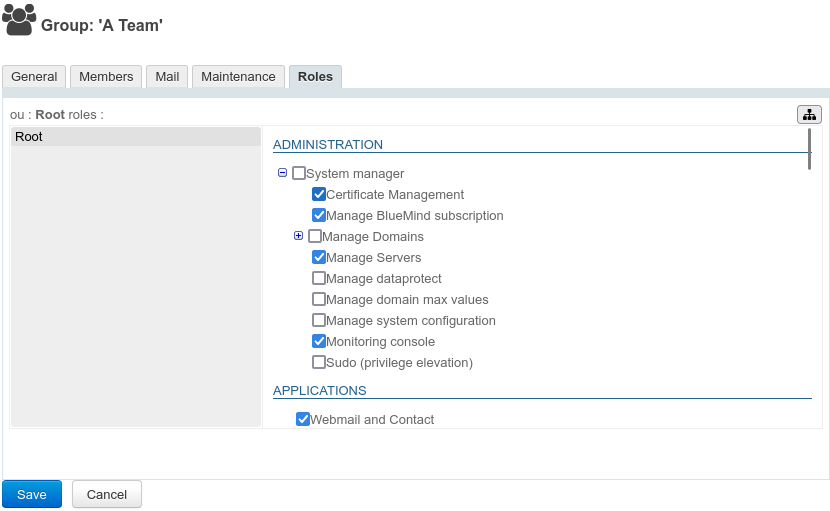
This means you can restrict access to certain functions to certain users, without the need for tedious individual management. Once roles have been assigned to groups, there's no need to worry about individual rights. Simply built-in a user to a group and he'll have access to the functionalities he needs.
For example, you could give access to telephony to the sales team only, or delegate management of domain calendars to managers, and system management to the system administrator team.
To find out more about roles and how they work, visit the dedicated pages :
- Roles: access and administration rights
- Organizational units and delegated administration. In particular, the section Delegating administration rights
Delete
From the list of directory entries, check the box at the beginning of the line corresponding to the group to delete then click on 'Delete' and confirm deletion.
Deletion is immediate and definitive.