Working with Thunderbird
This page guides you through the use of the BlueMind-specific functions provided by the Thunderbird connector.
Mail
The shared mailboxes
BlueMind offers two types of mailboxes :
- Shared mailboxes, which are not nominative and do not have a connection identifier: one or more users can be attached to them in order to consult them or write on their behalf.
- User mailboxes, which correspond to a user's mailbox: they are nominative and shared by the user himself (or a beneficiary) according to the level of rights he decides.
Only shared mailboxes with an e-mail address appear in Thunderbird. If the mailbox does not appear, contact the domain administrator to request add an e-mail address.
Consulting a shared mailbox
BlueMind's subscription functionality(see Subscribe to a shared mailbox), which is identical to that of calendars and address books, lets you display shared mailboxes in Thunderbird.
All you have to do is log in to your BlueMind account from a browser, then go to your account's preferences > Mail > Other mailboxes section:

User settings can also be accessed via the Thunderbird connector.
For more details about subscription process and its impact, please go to:
Copying a message to or from a shared mailbox
Dragging an e-mail with the mouse to this box moves the e-mail, so that it disappears from the original box.
To copy a message, right-click on the message header on the right-hand side of the window and select Copy To > select user's box > Shared folders > select the desired shared box, then choose the location using the "Copy here" option in the sub-menu corresponding to the desired folder:

Linked attachments
Thanks to the connector, the detach attachments feature is directly accessible in the email window.
Working with linked attachments
Simply add your attachment in the usual way (using the dedicated button or drag & drop). If its size exceeds the automatic detachment threshold set in BlueMind, Thunderbird will offer to detach the file:
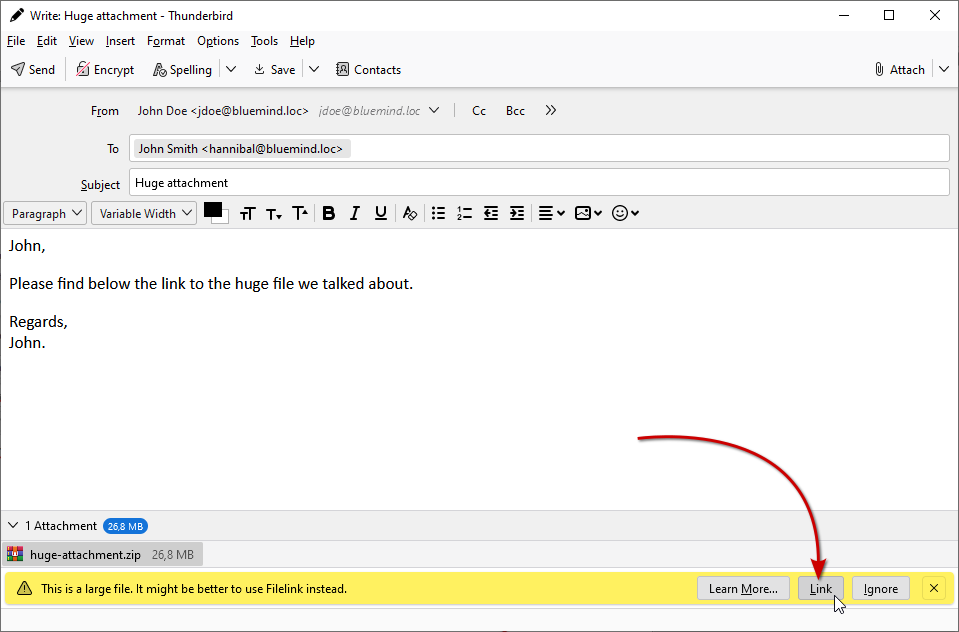
The file is then sent to the server and linked to the email:
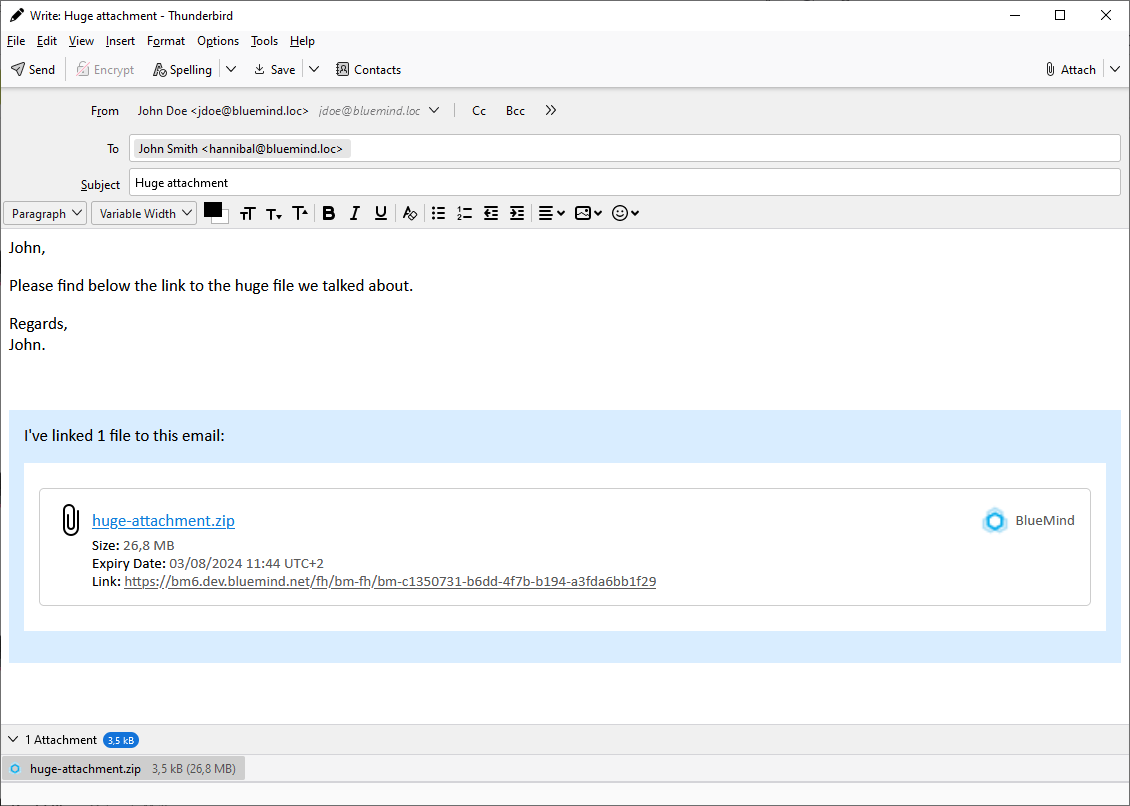
In the same way as when detaching from BlueMind webmail, the download block will be displayed as is on the recipient's computer, regardless of their on-premise mail client.
Forced detachment
A file can be directly attached to the email using the dedicated menu: click on the arrow of the "Attach" button to pull down the options menu and choose File Space > BlueMind:
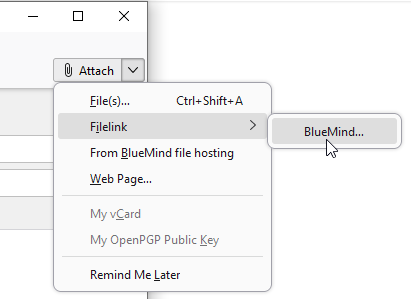
The system's file chooser opens, and once the file has been selected, it is automatically and immediately sent to the server and linked to the email.
To detach a file already attached to the email (by drag-and-drop, for example), right-click on the attachment name and select Convert to > BlueMind:
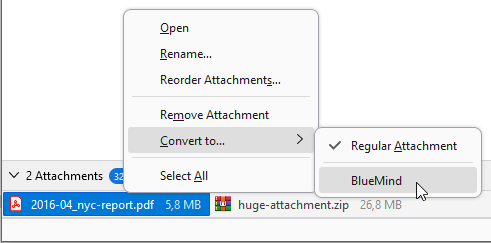
Conversely, to reintegrate a file that has been detached, choose Convert to > Normal attachment. The file is attached to the email and the download block is deleted.
BlueMind file selector
In the same way as from BlueMind webmail, you can access the BlueMind file selector to send files already present in the row (files that have already been detached in previous emails).
To access it, click on the arrow in the "Attach" button to open the options menu and choose "From BlueMind file server":
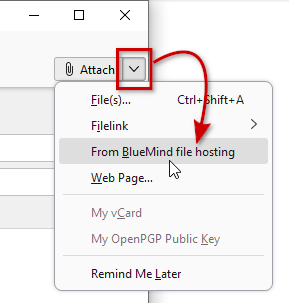
The BlueMind file selector opens, allowing you to select available files. Click on a file and then on the "Select" button to add it to the email:
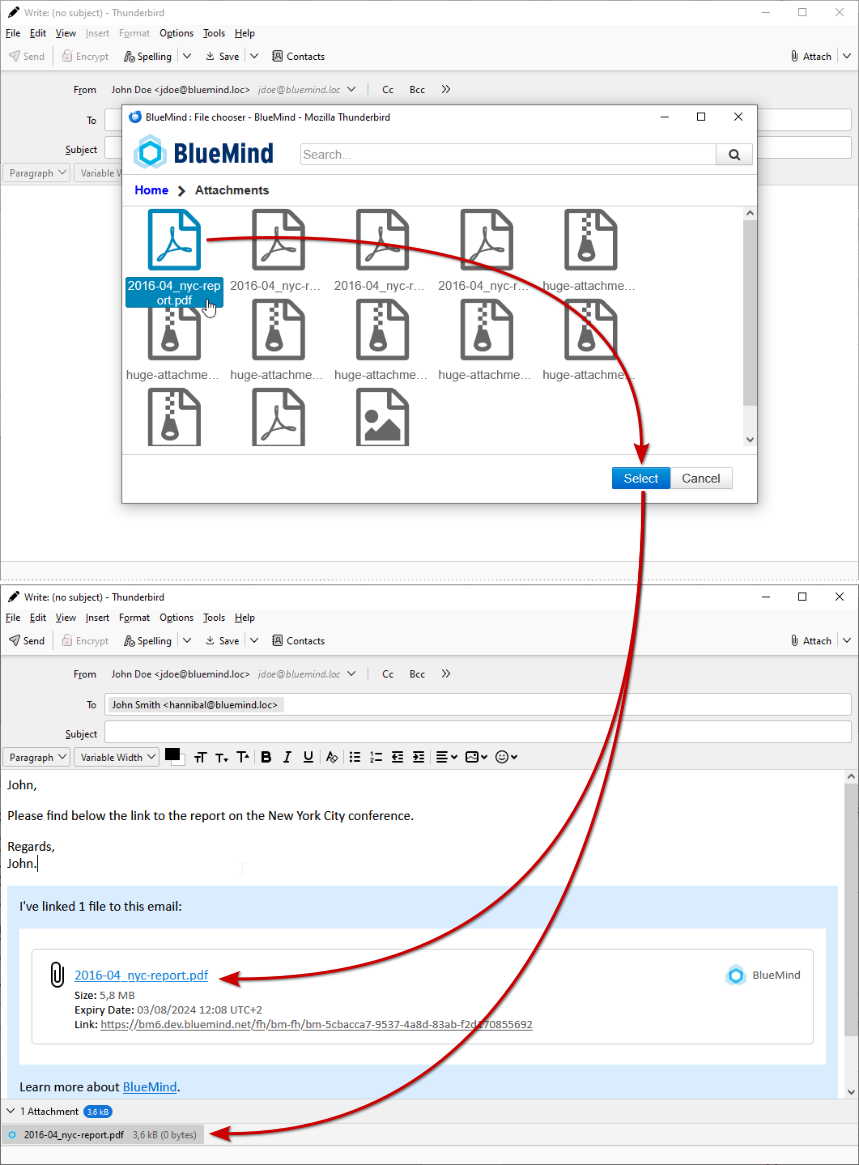
Settings
In Thunderbird Preferences > Writing > Attachments section, you can enable or disable the file detachment suggestion function:
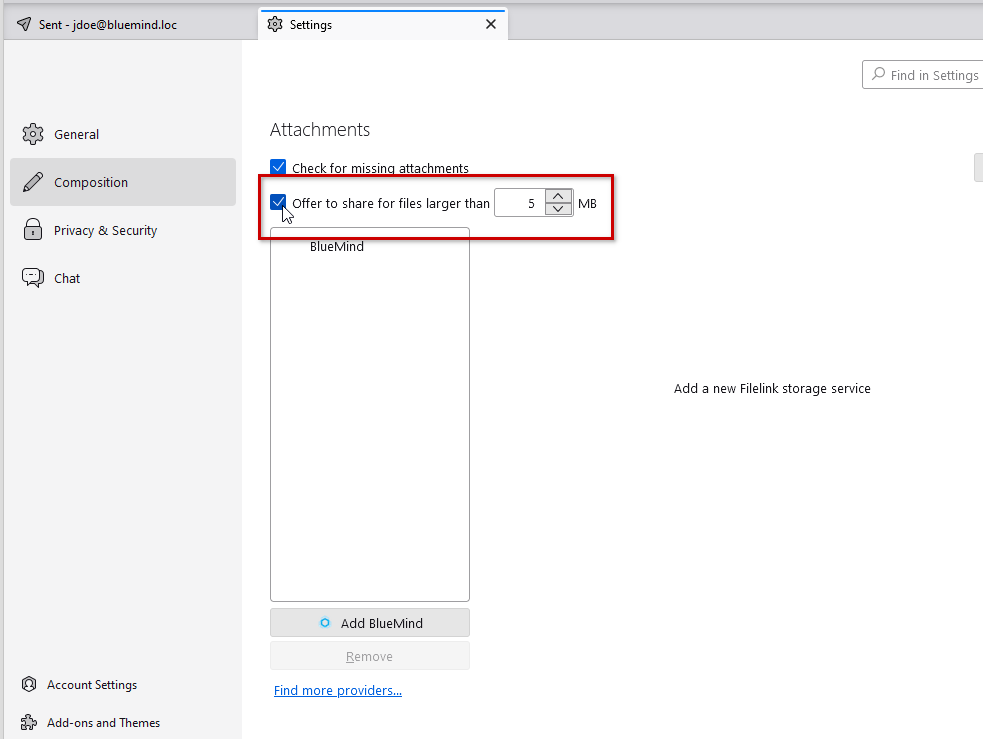
This does not automatically detach files, only the warning banner with action buttons will be displayed or not by Thunderbird, depending on the settings:

Corporate signature
General operation
If a corporate signature is set and applicable, it will be automatically added to the end of the email by the server after it has been sent.
A preview is proposed in the editing window so that the user can see that a signature will be present, and if several signatures are set (internal, external, for a group, etc.):
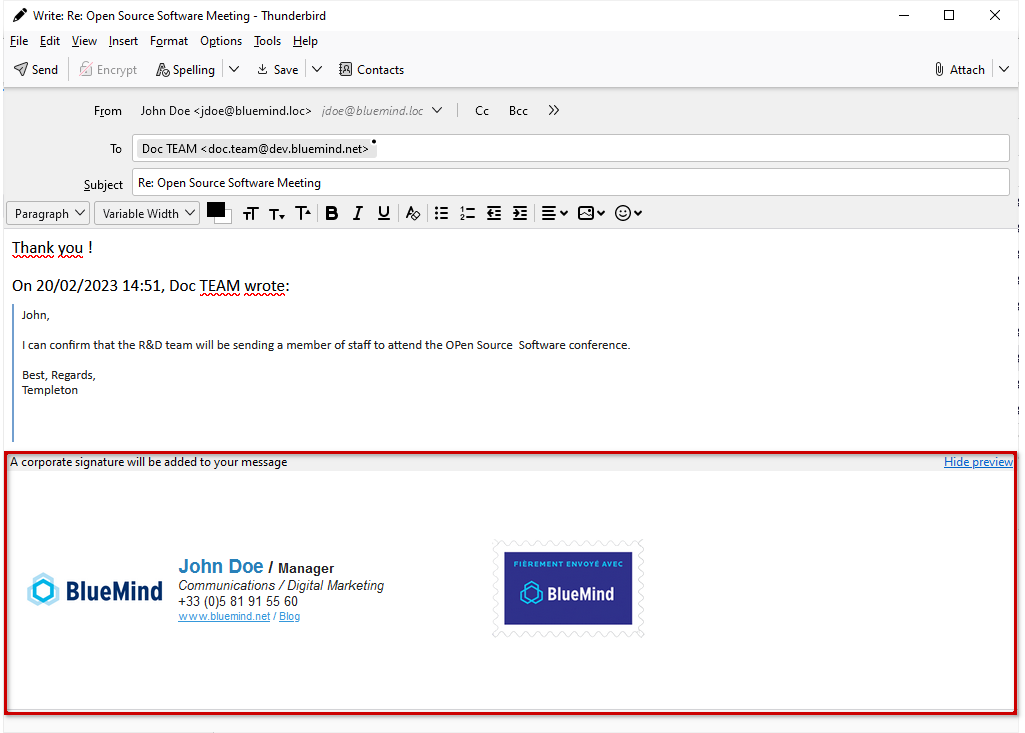
Signature placement
By default, the company signature is placed at the very end of an email, after any quotes and replies, and cannot be modified. However, if the administrator has chosen to activate the appropriate option, users can choose the placement.
This can be done by inserting placement markers.
To facilitate this insertion, the user can set the markers as default signature in Thunderbird and thus automate signature placement using the software's options:
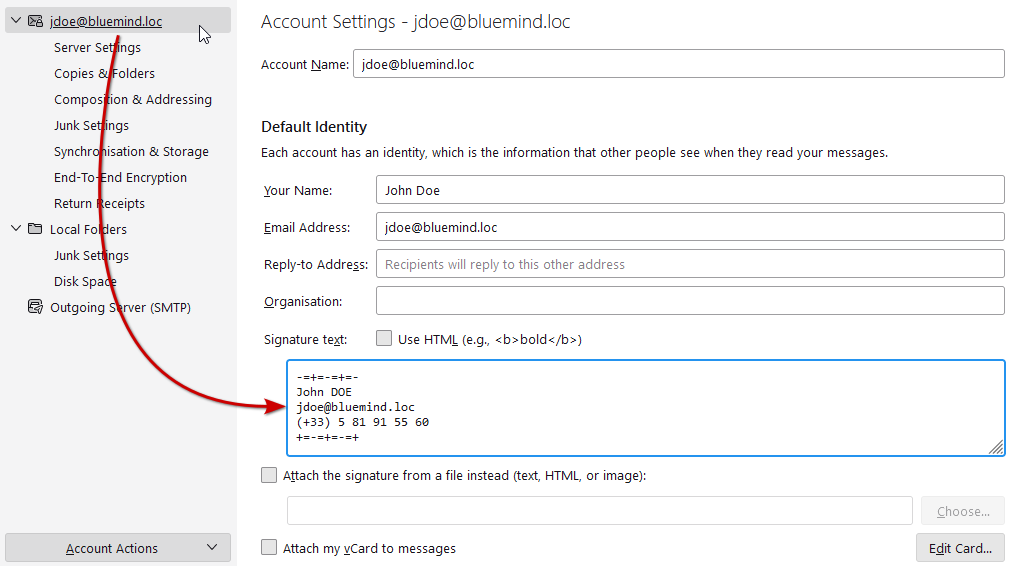
When writing or replying to an email, markers are automatically placed in the message:
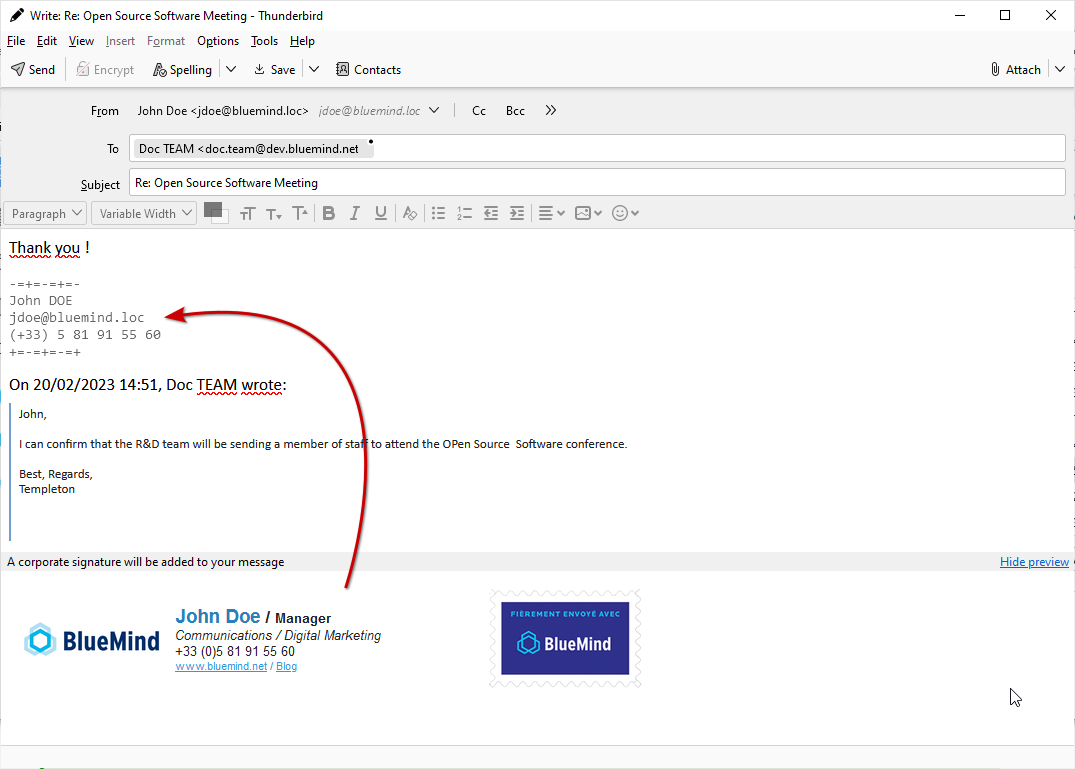
Even in the case of placement by Thunderbird, markers can still be moved manually by the user by cut/paste if they wish to temporarily place the signature elsewhere.
The signature is then inserted by the server at the marker location:

Using a personal signature
Unlike webmail, BlueMind cannot detect an unmarked personal signature when using Thunderbird. So if a personal signature is used in Thunderbird, the corporate signature will be added to it.
It is therefore advisable not to use a personal signature when a corporate signature is present, unless it provides additional relevant and desired information, or to use placement markers (see previous section) as a signature.
Calendar
Display
The calendar can be accessed via the sandwich > BlueMind > Calendar menu, or via the new Thunderbird spacebar button:
It has the same display features and functions as the online agenda:

Preferences and calendars
The management of displayed calendars, the creation of secondary calendars and the allocation of sharing rights to other users are all carried out in the preferences' management (see above): menu bento > BlueMind > BlueMind Preferences > Agenda section.
For more detailed information, please visit the BM4 calendar preferences page
Contacts
All the user's BlueMind address books can be synchronized and accessed via Thunderbird's address book manager:

For an address book to be visible in Thunderbird, you must first subscribe to it, whether it's a personal address book, a domain address book or one shared by another user.
To add an address book subscription:
-
Once sharing has been activated (by the user or administrator, depending on the type of address book), go to BlueMind preferences management: bento menu > BlueMind > BlueMind Preferences > Contacts section > Subscriptions tab
-
in the input field, start typing the name of the address book, which is then suggested by autocompletion:

NB: the user's personal address books are automatically added when they are createdSubscription and synchronization
The "Synchronization" button can be used to set a different synchronization for each address book:
- If synchronization is enabled: the address book is visible with the icon
; files are synchronized regularly, and can be consulted and accessed offline
- If synchronization is deactivated: the address book is visible with the icon
; records are accessible only in row search (address book view) and autocomplete (email composition).
💡 Address book synchronization: To avoid problems associated with many users on the domain, the address book is not synchronized by default.
- If synchronization is enabled: the address book is visible with the icon
-
Return to "Address book" module
-
Click the "Synchronize" button or use the hamburger menu > BlueMind > Synchronize. The adressbook then appears:

Tasks
Like the calendar, task management is accessible via a new dedicated button. It opens in its own tab, with the same interface as BlueMind web application:

To find out more about how it works, please consult the dedicated section: Tasks
Find out more
If you have any problems, please consult the dedicated page Troubleshooting Thunderbird.