Getting Started With BlueMind Webmail
Finding your way around the Webmail app
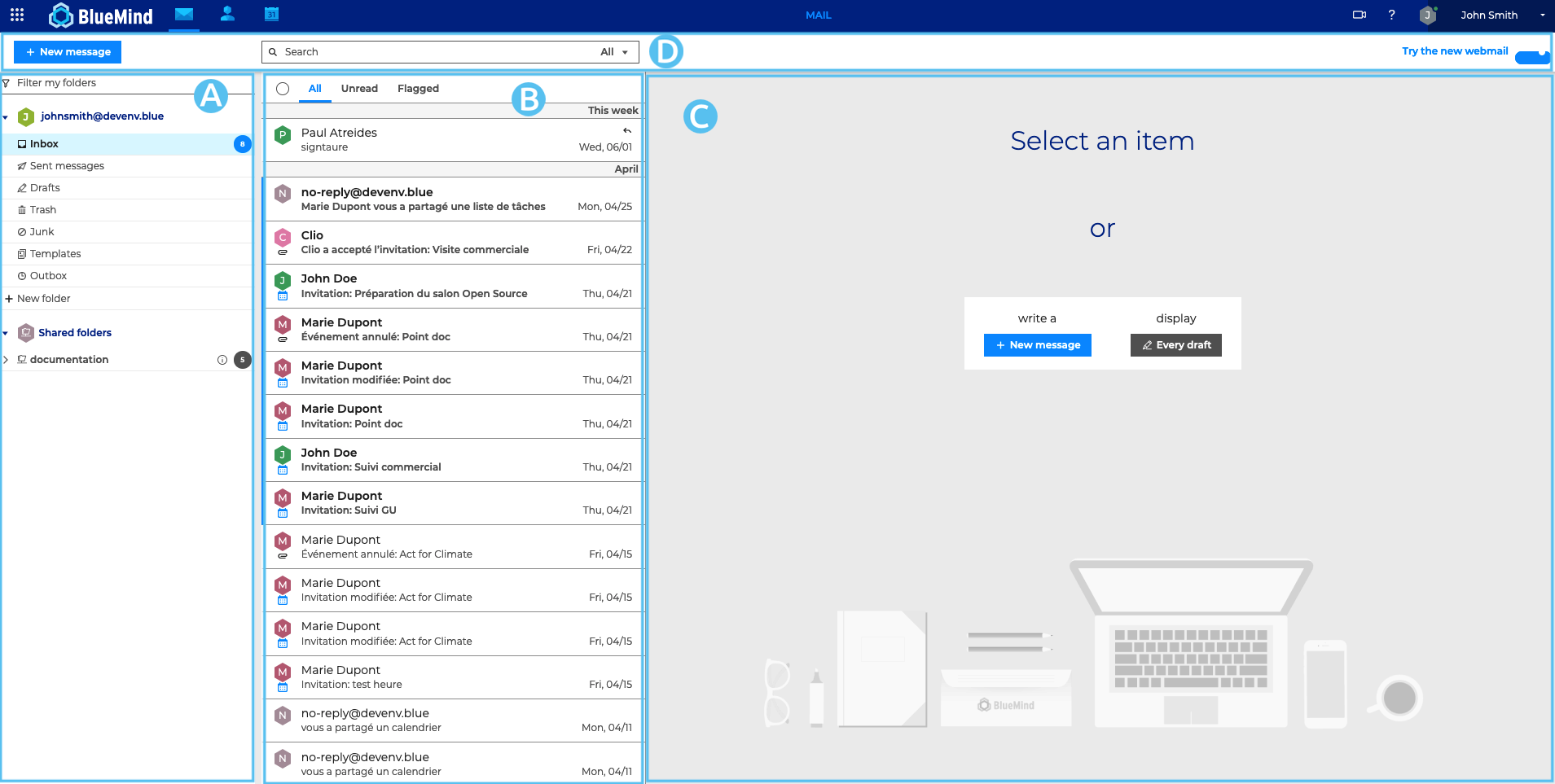
: folder list. Folders are shown separately and are collapsible. This allows you to group user folders and shared mailboxes.
: the list of messages contained in the folder selected in area A. You can use the filters at the top of the list to select the types of messages you want to display. Details and possible actions appear when you hover over a message. The column width can be adjusted to accommodate message previews or to adapt to the type of screen used.
: main display area with a homepage showing possible actions or a message is one is selected.
: shows the "New message" button, the search box and possible action buttons depending on the current display (message actions if one is selected or group actions when several messages are selected).
Viewing messages
tip
To display a message in a new window, go to the message menu and click "Open in new window".
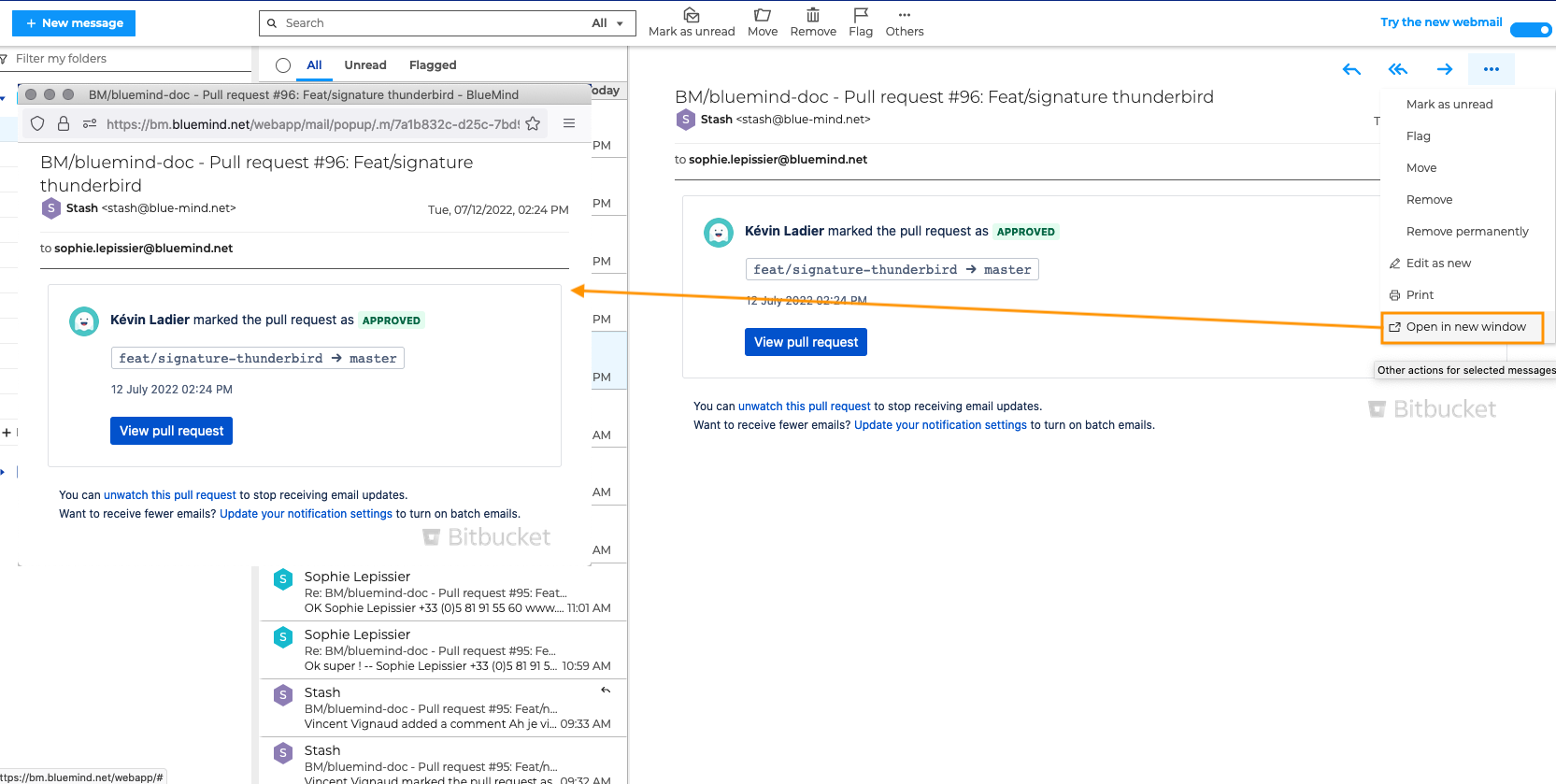
- Attachments are shown in a collapsible box under the message header.
tip
Click for a preview of images and click
to download attachments.
Accessing folders
User folders and shared folders are listed in the sidebar.
There are 6 default folders: "Inbox", "Drafts", "Sent messages", "Junk", "Trash" and "Outbox".
You can create folders and subfolders in your mailbox.
Creating and composing new messages
Click to open the message composition window:
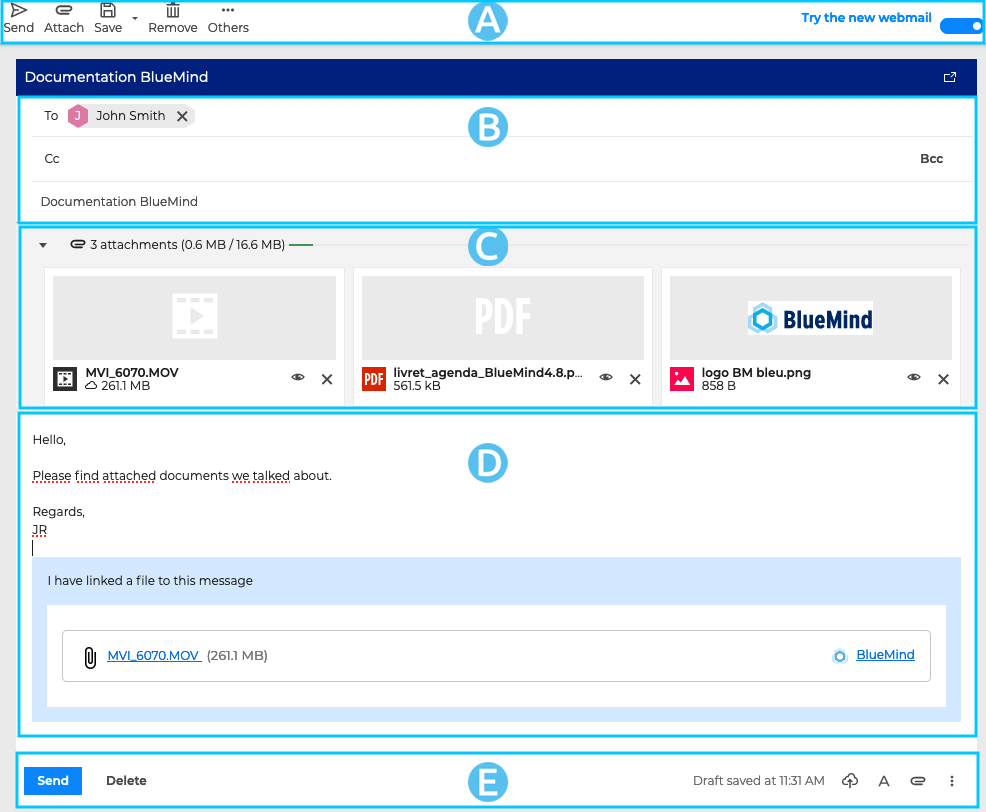
The composer makes writing messages easier:
: the main toolbar shows the actions available for the current message: send, attach, save, remove and display "From" field.
: this area shows the sender and recipient(s) address fields as well as the message subject field.
: this area shows message attachments. It can be collapsed or expanded to show more or less file information.
: the content writing area.
: in addition to showing when the message was last saved, this area also shows the main action buttons for a more intuitive and easier access: on the left, the send and delete buttons, on the right formatting, attachments, signature, template and display the "From" field buttons.
More about BlueMind Mail
To find out more and for help with BlueMind Mail, please go to Mail.