Organizing Folders
The left-side column shows the list of folders you have access to -- either to view or to view and edit -- organized into 2 collapsible sections:
- User folders include your personal folders: default folders (Inbox, Sent messages, Trash, etc.) and folders you have created -- in alphabetical order
- Shared folders include shared mailboxes you have permission to view or edit.
When a folder is selected:
- the messages it contains are shown in the middle column
- the folder name is shown on a blue background
- the colored dot showing the number of unread messages appears in bright blue:
In this example, the folder "restored-2021-01-14" is selected
Creating folders
- The "New folder" button is located at the bottom of your folder list:
- Click it and type a folder name:
- To confirm the folder creation, press "Enter"
- To cancel the folder creation, press "Esc" or click the "X" in the box
Managing folders
When you hover over a folder, a menu appears, showing possible actions on this folder and the messages it contains:

Currently available actions are:
- Create a subfolder
- Rename folder
- Move folder
- Delete
- Mark all as read: all the messages in the folder will be marked as read
- Empty folder: the messages contained in the folder will be deleted permanently. They will not be placed in the Trash folder.
Deletions of folders and their contents are permanent: the messages contained in the folder are not moved to the Trash folder.
Finding a folder
The "Filter my folders" field at the top of the column is used to find folders quickly. Type the first letters of the folder's name in the search box and the list of matching folders will appear.
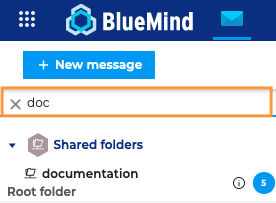
Moving a folder
To move a folder, click "Move folder" in the folder's action menu. A pop-up window opens:
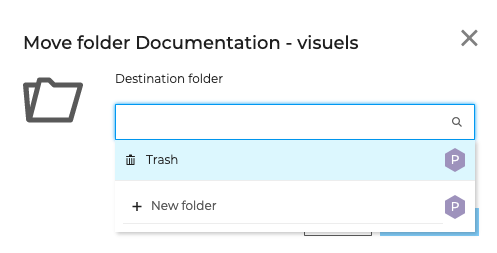
Select the destination folder - type the first letters of the folder's name, autocomplete displays matching folders - then click "Move folder".
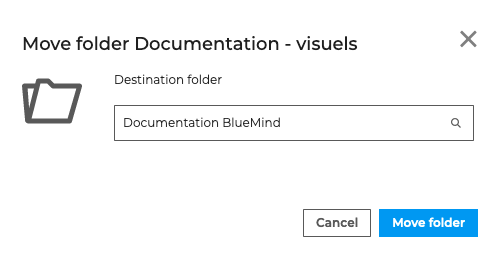
The folder and the messages it contains is moved to the desired location:
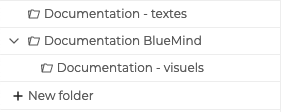
Folders can also be moved quickly using drag-and-drop.

Folders can only be moved within the same mailbox. Currently, folders cannot be moved from a personal mailbox to a mailbox shared by another user or a shared folder, and vice versa.
Emptying the Trash folder
To avoid overusing storage space, you can empty the Trash every time you log out of BlueMind. To set this up, go to your account settings: Preferences - Webmail - General - On logout and enable "Empty Trash".
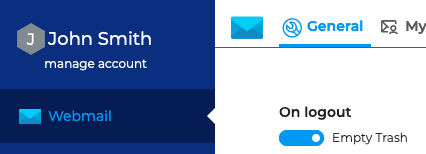
Displaying storage capacity
To help you manage your storage capacity, you can display used and free storage.
To do this, go to your account settings: Preferences - Webmail - General - Storage capacity and enable "Always display storage capacity".
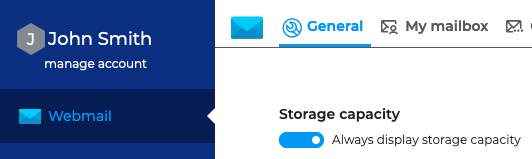
About quotas
When a storage quota is enabled, the percentage of capacity usage is shown at the bottom of the folder list.
When a quota is reached, incoming emails are blocked. They are stored by the server for a few days. This may cause disruptions to sending and possibly deleting email operations as the system needs to make copies to a temporary directory and/or the Trash.
To lower your usage quota, we recommend that you permanently delete messages by pressing "Shift-Del".
A maximum quota reached can be manually increased by your administrator and decreased back to the initial value.