Sending Messages
Creating a message
- To send a new message, click
at the top of the left column or in the composer.
To create a message in a new window, click the "New message" button while pressing the "shift" key or click the "New message" button and then "Open in a new window".

- To reply to or forward a message, use the commands in the top right corner of the message

- To edit a received message and resend it or forward it, open the "Others" menu at the top of the message, or the horizontal three-dot menu in the right corner and click "Edit as new"
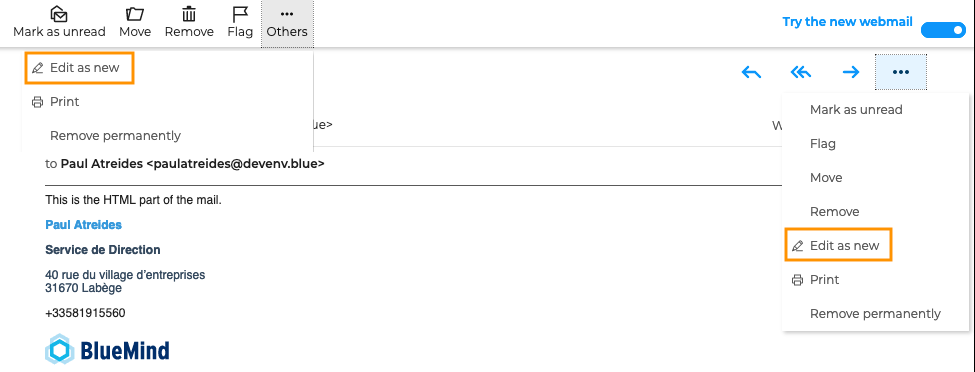
The BlueMind message composer opens in the right-hand side of the page:
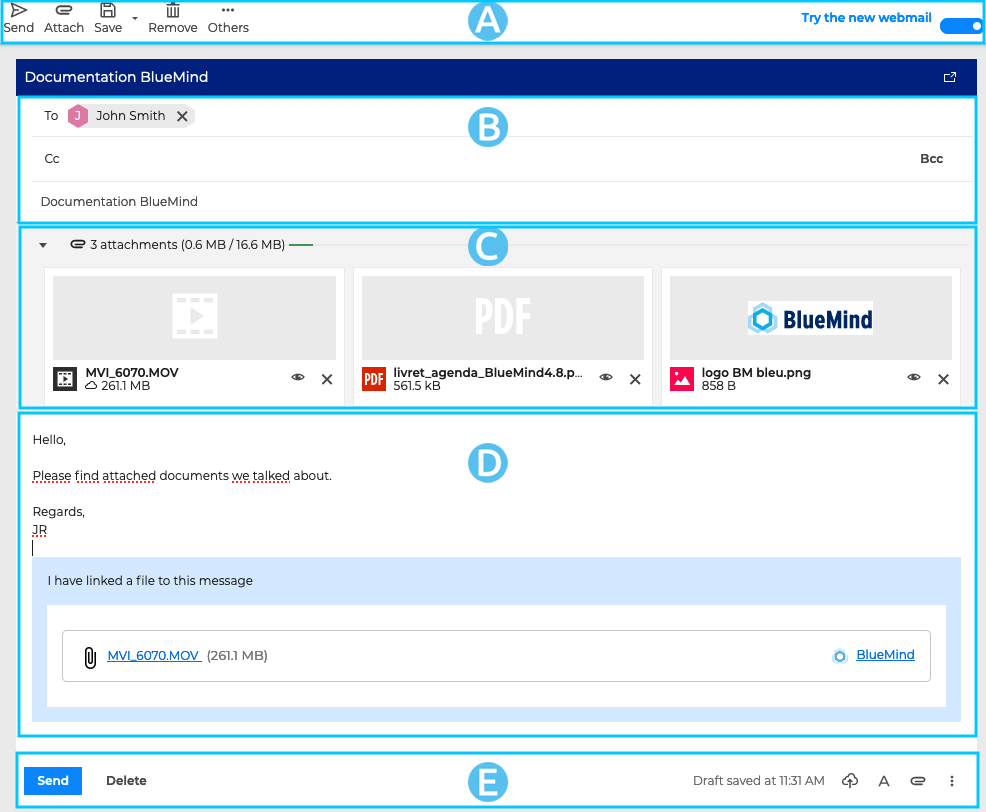
: the main toolbar shows the actions available for the current message - send, attach, save as draft, remove or display the "From" field
: this area shows the address fields (From, To, Cc, Bcc) as well as the subject field
: this area shows message attachments. It can be expanded or collapsed to show more or less file information
: the message composition area
: in addition to "draft saved" information, this area shows another set of the key action buttons for easier and more intuitive access: on the left, the send and delete message buttons, on the right formatting, attach, signature, templates and "From" field buttons.
Choosing recipients
To add a recipient, type the first characters of their name. The recipient fields (To, Cc or Bcc) suggest results from all contacts in your address books and the directory.
- The "To" box is for the main message recipient(s).
- The "Cc" ("Carbon copy") box is for adding other recipients as for reference
- The Bcc" ("Blind carbon copy") box is for adding recipients whose address will be hidden from other recipients.
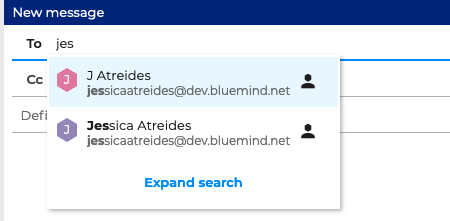
To confirm the contact you want to add, click it or press enter.
Contacts can also be entered manually: type (or copy/paste) in the address box and confirm by pressing "Enter" or by typing a separator character (space, comma, semicolon, etc.)
To display the members of a distribution list or group with or without an email address, click the "+" sign in front of the list.

When you save a message as template or draft, each member of a distribution list or group is shown in the recipients' list. For shared mailboxes and groups with an email address, only the email is shown.

To remove a recipient, click the "X" next to their name.
Choosing the sender
The sender field may be shown using the "Display "From" field" in the main toolbar under "Others". This is used to choose the identity you want to use to send the email.
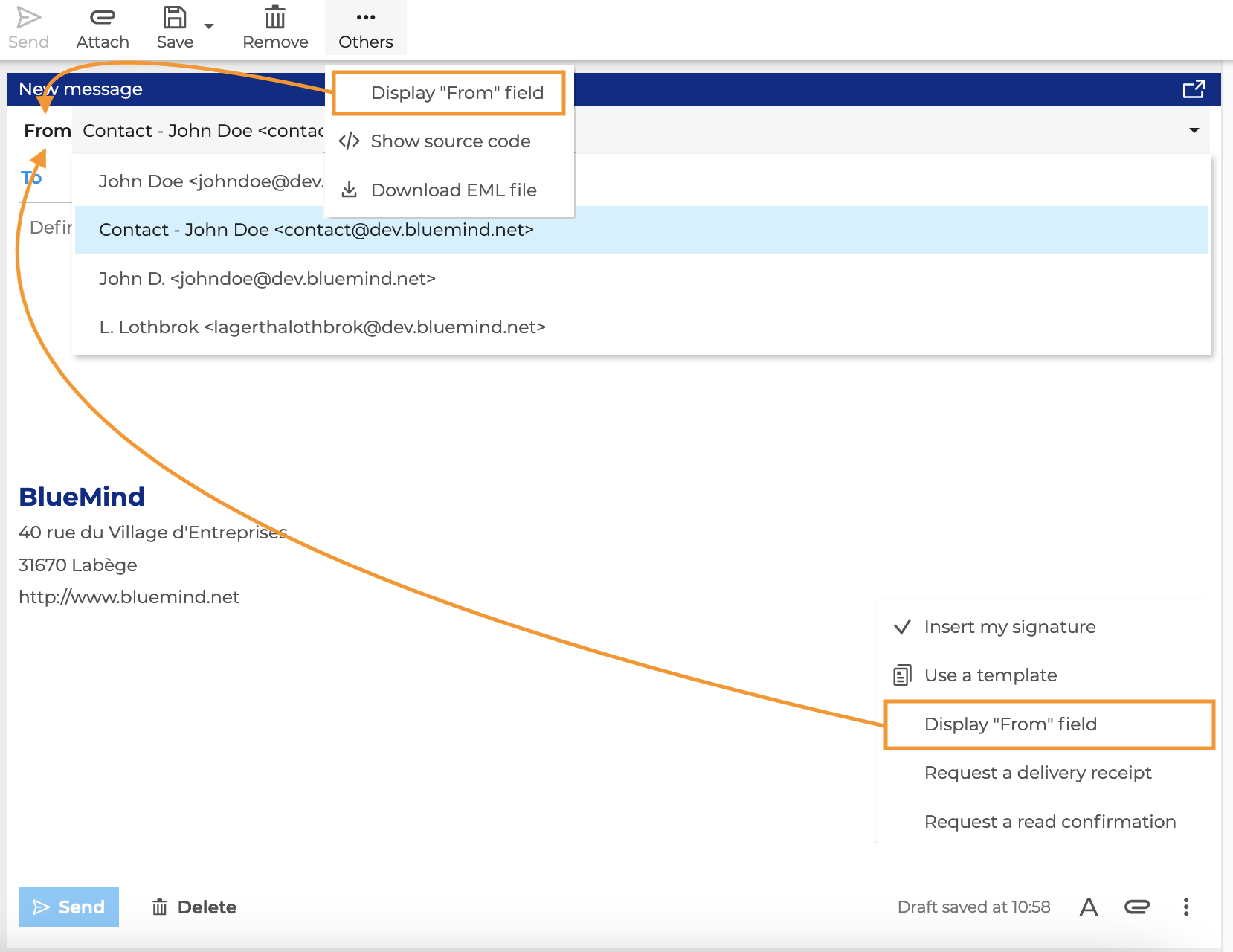
Editing message contents
The formatting button in the toolbar at the bottom of the composer is used to show all formatting actions available: change font, color, underline, bullet lists, etc.
To quick edit some text, select it and use the action buttons that appear automatically.
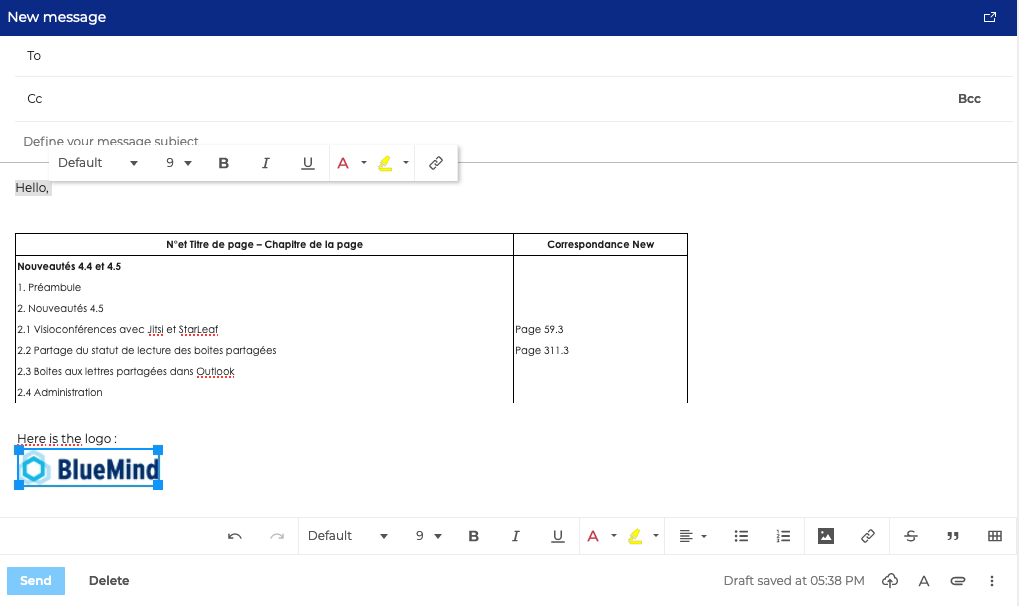
To add an image to the message, click or use drag-and-drop to place the image directly into the message body. Images can be resized by clicking them and dragging the image corners.
The formatting action bar can also be used to create tables by clicking or copying an Excel, OpenOffice or LibreOffice file straight into the message body.
Messages that are being edited are saved as drafts automatically. To find them again and resume editing, go to the Drafts folder in the folder list.
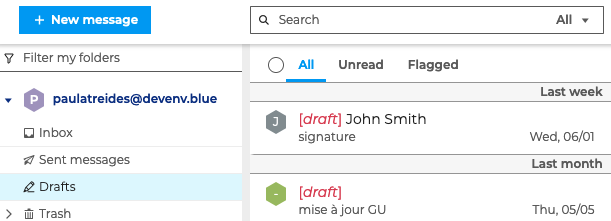
Images and other files can also be added as attachments.
Using templates
You can save a message to be used as a template for future reference. The message will be saved in the Templates folder.
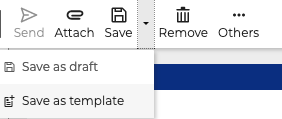
To write a message using a template, choose "Use a template" in the action bar on the right of the composer.
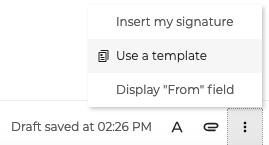
Adding a signature
To add a signature to a message, use "Insert my signature" in the toolbar in the bottom right corner of the composer.
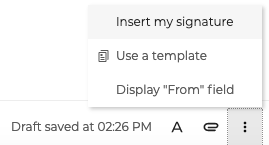
To add an automatic signature to messages, go to your mail settings: Preferences - Webmail - General - Signatures and enable the option "Automatically insert the signature".
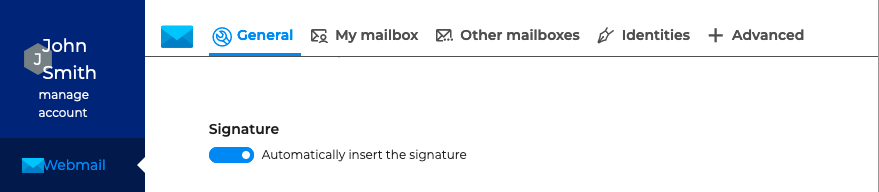
BlueMind lets you use sender-specific signatures. Signatures are set up in your account identities.
Using corporate signatures
If an corporate signature has been set up by your administrator, the option "Add my signature" isn't available. An alert telling you that an organization-wide signature has been added is displayed.
![]()
Corporate signatures cannot be edited. However, your administrator can allow you to move it within messages - as mentioned when you hover over the signature.
To move the signature, simply drag-and-drop it: click the signature and slide it to the desired location in the message body.
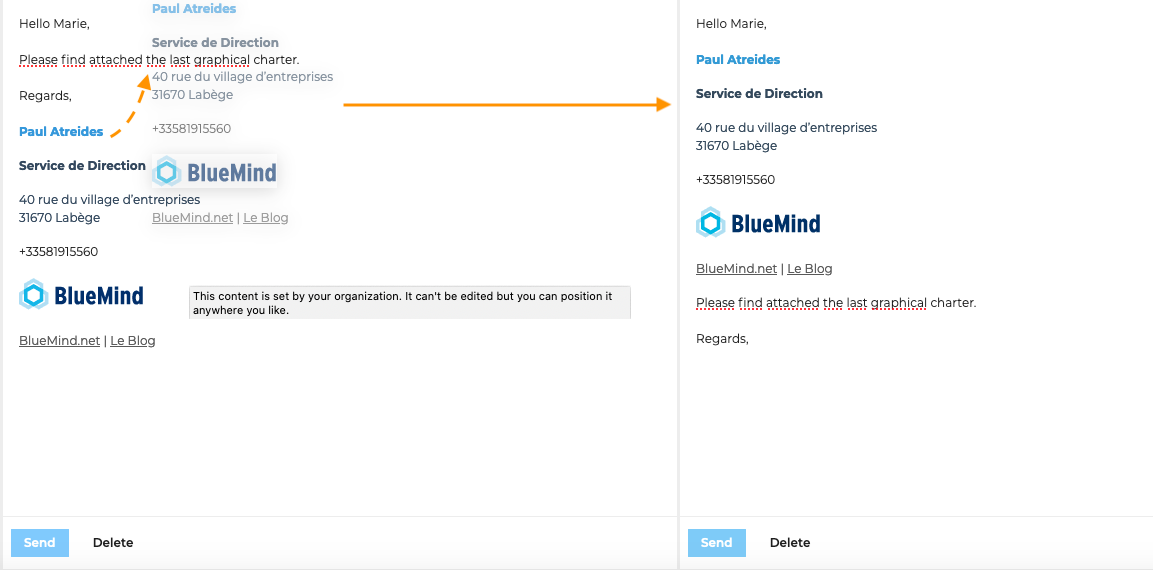
Your administrator can also set up different corporate signatures to adapt to user identities.
In the example below, the signatures are different depending on whether John Smith is writing on his own behalf or on behalf of the "Service Documentation" shared mailbox:
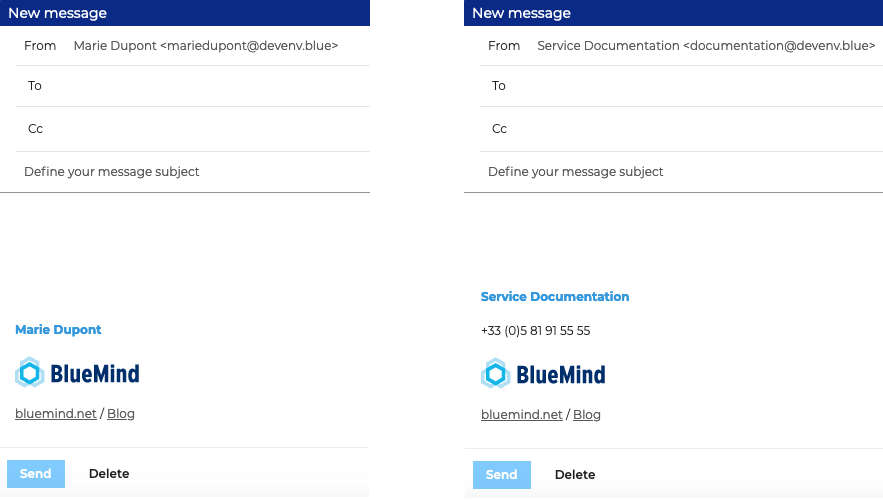
In the old BlueMind webmail as well as third-party clients (Thunderbird, mobile, etc.), to move the corporate signature you need to add the following markers to your personal signature:
+=-=+=-=+
my signature
+=-=+=-=+
If a moveable signature is applicable, these 2 markers will be replaced with the corporate signature.
Find out more
Related BlueMind documentation pages
- Discovering Contacts
- Managing Account Identities
- Corporate Signature Administration
- Setting up Thunderbird