Connecting with Nextcloud
BlueMind enables you to connect your system to a Nextcloud external drive.
Users can use their Nextcloud personal space to manage the files they send using BlueMind mail and enjoy the advantages of a drive: file structure, moving, deleting, security, synchronization with other apps, etc.
Administrators' capabilities are improved: easier, more detailed disk space management, user-specific management, centralized data, security and back-up monitoring.
Supported versions
BlueMind supports Nextcloud version 11 and above. The files shown in this guide for version 12 are compatible with later versions.
Prerequisites
Install Nextcloud
Nextcloud must be installed and operational.
Nextcloud is an independent product of BlueMind, for more information on obtaining, installing, and operating it, refer to the website https://www.nextcloud.com/
Specific setup
PHP-FPM
When Nextcloud is running via PHP-FPM, depending on the version, Nextcloud may fail to retrieve the file content. The uploaded file size is 0 bytes and no error is reported to BlueMind or shown in logs.
Reference to the explanatory bug at Apache: https://bz.apache.org/bugzilla/show_bug.cgi?id=57087
Therefore, BlueMind advises against using Nextcloud if it is deployed in a PHP-FPM. We recommend to use mod_php.
Attachments Preview
To enable the preview of attachments stored in the NextCloud system, it may be necessary to add the Access-Control-Allow-Origin header to all generated links in the Nextcloud web server configuration.
The header value must contain the external URL of the BlueMind installation (or any other wildcard that includes this URL).
Uninstall BlueMind's file storage
Nextcloud can be used:
-
alongside BlueMind's internal storage: if the user doesn't enter a Nextcloud login ID, BlueMind will be used. To do this, install the files as shown in the section below.
-
instead of BlueMind's internal storage: if the user doesn't enter a BlueMind login ID, they will not have access to the linked attachments feature. To do this, uninstall the package dedicated to BlueMind file hosting:
aptitude remove bm-plugin-core-filehosting-filesystem
bmctl restart⚠️ Service interruption
BlueMind must be restarted to complete uninstallation, but it doesn't have to be done immediately in order not to disrupt users. You can proceed with the installation below and restart later.
Installation
Install the dedicated packages:
- Debian/Ubuntu
- RedHat/CentOS
aptitude install bm-nextcloud-common bm-nextcloudXX
yum install bm-nextcloud-common bm-nextcloudXX
where XX is your version of Nextcloud:
aptitude install bm-nextcloud-common bm-nextcloud12
- up to Nextcloud 11, you must enter the exact version number
- with versions 12 or above, use bm-nextcloud12
Configuration
Configure WebDav url
Nextcloud WebDAV's default access URL may look like this (depending on the version):
- http(s)://
<server>/nextcloud/remote.php/dav/files - http(s)://
<server>/remote.php/webdav/
Refer to your Nextcloud server's administration settings to find out exactly what its WebDAV access url is. For more information, please visit https://docs.nextcloud.com/server/latest/user_manual/en/files/access_webdav.html
For all domains
Connecting BlueMind to Nextcloud for all domains is done from the system configuration of the administration console:
- login to the admin console as admin0 (or delegated administrator with the role "Manage system configuration")
- go to System Management > System Configuration > Nextcloud tab
- enter the WebDav url of the Nextcloud System:
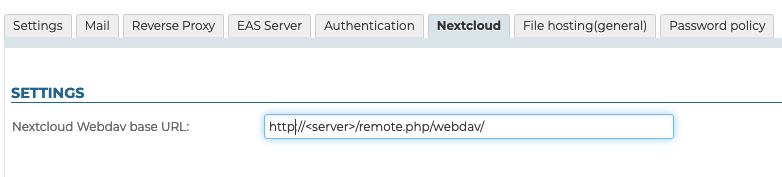
For a specific domain
The connection of BlueMind to Nextcloud for a specific domain can be configured by anyone who has received the "Domain Administrator" role:
- log into the admin console as domain administrator
- go to System Management > Manage Domain > select the domain > Nextcloud tab
- enter the WebDav URL of the Nextcloud System:

Setting thresholds
The automatic detachment threshold and maximum file size can be specified in the file hosting configuration.
The retention time is configured in the Nextcloud installation. Please refer to the product documentation: https://docs.nextcloud.com/server/latest/admin_manual/configuration_files/file_sharing_configuration.html
Connecting user accounts
Activation
To enable users to access this functionality, they need to be given the corresponding role.
This can be done by group or by user, by going to the administration file of the desired group or user and activating the role "Manage external accounts":
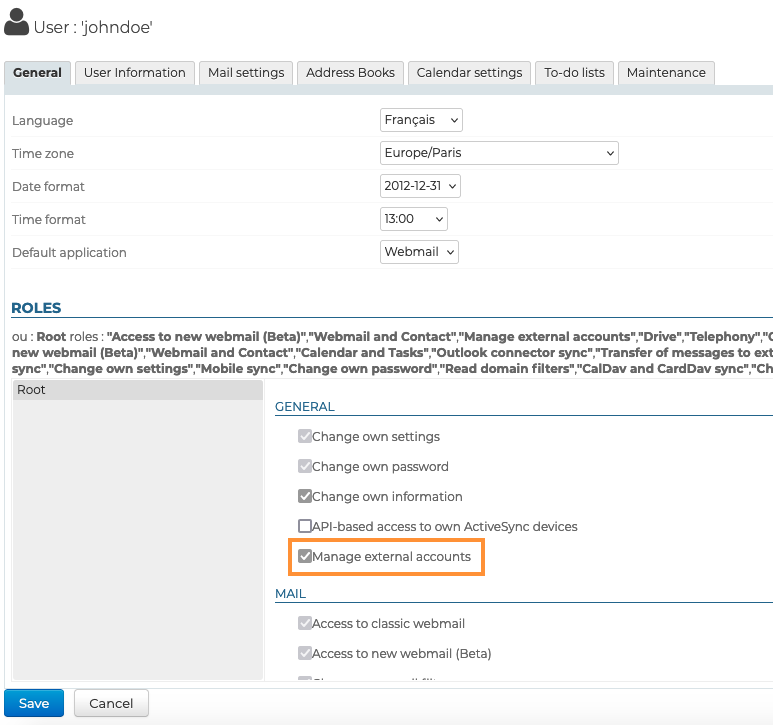
Connection
Once Nextcloud has been properly installed and configured, users can connect their Nextcloud account to their BlueMind account.
To find out more about how to proceed and how to use this feature, please go to the user manual page Add an attachment with Nextcloud.