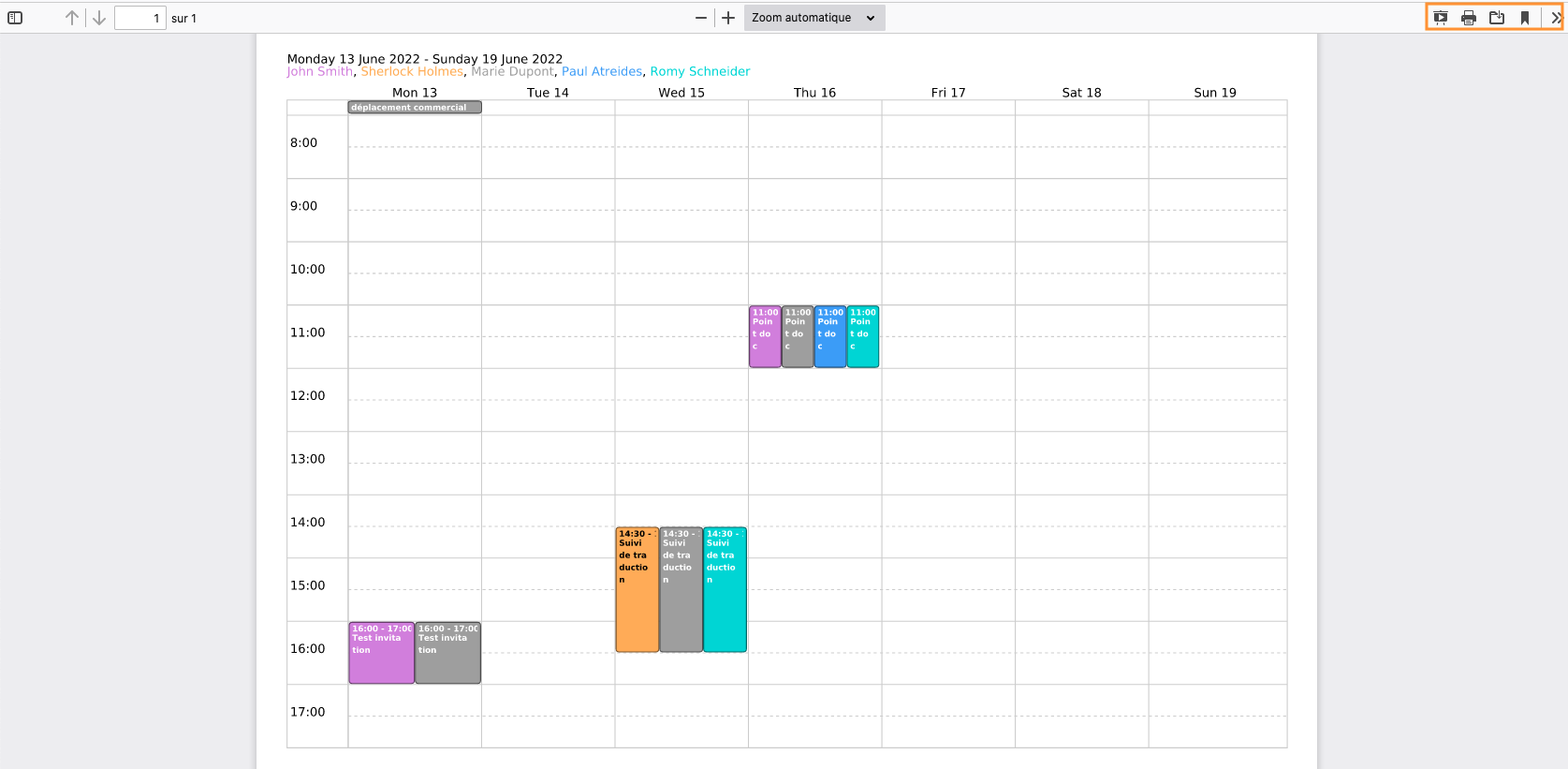Displaying Multiple Calendars
In addition to your personal calendar, which is automatically created and displayed, you can view additional personal calendars and calendars that have been shared with you by others or by your administrator - domain calendars.
Displaying additional calendars
To display a calendar, go to "Add a calendar" in the left-hand column of the application and search calendars by typing the first letters of the user or group of users - autocompletion will propose the available calendars:
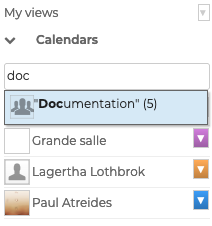
Then click on the desired calendar to select. Its events are then displayed in the main calendar display area.
To temporarily hide a calendar, click on its name in the list: the name becomes grayed out and the events disappear from the main calendar area:
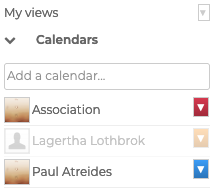
To remove a calendar, click the color icon next to its name and click "Remove" in the pop-up menu:
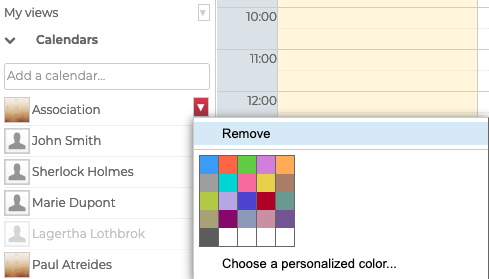
This menu can also be used to personalize calendar colors.
Availability view
If the user has the right "Can invite me and see my availability" then only busy time slots will be displayed, marked with:
- "Busy" for confirmed events
- "Tentative" for events :
- awaiting reply
- to which the user has replied "Maybe" ("Tentative")
- unconfirmed (Outlook or Gmail events)

Creating and Editing views
By saving preset views, the BlueMind Calendar can give you quick access to multiple calendars (e.g. the calendars of all the members of a department) with a chosen display type (day, week, month or list).
Here, for example, the user has created a monthly view with the company calendar and his personal agenda:
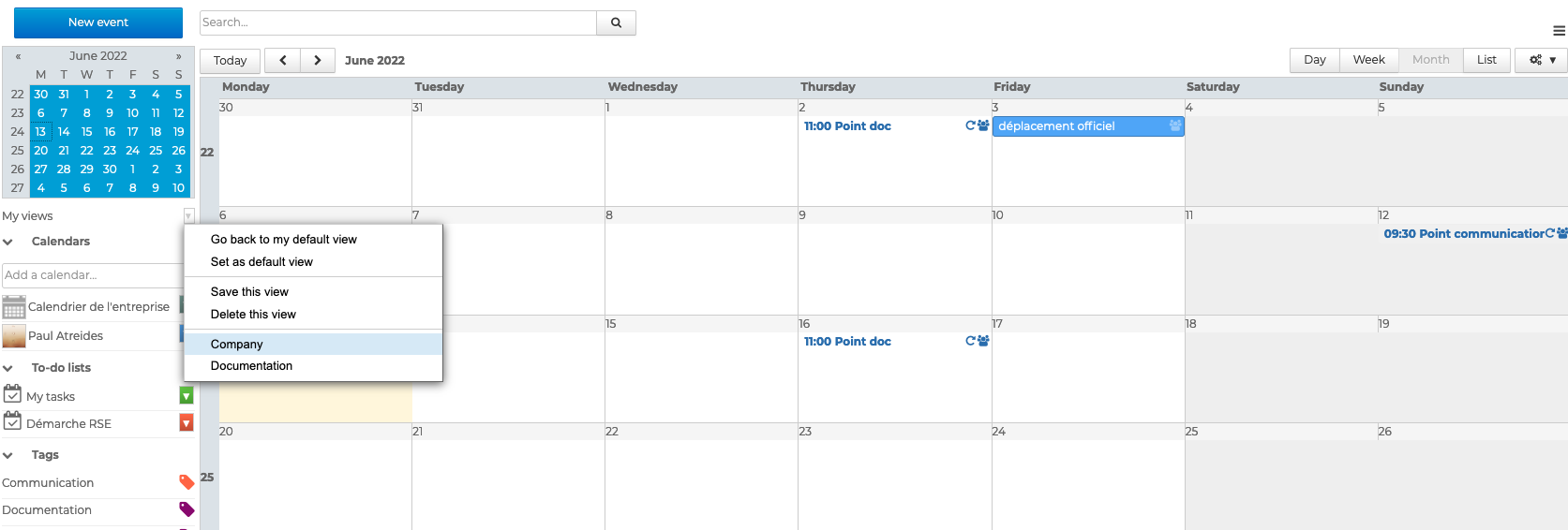
and a weekly view, with the agendas of the members of the documentation service :
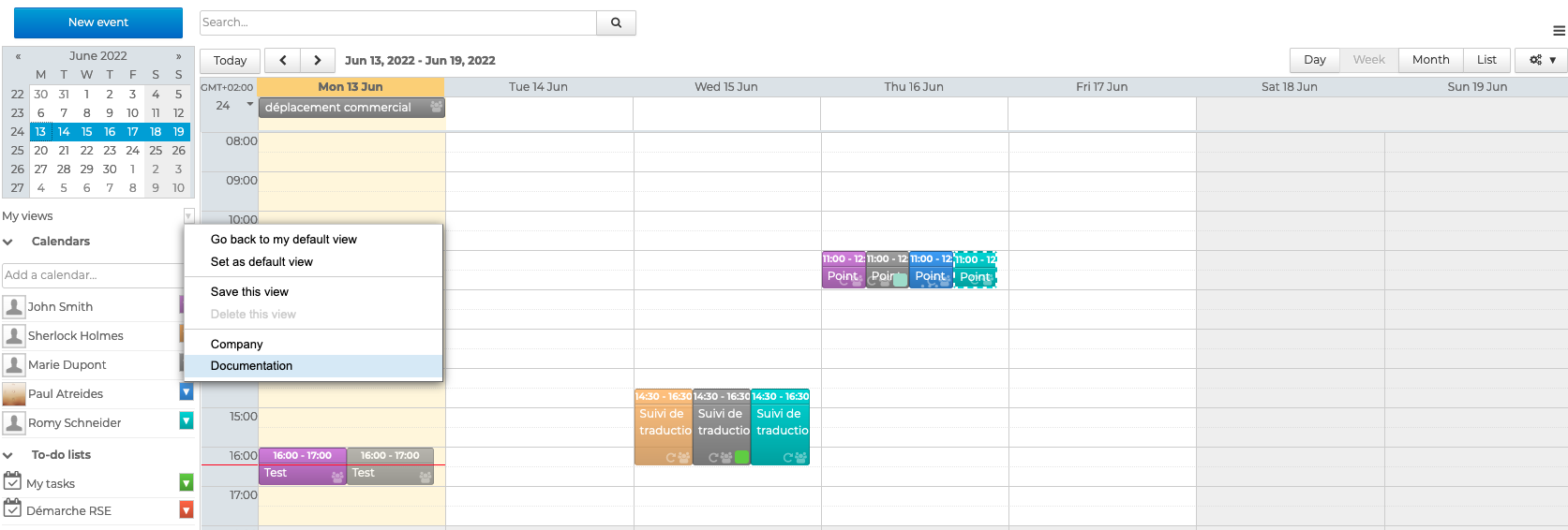
Users can display their different views at any time by going to the "My Views" menu.
To create or modify a view:
- select the calendars to display in the main area of the calendar
- choose the display type in the action bar above the calendar:

- click on "Save this view" in the "My Views" menu:
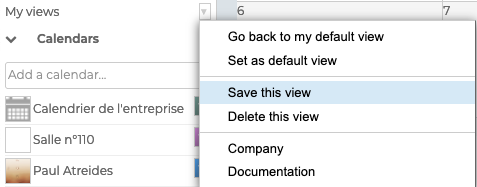
⚠️ Saving changes If you don't click on "save this view", changes are not saved by BlueMind. They can then be lost at any time by an update, a data reset, a change of browser or even a simple change of view displayed.
- enter the desired name for the view and click "Create View"
💡 Edit a view When positioning in the label field, the list of existing views appear; select desired view and click "Update the view"
Views can be deleted or "Set as default view".
The default view is the view displayed when the user first connects to the application from a browser.
To reset your default view, display your calendar only and click "Set as default view".
When users log back into their session, they are returned to the view that was displayed when they logged out, whether it was a saved view or not. ↳ If no previous view is known to the browser (first connection, reset cache, etc.), then the default view is displayed. ↳ Finally, if no default view is defined, the user's default calendar is displayed.
Printing a view
You can export calendar views as PDF and save and/or print them exactly as they appear on-screen.
To do this, click in the action bar at the top of the calendar and click "Print as PDF" to open the pop-up window. Choose the page orientation, check the "black and white" box as appropriate and click "Save".
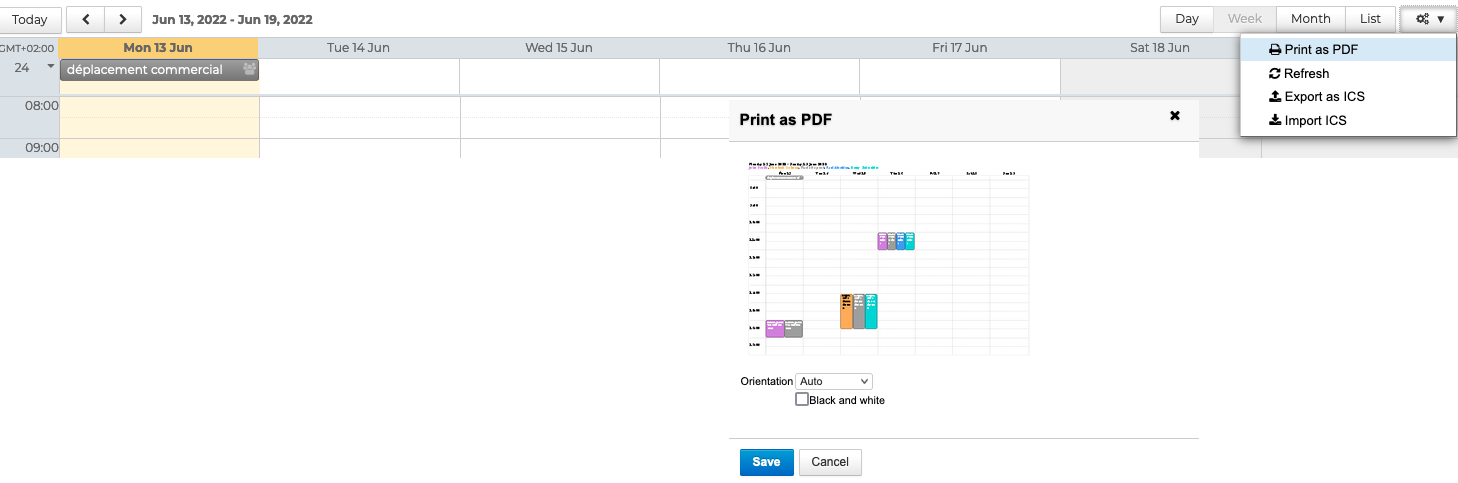
The view opens in a new window and can be printed, saved or shared using the action buttons