Synchronizing Calendars
Synchronizing a BlueMind calendar allows you to easily view and manage the events it contains via other clients, such as Thunderbird, Outlook, macOS, iOS or Android.
Viewing a synchronized calendar
The differences between a synchronized and a non-synchronized calendar are summarized below. Under certain conditions, it may be possible to view events even if the calendar is not synchronized.
- Synchronisation activée
- Synchronisation désactivée
✅ Le calendrier et l'ensemble de ses évènements sont copiés sur le client lourd ou mobile
✅ Les modifications sont automatiquement prises en compte dans l'application Agenda de BlueMind et dans l'application du client lourd ou du mobile - à condition d'être en mode connecté
✅ Les évènements sont consultables dans l'application du client lourd ou du mobile, en mode connecté et hors connexion
❌ Le calendrier et l'ensemble de ses évènements ne sont pas copiés sur le client lourd ou mobile
❌ Le calendrier n'est pas consultable
When the volume of data contained in a calendar is large (over 9,000 entries), a message warns of possible synchronization problems.
Please note that some differences may appear depending on the synchronization protocol and the client:
-
EAS synchronization (Android and iOS): only personal calendars (default and secondary) can be displayed on Android and iOS mobile devices. Even if synchronization is enabled, shared calendars cannot be viewed.
-
calDAV synchronization (macOS): calendars can be consulted both online and offline, even if synchronization is not activated.
-
MAPI synchronization (Outlook): it is possible to subscribe to a shared calendar from Outlook. In this case, the calendar is automatically added to BlueMind, with synchronization enabled.
For more information on the features and compatible applications for each client, consult the Compatibility page.
Enabling synchronization
Calendar synchronization is done in the settings, by going to Preferences > Calendar > My calendars or Other calendars :

Then activate the "Synchronize" button for the desired calendars:
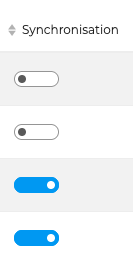
Find out more
Related BlueMind documentation pages: