Creating Events
To quickly create an event, click the desired date and time in the main Calendar display area. The default time is 30 minutes - hold the button down and drag to select the desired duration. Indicate the title of the event and choose the calendar in the pop-up window that instantly opens, and click on "New event".
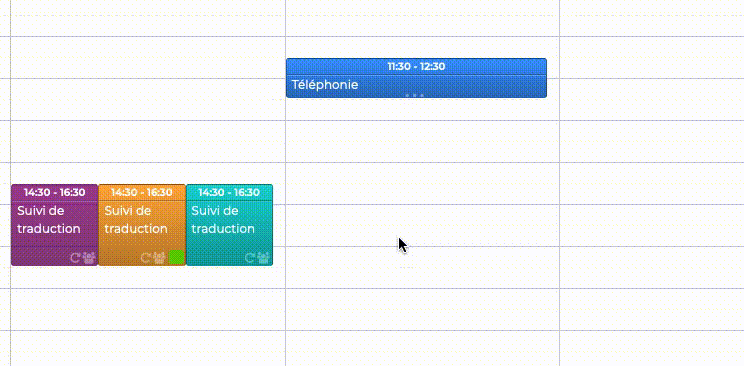
To create a detailed event, click "New event" at the top of the left-hand column of the Calendar application to open an event details page.
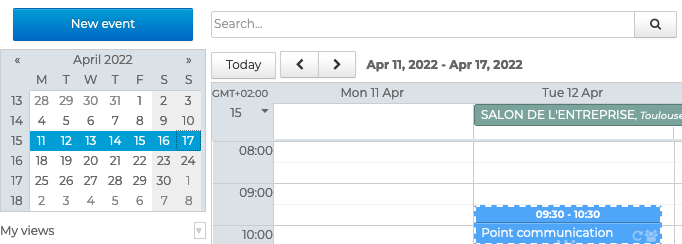
Adding tasks details
The "Information" tab in the event details page is used to add details as appropriate:
- Title: event name or topic - this is a required free text field
- Date: event start and end date/time
💡 When the "All day" option is checked, the event is not limited by hours. The user is considered by default as Available
- Location: address or event location details - free text field
- URL: website or blog address, download link, etc. - free text field that creates a hyperlink
- Description: any additional information - free text field that can be formatted, images or links added, etc.

It is also possible to invite participants and add a video conference to the event
Assigning a calendar
The "Organizer" field is used to select the calendar the event will be added to and that will be used to send meeting invitations.
The list automatically includes all personal or shared calendars with write permissions AND that are displayed in the current view.

This lets you add events into another user's calendar. For example, Paul Atréides has permission to edit Lagertha Lothbrok's calendar. If he selects Lagertha Lothbrok's calendar, the event will appear in Lagertha Lothbrok's calendar, not Paul Atréides'. If this is a meeting, invitations will be sent on behalf of Lagertha Lothbrok.
Adding categories
To facilitate their search, it is possible to add one or more categories (tags) to events.
To do this, select one or several tag(s) in the list by typing the first few letters of the tag - autocomplete displays matching tags.

If the tag you want doesn't exist, you can type a name for a new tag and click Create. Once the changes are made and the event is saved, the new tag will be added to your list of personal tags.
To remove a tag, click the "x"
You can assign as many tags as you like. Tags are shown on the event as color icons (maximum 2). When you hover over the task, the full list of tags is shown.
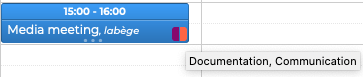
Specifying notifications, availability, and privacy
The event details page can also be used to specify:
- The reminder: by default, the reminder will be as defined in agenda settings but can be modified for each event : click on the cross to delete a notification and on "Add an alert" to create one or more new ones

- Availability: by default, when you create an event your availability is set to "Busy" for short events (with a start and end date/time) and "Available" for all-day events. This parameter lets members of the organization know whether the user remains contactable or can be invited during the event:

- Privacy: by default, events are public. You can set events as private. In this case, users with access to the calendar will be able to see the event, but not its information:
Note that delegates with appropriate rights can see the details of a private event

Adding attachments
The last section of the event details page is used to add documents to events.
To activate this feature, the administrator must assign the appropriate rights to the user:
- Detached attachments: attach files stored on the user's computer
- Drive: allows attaching files stored by the user on the BlueMind server
To add an attachment, click "From local PC" or "From server"and select the document. Do this again for each document you want to add.

The documents can be accessed at any time in theAgendaevent. In the case of a meeting, participants will also be able to view them from the invitation email
Setting recurring events
For events that occur on a regular basis - e.g. a monthly meeting - the BlueMind Calendar lets you create the event once and set a start, end and repeat frequency. You can then edit one occurrence or the entire series.
To schedule a recurring event, go to the Repeat tab and choose how often you want the event to repeat: every day, week, month or year.
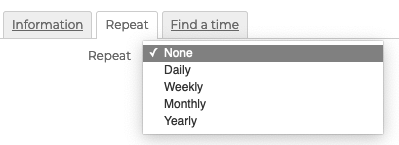
You can also specify a duration between events:
- All days : the number of days between 2 events:

- All weeks: the number of weeks between 2 events and the days of the week when the event will take place:

- Every month or Every year**: the number of months or years between 2 events and if the event is to be repeated on the same day number or day of the week:

You can set the end of the recurrence after a number of repeats or on a date.