FAQ
General
How can I find out which version of BlueMind I'm using ?
The BlueMind version is indicated on the application's home page :

To know the technical version, once connected to BlueMind, click "About" in the menu on the right of the banner :

What web browsers and versions does BlueMind support?
The documentation's Compatibility page shows a list of compatible browsers, thick clients and mobile devices, etc. as well as known limitations.
What characters are allowed in passwords?
Passwords can include upper and lower case letters, numbers and special characters. Accented characters may not be used.
ASCII characters can be used, excluding control characters.
How does offline mode work?
What is offline mode?
Offline mode allows you to continue working with BlueMind when your internet connection is lost either voluntarily (using your internet browser's offline mode if allowed or by disconnecting your computer's internet connection) or involuntarily (network disruption, cable unplugged, etc.). New inputs (new contacts, appointments, meeting acceptances, etc.) are saved in the browser and when you are connected again, the data is synchronized with the server and saved in BlueMind.
What applications are supported in offline mode?
Currently, the Contacts, Calendar and Tasks applications are supported.
How do I enable offline mode?
Offline mode is enabled automatically when your browser's internet connection is lost, whether voluntarily or not.
When you're offline, your navigation bar's personal menu is grayed out and its links are disabled:
What web browsers are compatible?
Offline mode is available in Firefox, Chrome and Safari.
Offline mode being reliant on the browser's data storage capacity, some browsers or browser versions do not support his technology (Firefox in Private Mode, Internet Explorer, Edge).
A warning indicates many items to synchronize
When the user accesses their preferences, or when the administrator accesses the user management record, a warning notifies that a large number of items will be synchronized on the devices, which could lead to issues:
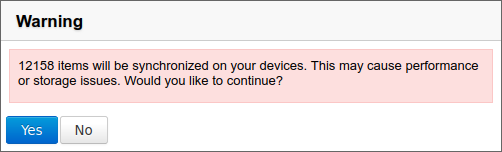
This means that the user is subscribed with active synchronization to an item containing a large amount of data. This item can be either an address book or a calendar. You then need to consult the dedicated sections of the preferences (or tabs in the case of the admin console) to find out which item it is and disable (if desired) synchronization.
Mail
I'd like to write an email from an existing message
The "Edit as new message" option allows you to open an email in the composer as it is, without it appearing as a reply or forward.
To do this, select the message in the list and click the menu "More" above the message list, then "Edit as new".
For more information, visit Creating and Sending a message.
I'd like to use different signatures depending on the recipient
To do this you must create several "Identities" and set up a signature for each. When you send a message, all you will need to do is select the identity you want from the sender box and the corresponding signature will be added.
Identities are also used to customize the display name as well as the email alias used.
To find out more, go to Managing Account Identities
I would like to send an email with a different address
To write to a shared mailbox or an external address, you must first create identities (see Managing Account Identities). It is also possible to write to another domain member's e-mail address using delegations (see Managing delegations). Once delegations and identities are set up, the choice of sender is made in the "FROM" field.
For more information, visit Choosing the sender.
I have reached my mailbox quota but I can't delete messages to reduce its size
Indeed, deleting an email via the "Delete" button or the Delete key on the keyboard moves it to the trash and for that reason it must be copied to a temporary folder. This operation is therefore impossible if the allocated storage space is full (100% quota).
To lighten a mailbox that has reached its quota, a direct complete deletion is necessary: select the message(s) to be deleted, press Shift-Delete on the keyboard and confirm the deletion request.
More information:
What's remote content in messages and why doesn't BlueMind download it?
Remote content in messages is content that isn't integrated into a message but downloaded from the internet. There are several types of remote content: images, videos, style sheets or scripts.
By default, BlueMind doesn't download this content from unknown senders to protect your privacy. This is because this content may be used by its author to access information directly related to your email address– whether the message has been read (e.g. the time and date it was read but also how many times), about your IT environment (OS, email software, etc.), or about your location through your IP address. This content can also be used to give away the seemingly harmless yet invaluable information that your email address exists and is active by indicating that the image (and therefore the message), has been downloaded.
By default, however, BlueMind trusts the senders in your address book – remote content from these addresses is automatically displayed when the message is opened.
A button at the top of a message whose content has been blocked is used to download that message's content only. If you want to enable downloading remote content for all messages, regardless of the sender, go to: Preferences > Mail > General > Remote images and activate "Always trust content".
For more information, see the chapter Managing remote images
Calendar
I can't see a calendar that has been shared with me
By default, you are only able to see:
- your calendar
- domain calendars
To see another calendar, you must subscribe to it:
- go to the account settings management : Preferences > Calendar > Other calendars tab
- look for the calendar you want using the "Add a calendar" text box
- select the calendar proposed by autocomplete
- click "Save" to confirm
For more details, please go to Using Shared Calendars and Displaying Multiple Calendars
I can only see two colors in the summary even though my appointment has several tags
For readability reasons, calendar appointments only show two colors at the most. However, if you hover over it with your mouse, all tags are listed in the tooltip.
For more details go to Adding tags
Resources
General
Can a resource have several simultaneous reservations?
In fact, if the manager(s) validate several reservation requests for the same time slot, the resource will have several simultaneous reservations.
At the time of reservation, the user is warned that the resource is not available, but can still make a request.
Double booking (overbooking) can be prevented by automatic resource management : if a resource is available, then its participation is automatically validated; if it is not, then the event is automatically refused. The resource manager retains control, however, and can still modify allocations as well as create and modify resource calendar events directly.
For more information, please visit Managing resource reservations and Edit resources.
I am a user
The resource is not suggested by autocomplete when I search for it
Check with your administrator or resource manager that you have been assigned reservation rights
I'm a manager
Reservation request alert does not appear
Check in the left-hand section of your calendar that the resource's calendar is present in the list of calendars currently displayed.
I have a reservation alert but I don't see the event or any other in my view
On the left-hand side of your calendar, check that the resource's calendar is not grayed out: if it is, this means that it is present (so the alert appears) but not displayed (appointments are hidden)
I wish to leave the management of a resource
You can unsubscribe from the resource calendar by going to the calendar settings: Preferences > Calendar > Other calendars
- select the resource from the drop-down list
- click on the delete icon
to unsubscribe from the calendar
To remove or modify your resource management rights, contact an administrator or another resource manager (with resource share management rights).
For further information, see the Using a shared calendar page and the Editing a resource page in the administrator's guide.
Contacts
I can only see two colors in the summary even though my contact has several tags
For readability reasons, summary contact cards only show two colors at the most. However, if you hover over it with your mouse, all tags are listed in the tooltip.
For more details, see the chapter Add categories to a contact
Mobility
When I try to create an account I get the message "Incorrect username or password"
The server and user information entered is correct, and yet this message appears: this means that your administrator has not authorized connection to external devices.
To fix this there are two options:
- the global administrator can authorize synchronizations for the whole domain in the admin console > System management > System configuration > "EAS server" tab
- the domain administrator can authorize user-specific synchronizations in the admin console > Directory browser > select the user > "Maintenance" tab > "Mobile devices" section
In order to connect to BlueMind, you need to get help from an administrator.
To find out more, please go to the Administrator's guide > Users or EAS Server Configuration.
I can't see directory contacts
This is because with the Exchange ActiveSync synchronization protocol, only personal address books are synchronized with smartphone contacts. However, addresses from other address books (Directory, Collected contacts...) are accessible via the smartphone's search functions (contacts, e-mails...)
To learn more, check the page corresponding to your device in the Synchronizing with external devices section.
I can't see one of my secondary calendars or a shared calendar on my Android mobile phone
Android does not allow viewing several color-coded calendars simultaneously. As a result, only your calendar is shown and works.
You can enable this feature and couple it to a third-party application: Multiple calendars on smartphones (see known limitations on that page). When administrators enable this feature, users can see their secondary calendars on their Android phone. Shared calendars (user or domain calendars) cannot be viewed on smartphones.
I can't see a shared folder on my mobile device
To access shared folders from a phone, you must first subscribe (see Using Shared Mailboxes) to the folders. On Android devices, however, they may sometimes not be shown immediately.
To display them, you have to force synchronize them first:
- go to the device's settings (not the mail application settings)
- go to the accounts' management. NB: The name of this section may vary from one device to another: "Accounts", "Accounts and users", etc.
- choose the account for BlueMind syncing
- Go to sync settings
- tap "Synchronize now"
NB: Depending on the model, this action may be accessed directly or via a "sandwich" menu (three dots or three dashes at the top of the screen)
Wait until the syncing process finishes. The folders you are subscribed to should now be shown in the Mail app, under Public folder for shared folders.
Administration
I want to change the language of the admin console
The superadministrator (admin0) can choose the language of the admin console.
For this, go to System Management > System Configuration and choose the desired language in the Settings tab
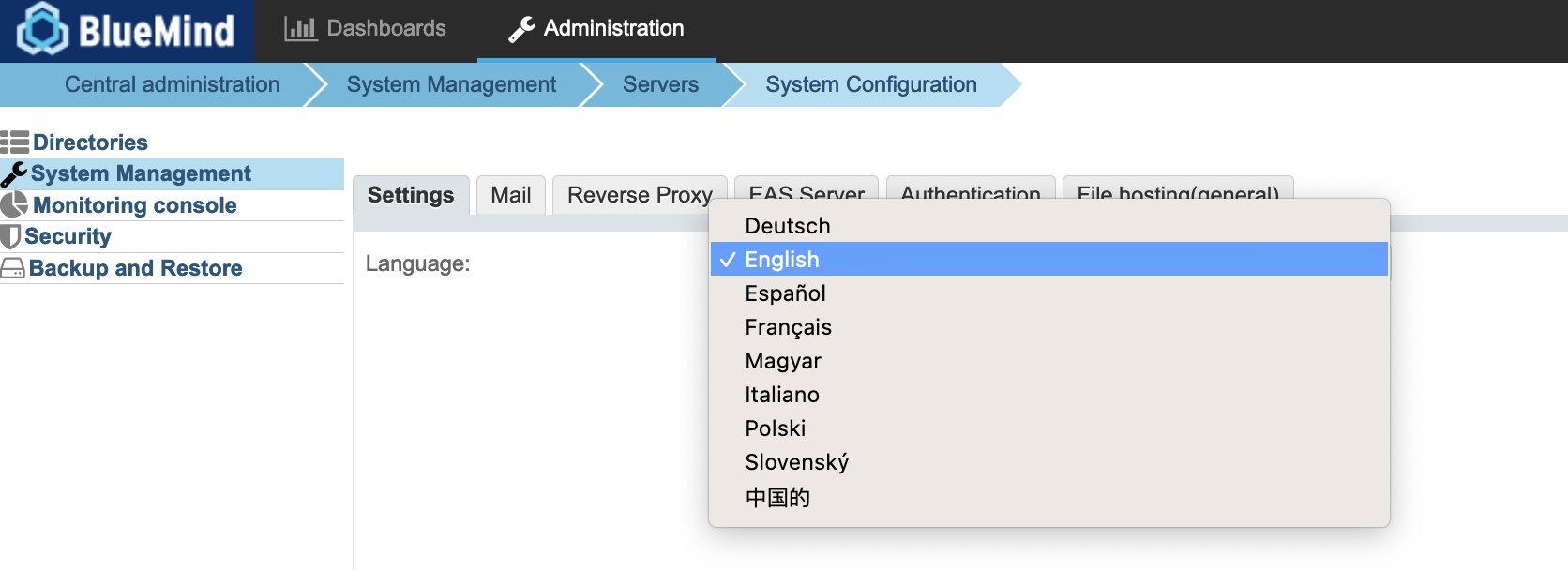
I lost the installation assistant password
Among other things, this password is required to upgrade BlueMind via the setup wizard (url http://"votre.serveur.com"/setup), for which the password was supplied at Installing BlueMind.
You can change the setup wizard's password either through the admin console or in command line, even if you do not know the old password:
- If you access the administration console as global administrator admin0 go to System management > System configuration > "Reverse proxy" tab: enter the new password and save.
- If you no longer access to the administration console (after BlueMind upgrade, for example), use command line in console mode:
- connect to the BlueMind server as root and type the following command:
rm -f /etc/nginx/sw.htpasswd; htpasswd -b -c /etc/nginx/sw.htpasswd admin admin- log in to the URL /setup and use the login and password admin/admin This step is imperative, even if you are not yet at the BlueMind update stage.
I've lost the password for superadministrator admin0
CLI Admin Client lets you set a password without necessarily knowing the admin0 password.
To do this, once the tool has been installed, type the following command:
bm-cli user update admin0@global.virt --password "NewPassword"
Scheduled jobs are no longer running
This issue typically occurs after an update during which the bm-setup-wizard package was uninstalled.
To check this, the command below should not return anything:
dpkg -l | grep bm-setup
If the package does not appear, install it.
If the package is present, contact BlueMind support or ask for help on the forum.
A new user ID is invalid
New login IDs for new users must comply with the following rules:
- Maximum length: 64 characters
- Authorized characters are:
- lowercase letters from a to z
- numbers from 0 to 9
- the following special characters: . (fullstop), - (dash), _ (underscore)
- Special characters cannot be placed in first position
Thunderbird
For any question or information regarding Thunderbird, please refer to the following pages:
Outlook
If you have any questions or require information about Outlook, please go to :