Introducing Contacts
BlueMind uses address books to manage contacts.
These address books can be synchronized with mail software (Outlook, Thunderbird) and smartphones (iPhone, Android, etc. depending on device capability). There are two types of address books:
You can send messages to people or call them straight from their contact card, you can index contacts using tags, create distribution lists, share contacts among groups and users as well as access company address books.
Accessing the Contacts application
You can access the Contacts application from the main BlueMind navigation ribbon.
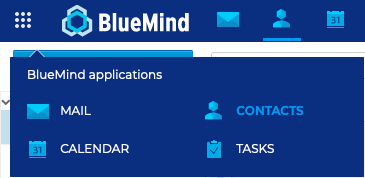
Navigating Contacts
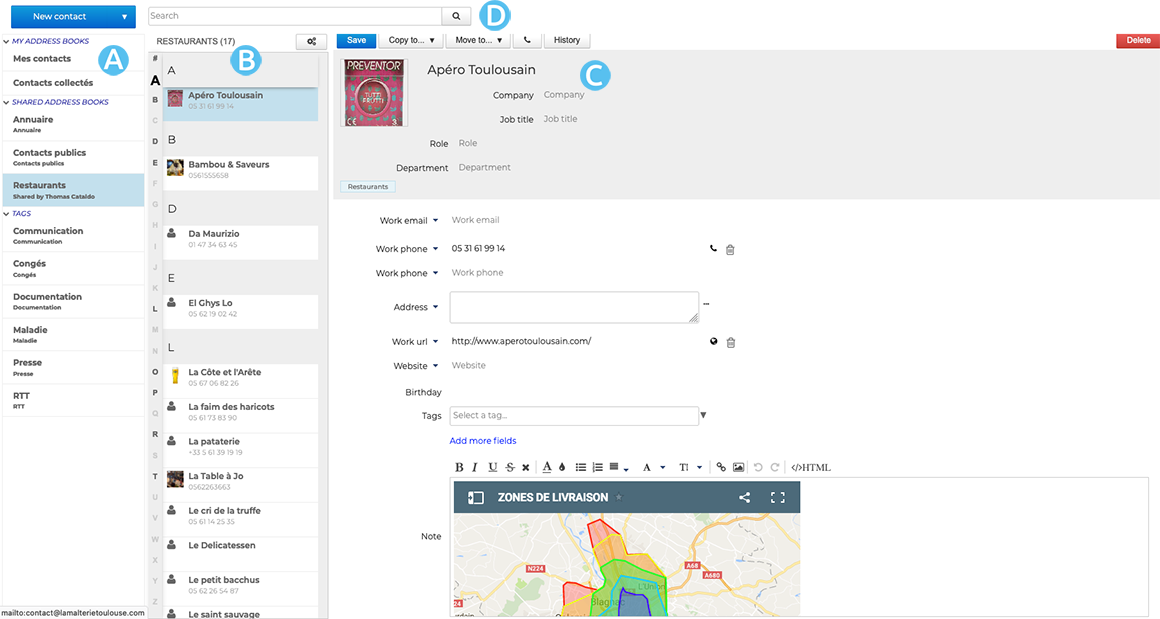
: The first column, under the "New contact" button, shows the list of address books you have access to - your personal address books and shared contacts - as well as the list of tags to help you find tagged contacts easily
: The second column shows the contacts from the address book selected in the first column
The vertical alphabet on the left helps navigate contacts quickly - the letters with contacts in them are highlighted in bold and black.
: The third column, the main display area, shows the contact card for the contact selected in the second column.
: search box
Identifying contact types
BlueMind has different types of contacts: personal or group, personal or shared. Contact features and location depend on their type.
| Contact Type | Use |
|---|---|
| INTERNAL USERS Members of your organization 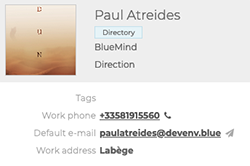 | Address book: Internal users are created by your administrator and belong to the Directory You can: - send emails to these contacts - send meeting invitations with or without videoconferencing to these contacts - add these contacts to a distribution list You can't : - edit these contacts. They are created and managed by your administrator |
| EXTERNAL USERS Users outside your organization, e.g. service providers 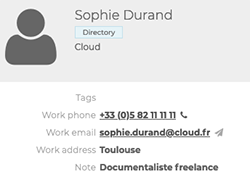 | Address books: - External users created by your administrator belong to the Directory - External users you create belong to your personal address book You can: - send emails to these contacts - send meeting invitations with or without videoconferencing to these contacts - create and edit contacts in your personal address books - add these contacts to distribution lists You can't : - edit Directory contacts. Directory contacts are created and managed by your administrator |
| DISTRIBUTION LISTS Lists with several users with common needs or objectives 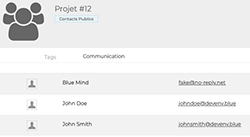 | Address book: You can create distribution lists - they belong to your personal address books You can: - send emails to all list members - send meeting invitations with or without videoconferencing to all list members - create and edit distribution lists You can't : - display the calendars of list members |
| USER GROUPS Groups include users with common needs or objectives. 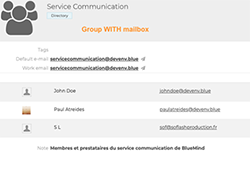 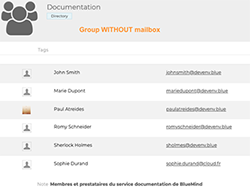 | Address book: Groups are created by your administrator and belong to the Directory You can : - send meeting invitations with our without videoconferencing to all group members - display the calendar of all group members - send emails to all group members when the group has a mailbox - members of a group with a mailbox can receive the messages sent to the group in their own mailbox You can't : - send emails to members of a group without a mailbox - send emails on behalf of a group with a mailbox (or create an identity for the group mailbox) |
| SHARED MAILBOXES Mailboxes shared by several users or groups 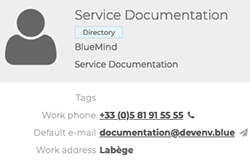 | Address book: Shared mailboxes are created by your administrator and belong to the Directory You can: - send emails to all the members of the shared mailbox - members can receive, view (or even manage) messages and shared mailbox folders - members (with extended rights) can write on behalf of the shared mailbox You can't: - send invitations to a shared mailbox - display shared mailbox calendars |
| RESOURCES Organization facilities or tools available to users, e.g. meeting rooms 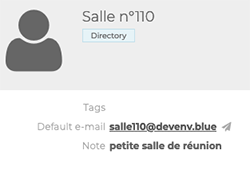 | Address books: Resources are created by your administrator and belong to the Directory You can: - book resources - your administrator and/or the resource manager can manage bookings You can't: - edit resource details. Resources are created and managed by your administrator |