Introducing BlueMind Mail
Accessing the Mail application
To access the Mail application, use the bento menu in the main navigation ribbon.
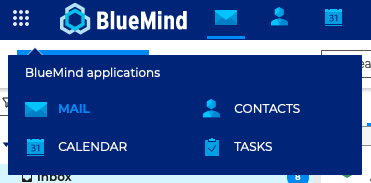
tip
Default startup application
By default, BlueMind opens with Mail, but it can open with the Calendar. To change this, go to your account settings: Preferences - General - Default application.
Navigating through Mail
The main Mail view has 3 columns:
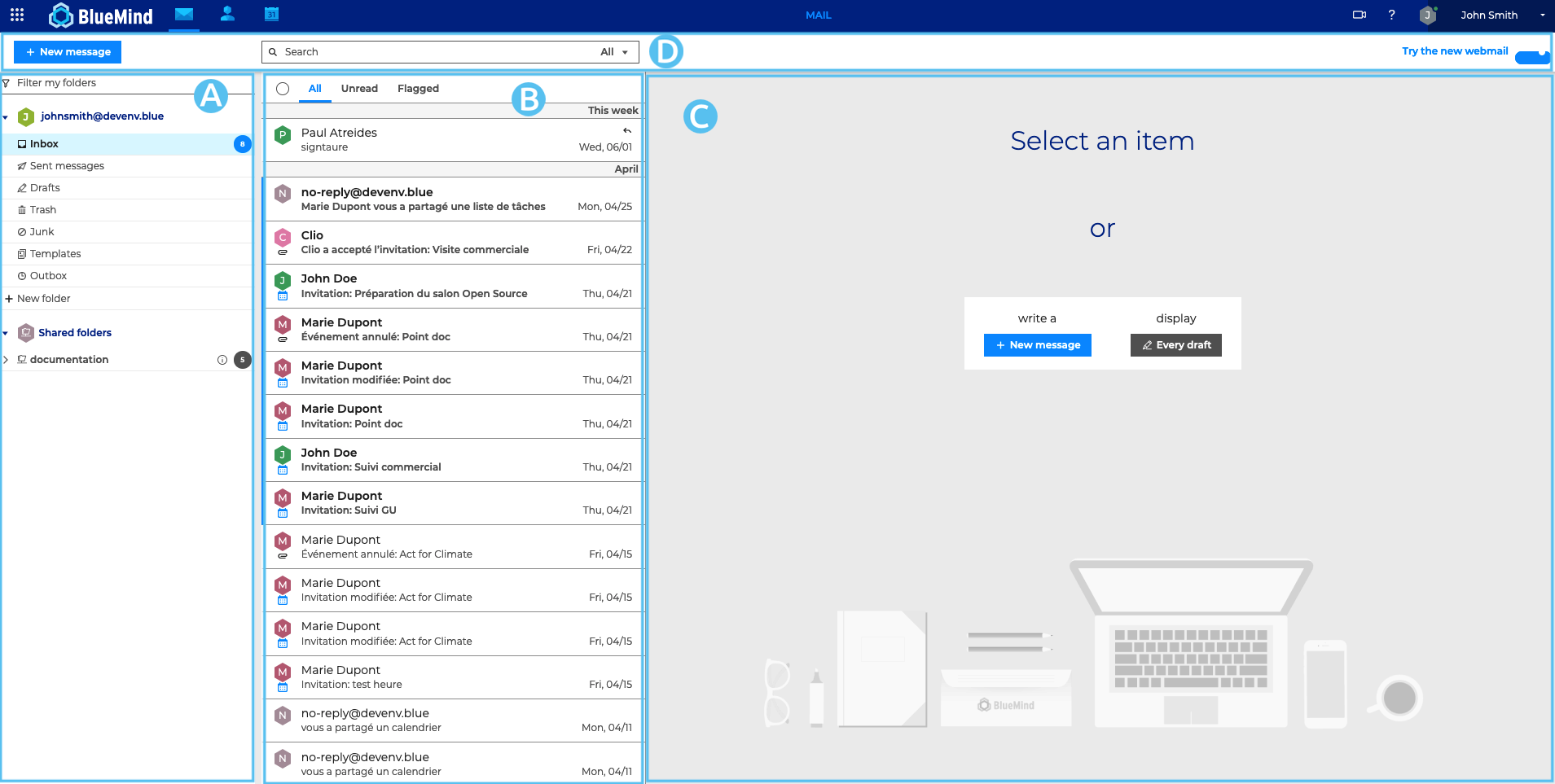
: Folder list. This column shows the list of folders, which are collapsible. You can group your personal folders on the one hand and shared mailboxes on the other.
: The list of messages contained in the folder selected in area A. The filters at the top of the list allow you to select the types of messages you want to display. Details and possible actions appear when you hover over a message. The column width can be adjusted to accommodate message previews or to adapt to the type of screen used.
: The main display area shows a homepage with possible actions or a message if one is selected.
: Shows the "New message" button, the search box and action buttons depending on the current view (message actions when a message is displayed or group actions when several messages are selected).