Editing Events
Once an event has been created, it can be deleted or modified at any time. Events can also be duplicated. That way you can use an event's details to create a new similar one.
To carry out any of these operations, Click the event in the Calendar's main display area and select the action you want to perform:
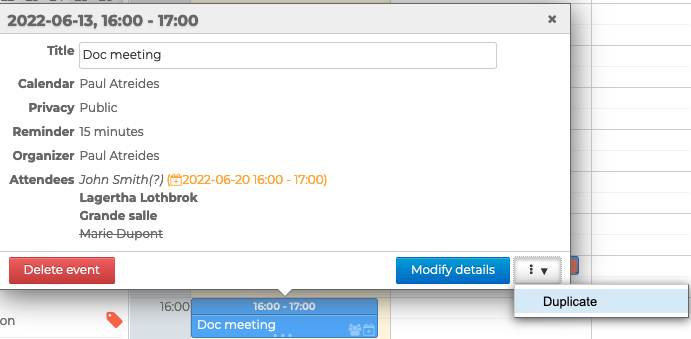
Editing single events
Delete event: removes the event from the calendar permanently
Modify details: opens the event details page => Make changes as desired and save
Duplicate: opens a new event details page containing the same information, organizer and properties as the event selected => Make changes as desired and save to create the new event
Editing events as the organizer
Delete event: removes the meeting from your calendar and attendees' calendars. They will be notified by email that the meeting has been cancelled
Modify details: opens the event details page
=> Make changes as desired and click "Send" to save. The attendees will receive an email notification and the meeting will be updated in their calendar
When the only change to the meeting is one or several attendees being added and/or deleted, a new pop-up window prompts you to:
- send the new list of attendees to all attendees showing their attendance status (as known to the organizer at the time the email is sent)
- send a notification to the attendees who have been added or deleted only
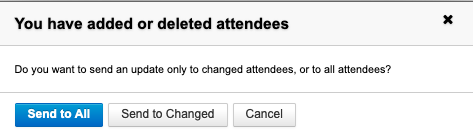
- Duplicate: opens a new event details page containing the same information, organizer, properties and attendees as the event selected => Make changes as desired and click "Send" to create the new meeting
The duplicated meeting is considered as a new, independent meeting:
- Attendees receive a new invitation
- Attendee statuses from the original meeting are not kept: all attendee statuses are set to "pending response"
- Any changes made to either meeting (original or duplicate) will not be made to the other
Editing recurring events
For recurring events, you may choose which instances you want to edit:

- Only this instance: only the event you've clicked will be modified, it will become an exception in the series, which will remain unchanged
- All the subsequent: the event you've clicked as well as the rest of the series will be modified. All previous events in the series will remain unchanged
- All events in the series: the entire series will be modified
- Delete event: deletes the event or series of events from your calendar as well as attendees' calendars if this is a meeting. Attendees receive an email notifying them that the meeting has been cancelled
- Modify details: opens the event details page => Make changes on the selected event or series of events as desired and save or click "Send" if this is a meeting
- Duplicate: opens a new event details page containing the same information, organizer, properties and attendees as the selected event => Choose to duplicate all events or just one instance
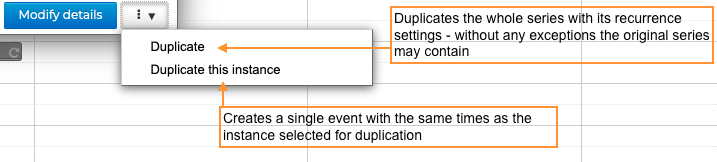
=> Make the desired changes and save to create a new event or click "Send" to create a new meeting
Viewing events edit history
You can view events' creation and change history in their details page by clicking then History.
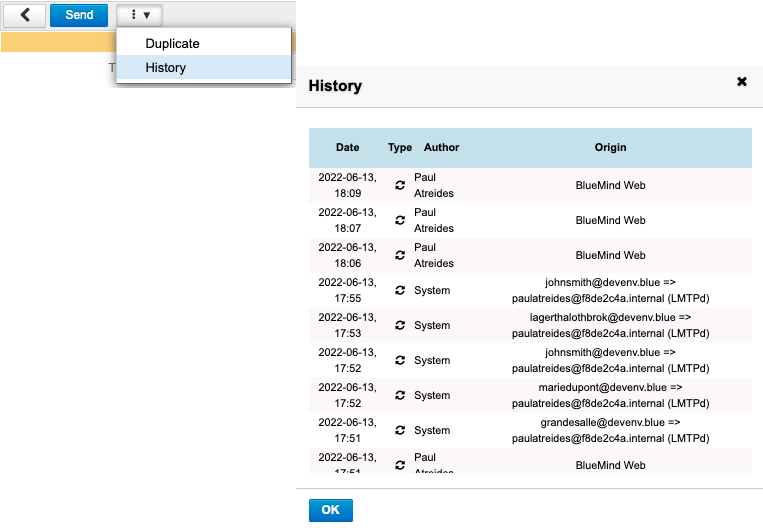
History tells you:
- the date of the action
- the type of action: "created" or "updated"
- who performed the action ("author")
- the origin of the action: BlueMind client, third-party client tiers (chick or mobile client), etc.