Managing Resource Bookings
Resources are organization assets (vehicles, meeting rooms, etc.) available to users.
Each resource has its own calendar so that you can book it. Resource calendars are shared with one or several users who have permission to edit them to manage bookings. These users are called resource managers. Depending on resource booking settings, the role of resource managers may range from simple tracking to accepting/declining requests.
To track bookings for a resource, the manager must display the resource's calendar in their BlueMind Calendar.
Option n°1: Bookings are completely automatic
- The system accepts or declines booking requests automatically based on availability
- Both you and the resource manager receive an email notification to confirm whether the booking has been accepted or declined
- The resource manager doesn't have to do anything
- The event is shown in the resource's calendar as "confirmed", "tentative" or "declined" (if the option "Show declined events" is enabled in Calendar preferences)
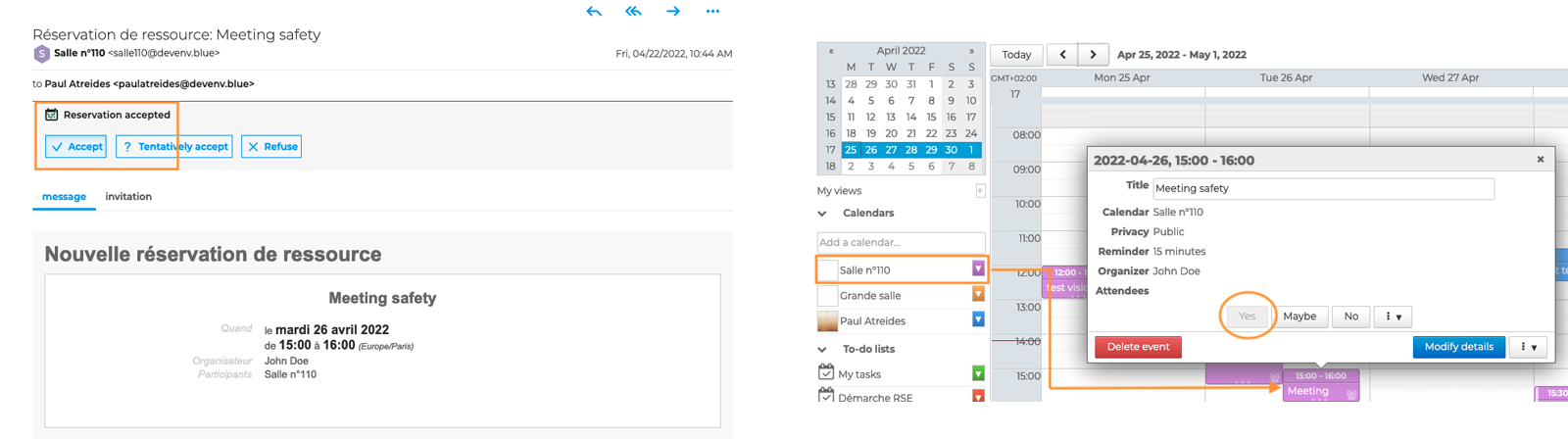
Option n°2: Bookings are not processed automatically
- The booking manager receives booking requests by email and a notification is added to the Calendar's action bar
- The event appears in the resource's calendar
- The resource manager must, depending on the resource's availability according to its calendar, accept, tentatively accept, decline the request or propose a date
- You receive an email confirming or declining the booking.
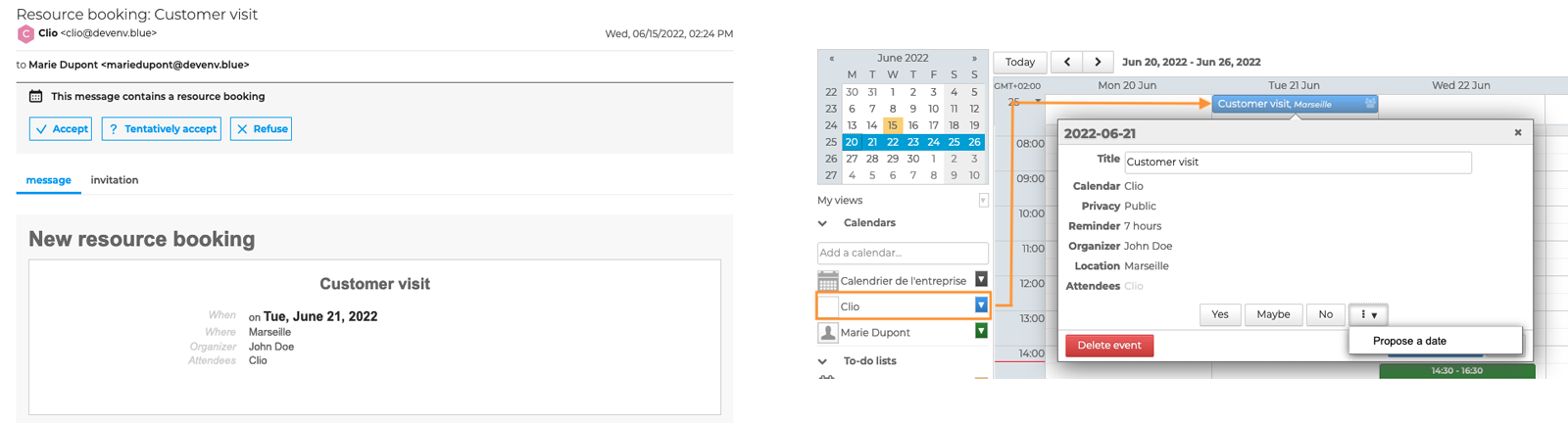
To avoid overbooking, as soon as a user books a resource, the resource's status is set to "pending" and is shown as "unavailable" to other users. However, bookings can still be made. The resource manager will receive all booking requests and they will all be shown in the resource's calendar. The manager will then have to manage who the resource is assigned to.
Option n°3: Bookings are semi-automatic: only confirmations are automatic
- The resource is available = option n°1
- The system accepts the request automatically
- You and the resource manager both receive a confirmation email
- The resource manager doesn't have to do anything
- The event is shown in the resource's calendar as "confirmed"
- The resource isn't available = option n°2
- The resource manager receives the booking request by email and a notification is added to the Calendar's action bar.
- The event appears in the resource's calendar with the status "pending"
- The resource manager must accept, pending, or decline the request or propose a new date
- You receive an email confirming or declining the booking
Find out more
Related BlueMind pages
- Displaying Multiple Calendars
- Sharing Calendars
- Editing Resources
- Setting up Resource Types
- Introducing Contacts