Managing Event Invitations
Accepting invitations
When someone organizes a meeting, the BlueMind Calendar automatically sends an email notification to each invitee and adds the meeting to their calendar.
As an invitee, you must respond to the organizer by accepting, accepting tentatively or declining the invitation.
You can do this either straight from the notification email,
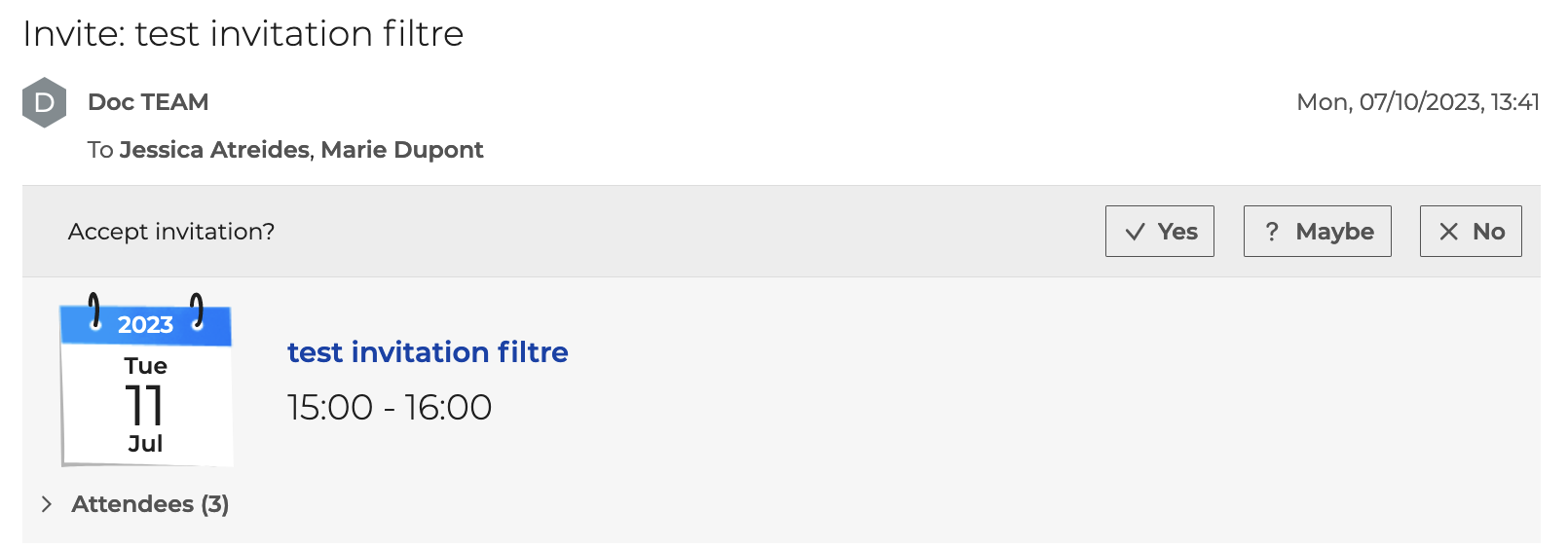
or by clicking the meeting in the Calendar application,
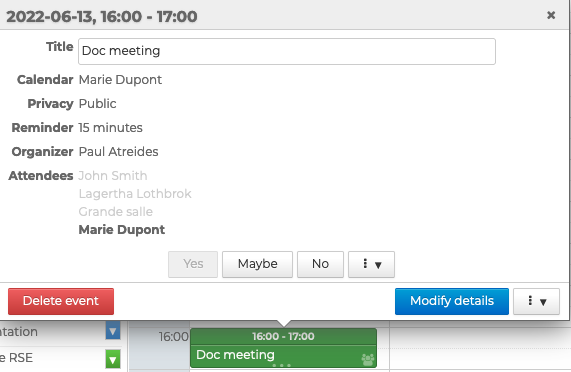
or in the invitation notification displayed in the Calendar action bar.

Click the appropriate response and either send a response immediately or add a note before beforehand. The organizer receives response notifications by email.

For recurring events, you can choose to respond for all events in the series or for the selected instance only.
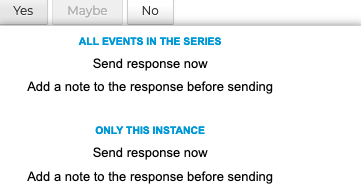
In the Calendar, meeting are displayed differently depending on your attendance status:
- Confirmed: solid color
- "Maybe" or "Proposed new time": solid color with a dotted outline
- Declined: transparent color, struck-out text

You can choose to have declined events displayed or not in your Calendar preferences.
This option isn't enabled by default but can be useful if you want to change your response to an event whose invitation you've declined.
Proposing a new time
If the organizer chooses to when they create a meeting, attendees can also propose a new time.
To do this, click the kebab menu and "Propose a date". For recurring events, you can propose a new time for all the events in the series.

An availability search page opens.
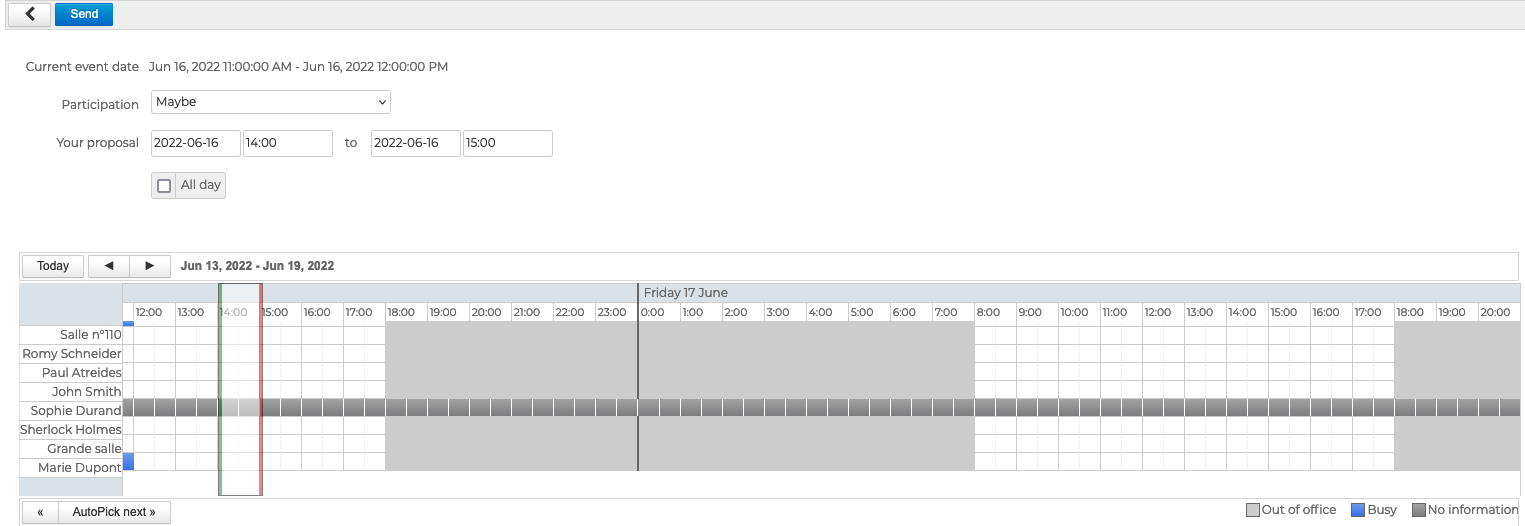
Select the chosen time and click "Send". The organizer receives an email notification for them to accept or decline the proposal.
If the organizer accepts the proposal, all attendees receive an updated email.
If the organizer declines, you will receive an email with the organizer's response.
Editing a meeting you are invited to
You can edit, delete or duplicate a meeting you are invited to but these changes remain private. Any changes made by someone who is invited to a meeting will be applied to their calendar only. The organizer and other attendees will not have access to the changes.
When you delete a meeting from your calendar, the organizer receives a notification cancelling your attendance to the meeting.
Downloading attachments
When an event has an attachment, an icon is shown in the main Calendar view.
You can download attachments by opening the pop-up window.
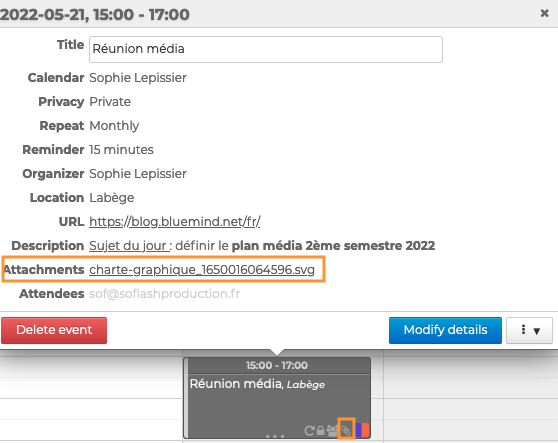
As an attendee you can add attachments to an event, but like any other change, it will only apply to your calendar - the meeting organizer and other attendees will not have access to it.
Joining a videoconference
To access a videoconference, click the link in the invitation email
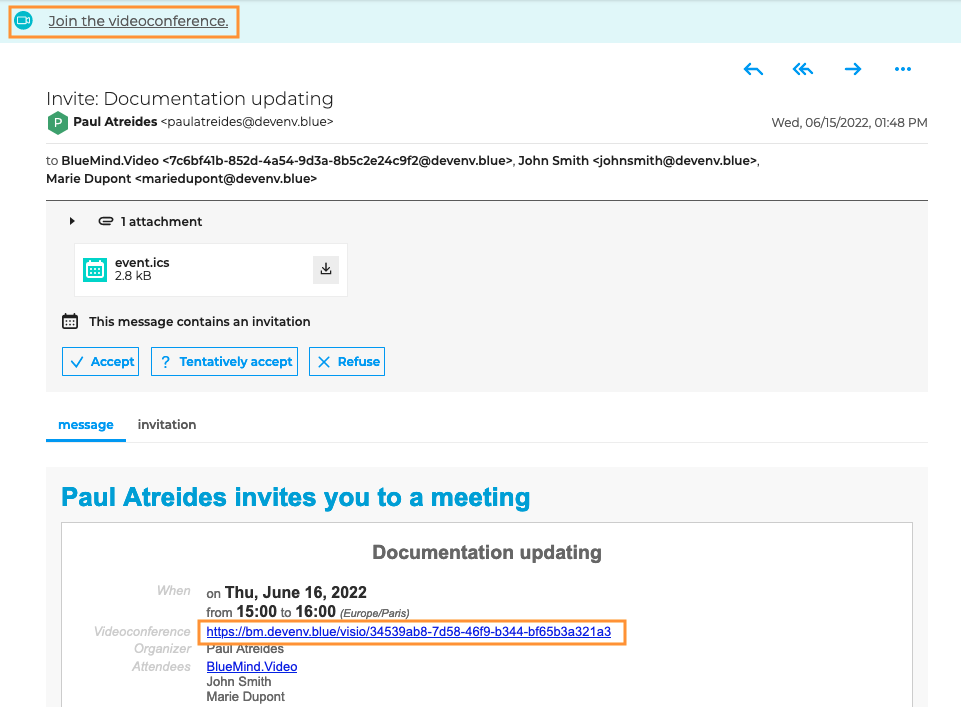
or in the event pop-up window.
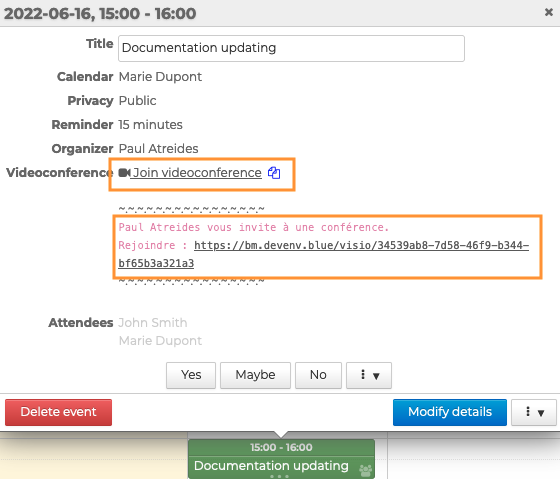
The icon is used to copy the link so that you can share it. Anyone with the link will be able to join the videoconference.